简而言之,在main.js中导出以下库,仅此,搞多了出错难排查
import elementplus from 'element-plus' //导入
elementplus模块import 'element-plus/dist/index.css' //引入样式
app.use(elementplus) //注册库就能使用了
element plus 是一个基于 vue 3 的组件库,提供了一系列 ui 组件(如按钮、表格、对话框等),可以帮助快速构建用户界面。那么提供了该组件跟我平常直接在<template></template>标签中直接写<button></button>标签来创建按钮有什么区别?
element plus组件实际上是对原生 html 和 css 的封装,它提供了一系列预定义的样式和功能,使得开发者可以更轻松地构建一致且美观的用户界面封装:
element plus组件将原生 html 元素(如按钮、表格等)进行了封装,增加了丰富的样式和功能选项。样式与一致性:组件自带的样式确保了在不同设备和浏览器上的一致性,减少了样式调整的复杂性。
事件处理:尽管组件库提供了许多内置功能,事件处理仍然需要使用 javascript 进行定义和处理。这与原生 html 是一样的。
使用方便:通过使用组件,开发者可以更快地实现复杂的功能,而不必从头开始设计和实现所有的样式和行为。
一.安装
使用包管理器:
# npm
npm install element-plus --save
# yarn
yarn add element-plus
# pnpm
pnpm install element-plus
如果网络环境不好,建议使用中国npm镜像:
设置清华大学镜像并安装element-plus:
npm config set registry https://mirrors.tuna.tsinghua.edu.cn/npm/
npm install element-plus中国科学技术大学(ustc)镜像:
npm config set registry https://mirrors.ustc.edu.cn/npm/
npm install element-plus淘宝镜像:
npm config set registry https://registry.npm.taobao.org
npm install element-plus使用cnpm 作为npm 的替代工具,自动使用淘宝镜像
npm install -g cnpm --registry=https://registry.npm.taobao.org
cnpm install element-plus如果想要切换回npm官方源
npm config set registry https://registry.npmjs.org
浏览器直接引入:
unpkg:
<head>
<!-- import style -->
<link rel="stylesheet" href="//unpkg.com/element-plus/dist/index.css" />
<!-- import vue 3 -->
<script src="//unpkg.com/vue@3"></script>
<!-- import component library -->
<script src="//unpkg.com/element-plus"></script>
</head>
jsdelivr:
<head>
<!-- import style -->
<link
rel="stylesheet"
href="//cdn.jsdelivr.net/npm/element-plus/dist/index.css"
/>
<!-- import vue 3 -->
<script src="//cdn.jsdelivr.net/npm/vue@3"></script>
<!-- import component library -->
<script src="//cdn.jsdelivr.net/npm/element-plus"></script>
</head>
二.在项目中使用element plus
引入:
(volar适用于ts,而对于js,使用vetur)
完整引入(对打包后的文件大小不在乎,使用完整导入更方便)
// main.js
import { createapp } from 'vue'
import elementplus from 'element-plus' //从element-plus库中导入elementplus对象,该对象主要是库的主要功能或组件集合,可在vue应用中使用
import 'element-plus/dist/index.css' //引入样式
import app from './app.vue'
const app = createapp(app)
app.use(elementplus) //注册库,所有element plus组件都可以在应用中使用,在所有组件中都能使用
app.mount('#app')按需导入:
安装额外插件来导入要使用的组件
安装 unplugin-vue-components 和 unplugin-auto-import
npm install -d unplugin-vue-components unplugin-auto-import
将下面代码插入vite配置文件vite.config.js中
// vite.config.js
import { defineconfig } from 'vite'
import autoimport from 'unplugin-auto-import/vite'
import components from 'unplugin-vue-components/vite'
import { elementplusresolver } from 'unplugin-vue-components/resolvers'
export default defineconfig({
plugins: [
vue(), //添加vue插件,千万不要把它忘记了,报一堆错,浏览器一片红
autoimport({
resolvers: [elementplusresolver()],
}),
components({
resolvers: [elementplusresolver()],
}),
],
})作用:
自动导入:使用
unplugin-auto-import,可以在代码中直接使用 element plus 的 api,而无需手动导入,这样可以简化代码并提高开发效率。自动注册组件:通过
unplugin-vue-components和elementplusresolver,可以自动注册所有使用的 element plus 组件,避免在每个文件中重复注册,简化组件管理。提升开发体验:减少样板代码,提高代码整洁性和可维护性,使开发者能更专注于业务逻辑。
常见组件
element plus 的 api 包括组件、属性、事件和方法等。以下是一些常见的 element plus api:
1.基础组件:
- button:按钮组件,支持多种样式和尺寸。
- input:输入框组件,支持文本输入和验证。
- select:下拉选择框组件,支持多选和搜索。
2.布局组件:
- container:用于布局的容器组件,可以设置顶部、底部、侧边栏等。
- row/col:栅格布局组件,用于快速创建响应式布局。
3.表单组件:
- form:表单组件,支持表单验证。
- checkbox、radio、switch:用于选择的各种组件。
4.反馈组件:
- message:全局消息提示组件。
- notification:通知提示组件。
5.数据展示组件:
- table:表格组件,支持排序、筛选和分页。
- pagination:分页组件,用于数据分页展示。
组件的属性和方法:属性:每个组件都有一系列可配置的属性,例如:
type、size:用于设置按钮的类型和尺寸。placeholder:用于设置输入框的占位符文本。
事件:组件通常会提供事件监听,例如:
click:按钮的点击事件。change:输入框内容变化时触发的事件。
方法:某些组件提供的方法,可以在实例中调用,例如:
show():显示模态框。hide():隐藏模态框。
全局配置
在引入elementplus时,可以传入一个包含size和zindex属性的全局配置对象。size用于设置表单组建的默认尺寸,zindex用于设置弹出组件的层级,zindex的默认值为2000
完整引入(上边注册库仅仅是app.use(elementplus))
import { createapp } from 'vue'
import elementplus from 'element-plus'
import app from './app.vue'
const app = createapp(app)
app.use(elementplus, { size: 'small', zindex: 3000 })按需引入:
<template>
<el-config-provider :size="size" :z-index="zindex">
<app />
</el-config-provider>
</template>
<script>
import { definecomponent } from 'vue'
import { elconfigprovider } from 'element-plus'
export default definecomponent({
components: {
elconfigprovider,
},
setup() {
return {
zindex: 3000,
size: 'small',
}
},
})
</script>三.组件
基础组件:
button按钮:
button属性:
1.type用来指定按钮内的背景颜色,但是按钮内的文字颜色是白色
<div class="mb-4">
<el-button>default</el-button>
<el-button type="primary">primary</el-button>
<el-button type="success">success</el-button>
<el-button type="info">info</el-button>
<el-button type="warning">warning</el-button>
<el-button type="danger">danger</el-button>
</div>
2.plain属性确定是否为朴素按钮,设置了朴素按钮之后,仅显示边框颜色和透明背景色
<div class="mb-4">
<el-button plain>plain</el-button>
<el-button type="primary" plain>primary</el-button> <!--有颜色的边框和文本,背景没有颜色-->
<el-button type="success" plain>success</el-button>
<el-button type="info" plain>info</el-button>
<el-button type="warning" plain>warning</el-button>
<el-button type="danger" plain>danger</el-button>
</div>
3.round 按钮是否为圆角样式
<div class="mb-4">
<el-button round>round</el-button>
<el-button type="primary" round>primary</el-button>
<el-button type="success" round>success</el-button>
<el-button type="info" round>info</el-button>
<el-button type="warning" round>warning</el-button>
<el-button type="danger" round>danger</el-button>
</div>
4.circle 是否是圆形按钮 icon 图标,前面有冒号是动态绑定,没有是静态
<div>
<el-button :icon="search" circle />
<el-button type="primary" :icon="edit" circle />
<el-button type="success" :icon="check" circle />
<el-button type="info" :icon="message" circle />
<el-button type="warning" :icon="star" circle />
<el-button type="danger" :icon="delete" circle />
</div>
5.disabled 定义按钮是否禁用
<template>
<div class="mb-4">
<el-button disabled>default</el-button>
<el-button type="primary" disabled>primary</el-button>
<el-button type="success" disabled>success</el-button>
<el-button type="info" disabled>info</el-button>
<el-button type="warning" disabled>warning</el-button>
<el-button type="danger" disabled>danger</el-button>
</div>
<div>
<el-button plain disabled>plain</el-button>
<el-button type="primary" plain disabled>primary</el-button>
<el-button type="success" plain disabled>success</el-button>
<el-button type="info" plain disabled>info</el-button>
<el-button type="warning" plain disabled>warning</el-button>
<el-button type="danger" plain disabled>danger</el-button>
</div>
</template>
6.链接按钮 link
<template>
<p>basic link button</p>
<div class="mb-4">
<el-button
v-for="button in buttons"
:key="button.text"
:type="button.type"
link
>
{{ button.text }}
</el-button>
</div>
<p>disabled link button</p>
<div>
<el-button
v-for="button in buttons"
:key="button.text"
:type="button.type"
link <!--链接按钮-->
disabled
>
{{ button.text }}
</el-button>
</div>
</template>
<script setup lang="ts">
const buttons = [
{ type: '', text: 'plain' },
{ type: 'primary', text: 'primary' },
{ type: 'success', text: 'success' },
{ type: 'info', text: 'info' },
{ type: 'warning', text: 'warning' },
{ type: 'danger', text: 'danger' },
] as const
</script>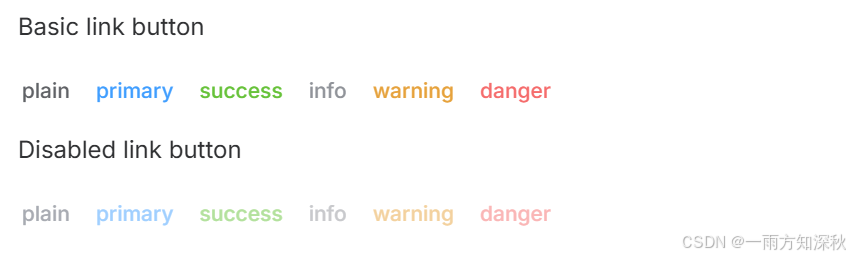
7.文字按钮 没有边框和背景色的按钮
<template>
<p>basic text button</p>
<div class="mb-4">
<el-button
v-for="button in buttons"
:key="button.text"
:type="button.type"
text
>
{{ button.text }}
</el-button>
</div>
<p>background color always on</p>
<div class="mb-4">
<el-button
v-for="button in buttons"
:key="button.text"
:type="button.type"
text
bg
>
{{ button.text }}
</el-button>
</div>
<p>disabled text button</p>
<div>
<el-button
v-for="button in buttons"
:key="button.text"
:type="button.type"
text
disabled
>
{{ button.text }}
</el-button>
</div>
</template>
<script setup lang="ts">
const buttons = [
{ type: '', text: 'plain' },
{ type: 'primary', text: 'primary' },
{ type: 'success', text: 'success' },
{ type: 'info', text: 'info' },
{ type: 'warning', text: 'warning' },
{ type: 'danger', text: 'danger' },
] as const
</script>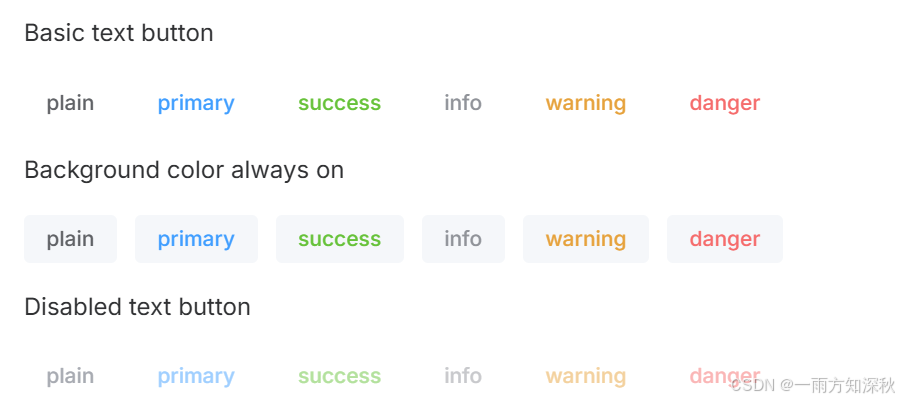
8.图标按钮(要是图标里不需要加文字,那么直接是单标签)
<template>
<div>
<el-button type="primary" :icon="edit" />
<el-button type="primary" :icon="share" />
<el-button type="primary" :icon="delete" />
<el-button type="primary" :icon="search">search</el-button>
<el-button type="primary">
upload<el-icon class="el-icon--right"><upload /></el-icon>
</el-button>
</div>
</template>
<script setup lang="ts">
import { delete, edit, search, share, upload } from '@element-plus/icons-vue'
</script>
9.按钮组(el-button-group)
<template>
<el-button-group>
<el-button type="primary" :icon="arrowleft">previous page</el-button>
<el-button type="primary">
next page<el-icon class="el-icon--right"><arrowright /></el-icon>
</el-button>
</el-button-group>
<el-button-group class="ml-4">
<el-button type="primary" :icon="edit" />
<el-button type="primary" :icon="share" />
<el-button type="primary" :icon="delete" />
</el-button-group>
</template>
<script setup lang="ts">
import {
arrowleft,
arrowright,
delete,
edit,
share,
} from '@element-plus/icons-vue'
</script>
10.加载状态按钮
<template>
<el-button type="primary" loading>loading</el-button>
<el-button type="primary" :loading-icon="eleme" loading>loading</el-button>
<el-button type="primary" loading>
<template #loading>
<div class="custom-loading">
<svg class="circular" viewbox="-10, -10, 50, 50">
<path
class="path"
d="
m 30 15
l 28 17
m 25.61 25.61
a 15 15, 0, 0, 1, 15 30
a 15 15, 0, 1, 1, 27.99 7.5
l 15 15
"
style="stroke-width: 4px; fill: rgba(0, 0, 0, 0)"
/>
</svg>
</div>
</template>
loading
</el-button>
</template>
<script lang="ts" setup>
import { eleme } from '@element-plus/icons-vue'
</script>
<style scoped>
.el-button .custom-loading .circular {
margin-right: 6px;
width: 18px;
height: 18px;
animation: loading-rotate 2s linear infinite;
}
.el-button .custom-loading .circular .path {
animation: loading-dash 1.5s ease-in-out infinite;
stroke-dasharray: 90, 150;
stroke-dashoffset: 0;
stroke-width: 2;
stroke: var(--el-button-text-color);
stroke-linecap: round;
}
</style>
11.调整尺寸 size ="small" size="large"
<template>
<div class="flex flex-wrap items-center mb-4">
<el-button size="large">large</el-button>
<el-button>default</el-button>
<el-button size="small">small</el-button>
<el-button size="large" :icon="search">search</el-button>
<el-button :icon="search">search</el-button>
<el-button size="small" :icon="search">search</el-button>
</div>
<div class="flex flex-wrap items-center mb-4">
<el-button size="large" round>large</el-button>
<el-button round>default</el-button>
<el-button size="small" round>small</el-button>
<el-button size="large" :icon="search" round>search</el-button>
<el-button :icon="search" round>search</el-button>
<el-button size="small" :icon="search" round>search</el-button>
</div>
<div class="flex flex-wrap items-center">
<el-button :icon="search" size="large" circle />
<el-button :icon="search" circle />
<el-button :icon="search" size="small" circle />
</div>
</template>
<script setup lang="ts">
import { search } from '@element-plus/icons-vue'
</script>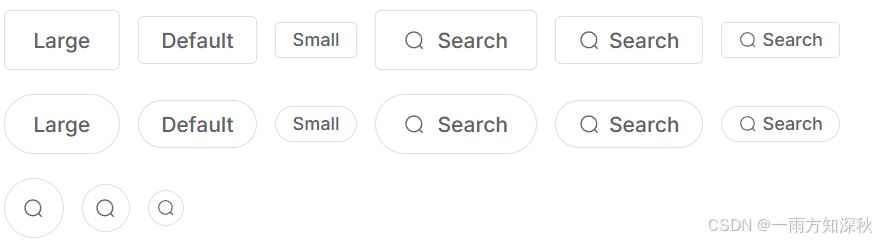
12.自定义元素标签 tag="div"d
<template>
<el-button>button</el-button>
<el-button tag="div" role="button" tabindex="0">div</el-button>
<el-button
type="primary"
tag="a"
href="https://github.com/element-plus/element-plus" rel="external nofollow"
target="_blank"
rel="noopener noreferrer"
>
a
</el-button>
</template>
13.自定义颜色(isdark: 这是一个响应式变量,通常用于指示当前主题是“深色模式(dark mode)”还是“浅色模式(light mode))
<script lang="ts" setup>
import { isdark } from '~/composables/dark'
</script>
<template>
<div>
<el-button color="#626aef" :dark="isdark">default</el-button>
<el-button color="#626aef" :dark="isdark" plain>plain</el-button>
<el-button color="#626aef" :dark="isdark" disabled>disabled</el-button>
<el-button color="#626aef" :dark="isdark" disabled plain>
disabled plain
</el-button>
</div>
</template>

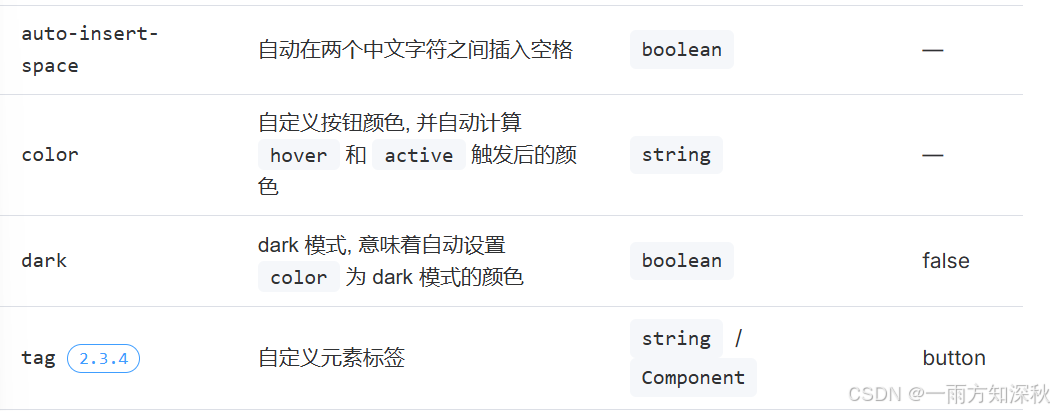
button插槽:
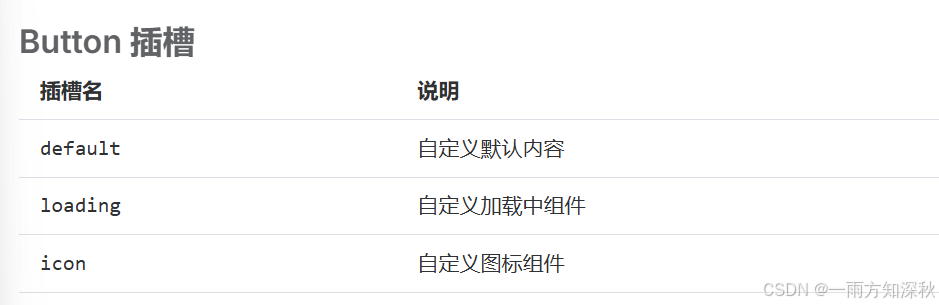
button方法:
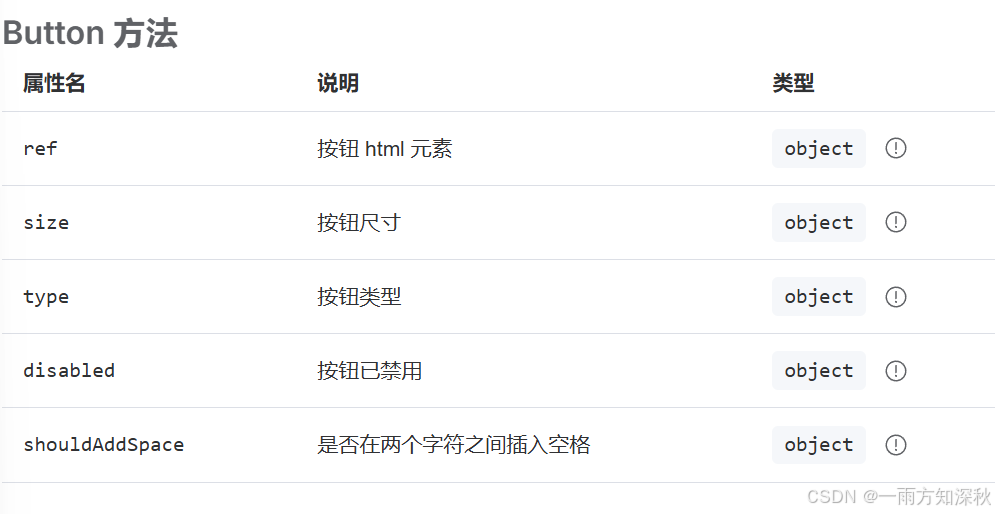
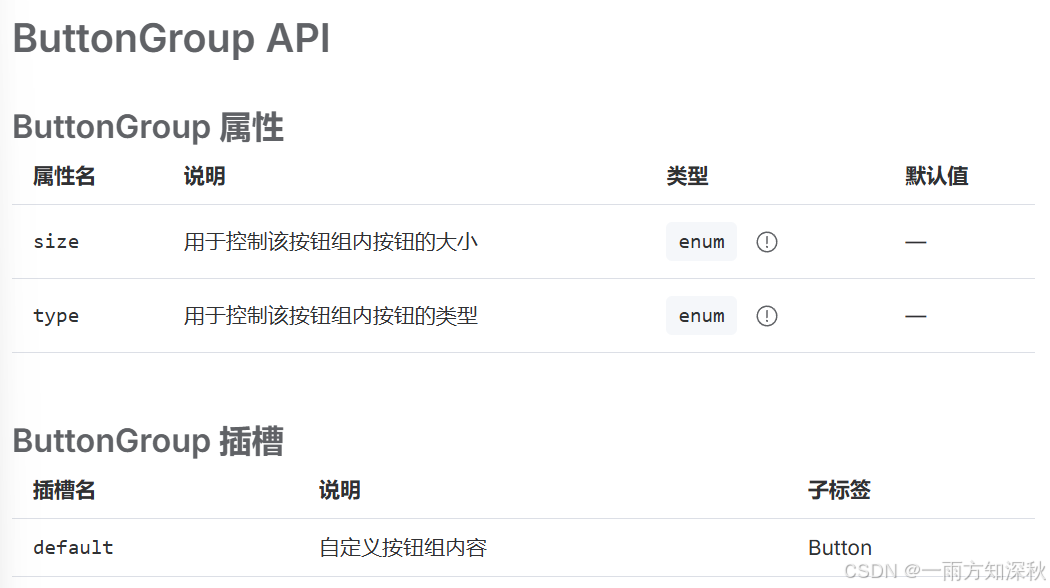
<el-button>:单个按钮,用于执行一个特定的操作。<el-button-group>:包含多个按钮,通常用于一组相关的操作,比如多种选择或工具栏。- 使用
button-group时,按钮之间的间距和样式会自动调整,视觉上更整齐
示例:
<template>
<el-button-group>
<el-button type="primary">按钮1</el-button>
<el-button>按钮2</el-button>
<el-button type="success">按钮3</el-button>
</el-button-group>
</template>三个按钮被包裹在 button-group 中,形成了一个统一的操作区域。
border边框:
边框样式:(实线和虚线)
border-top:1px solid var(--el-border-color)
<script setup>
</script>
<template>
<table class="demo-border">
<tbody>
<tr>
<td class="text">name</td>
<td class="text">thickness</td>
<td class="line">demo</td>
</tr>
<tr>
<td class="text">solid</td>
<td class="text">1px</td>
<td class="line">
<!-- <div /> -->
<div></div>
</td>
</tr>
<tr>
<td class="text">dashed</td>
<td class="text">2px</td>
<td class="line">
<div class="dashed" ></div>
</td>
</tr>
</tbody>
</table>
</template>
<style scoped>
.demo-border .text {
width: 15%;
}
.demo-border .line {
width: 70%;
}
.demo-border .line div {
width: 100%;
height: 0;
border-top: 1px solid var(--el-border-color); /*上边框,--el-border-color是element-plus中定义的一个css变量,是个默认颜色值*/
}
.demo-border .line .dashed {
border-top: 2px dashed var(--el-border-color);
}
</style>
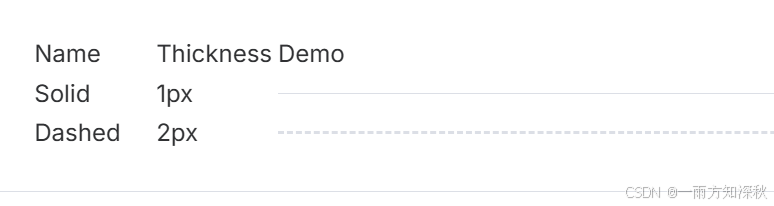
圆角样式:(el-border-radius)
<script setup>
</script>
<template>
<!-- el-row创建行,gutter属性设置外边距,即列与列之间的间距 。: 前缀表示这是一个动态绑定,意味着 gutter 的值来自 vue 的数据或计算属性-->
<el-row :gutter="12" class="demo-radius">
<el-col
v-for="(radius, i) in radiusgroup"
:key="i"
:span="6"
:xs="{ span: 12 }"
>
<div class="title">{{ radius.name }}</div>
<div class="value">
<code>
border-radius:
{{
radius.type
? usecssvar(`--el-border-radius-${radius.type}`)
: '"0px"'
}}
</code>
</div>
<div
class="radius"
:style="{
borderradius: radius.type
? `var(--el-border-radius-${radius.type})` <!----el-border-radius-->
: '',
}"
/>
</el-col>
</el-row>
</template>
<script lang="ts" setup>
import { ref } from 'vue'
import { usecssvar } from '@vueuse/core'
const radiusgroup = ref([
{
name: 'no radius',
type: '',
},
{
name: 'small radius',
type: 'small',
},
{
name: 'large radius',
type: 'base',
},
{
name: 'round radius',
type: 'round',
},
])
</script>
<style scoped>
.demo-radius .title {
color: var(--el-text-color-regular);
font-size: 18px;
margin: 10px 0;
}
.demo-radius .value {
color: var(--el-text-color-primary);
font-size: 16px;
margin: 10px 0;
}
.demo-radius .radius {
height: 40px;
width: 70%;
border: 1px solid var(--el-border-color);
border-radius: 0;
margin-top: 20px;
}
</style>
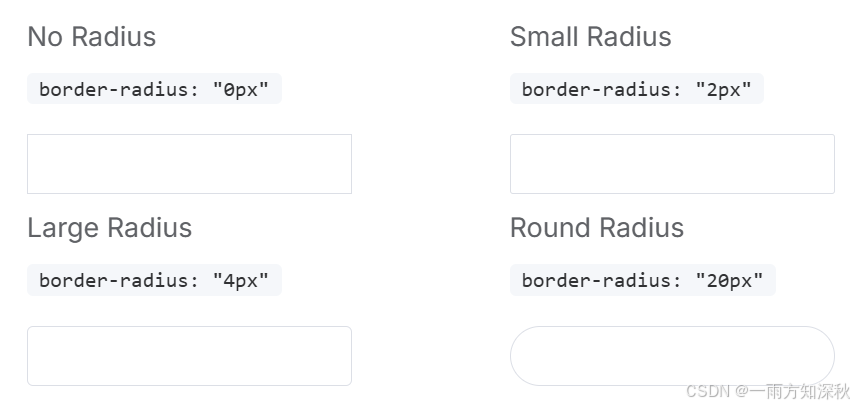
阴影:(el-box-shadow)
<template>
<div class="flex justify-between items-center flex-wrap">
<div
v-for="(shadow, i) in shadowgroup"
:key="i"
class="flex flex-col justify-center items-center"
m="auto"
w="46"
>
<div
class="inline-flex"
h="30"
w="30"
m="2"
:style="{
boxshadow: `var(${getcssvarname(shadow.type)})`,
}"
/>
<span p="y-4" class="demo-shadow-text" text="sm">
{{ shadow.name }}
</span>
<code text="xs">
{{ getcssvarname(shadow.type) }}
</code>
</div>
</div>
</template>
<script lang="ts" setup>
import { ref } from 'vue'
const shadowgroup = ref([
{
name: 'basic shadow',
type: '',
},
{
name: 'light shadow',
type: 'light',
},
{
name: 'lighter shadow',
type: 'lighter',
},
{
name: 'dark shadow',
type: 'dark',
},
])
const getcssvarname = (type: string) => {
return `--el-box-shadow${type ? '-' : ''}${type}` //el-box-shadow
}
</script>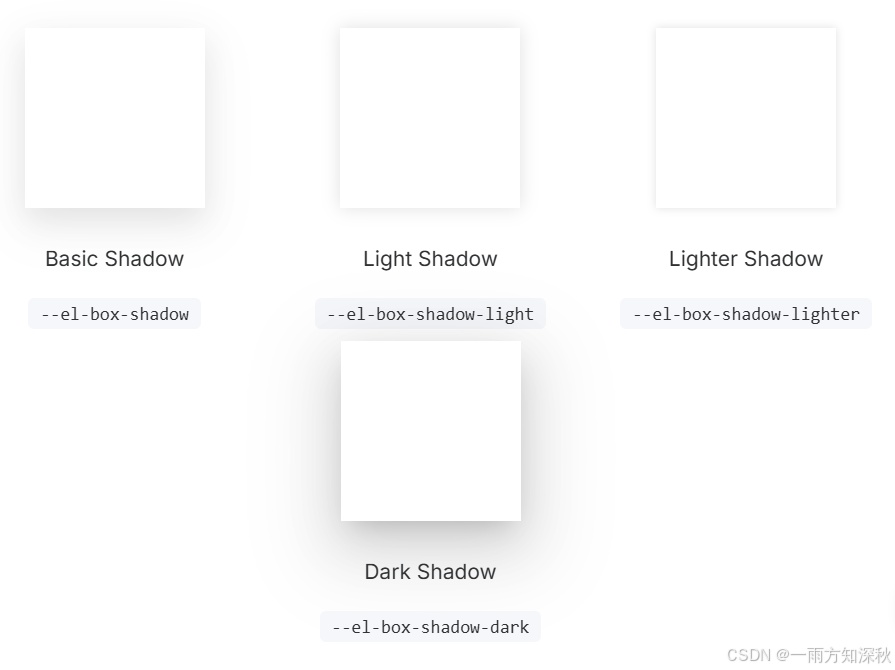
color色彩:element plus为了避免视觉传达差异,使用一套特定的调色板来规定颜色,为搭建的产品提供一致的外观视觉感受
主色


中性色
中性色用于文本、背景和边框颜色。 通过运用不同的中性色,来表现层次结构
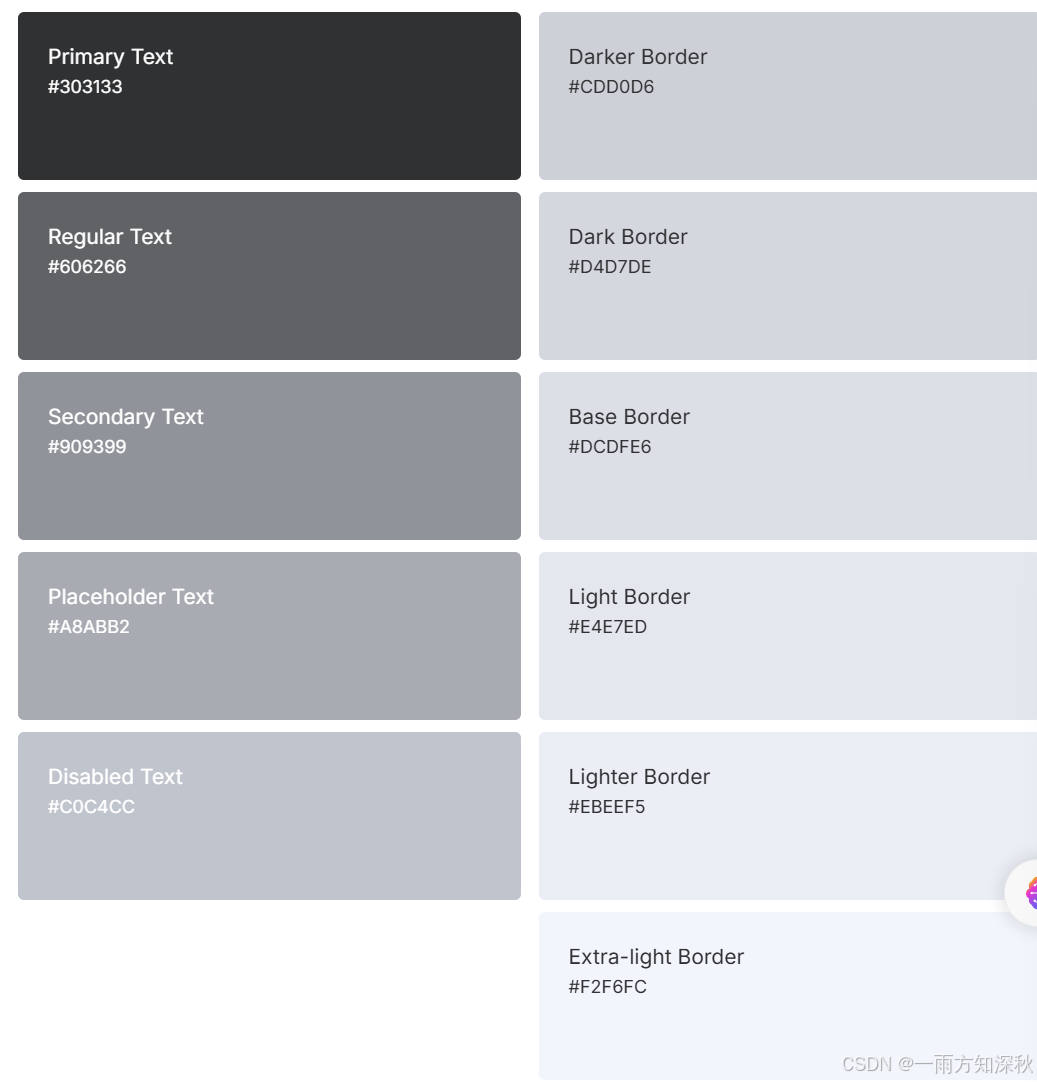
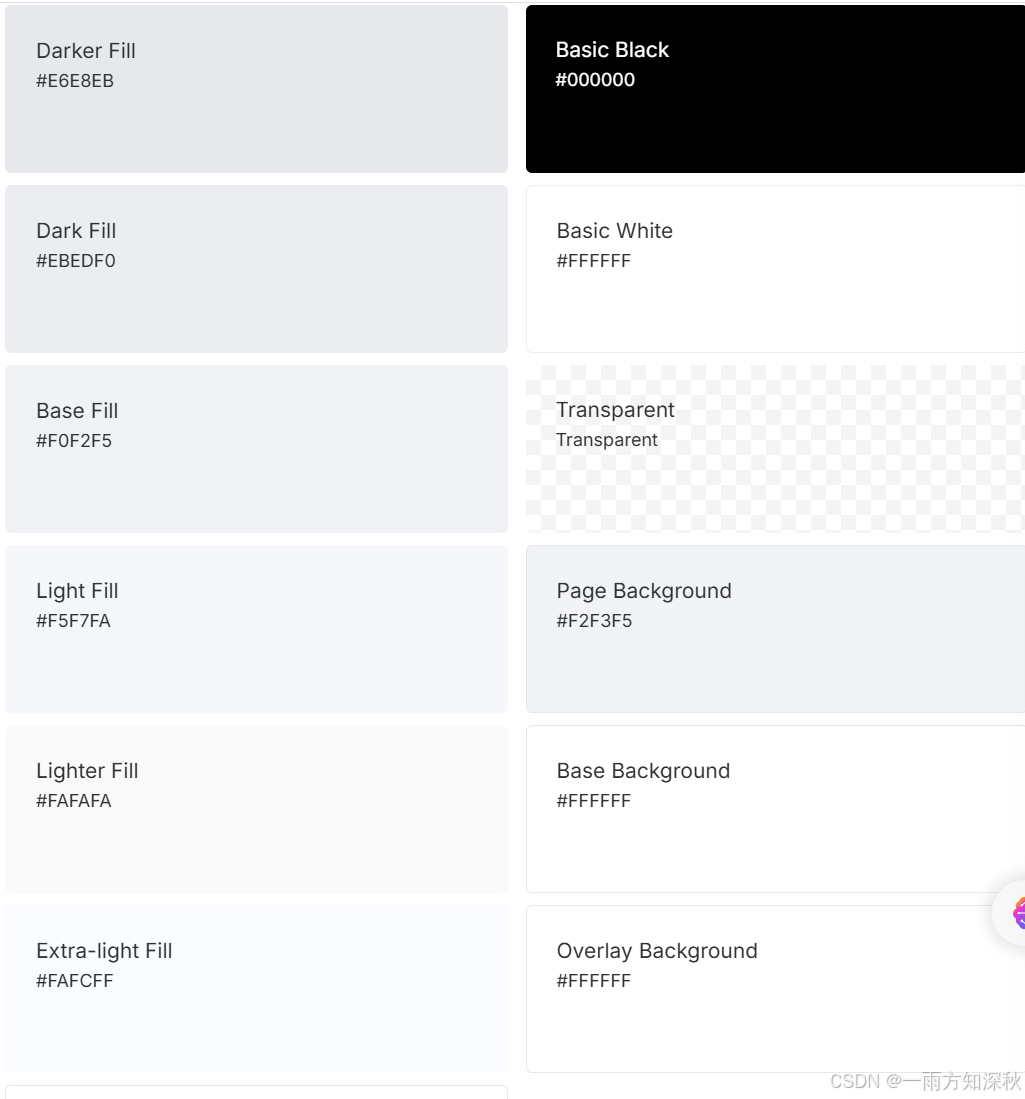

container布局容器
用于布局的容器组件,方便快速搭建页面的基本结构:
<el-container>:外层容器。 当子元素中包含<el-header>或<el-footer>时,全部子元素会垂直上下排列, 否则会水平左右排列。
<el-header>:顶栏容器。
<el-aside>:侧边栏容器。
<el-main>:主要区域容器。
<el-footer>:底栏容器。
常见的页面布局
1.container包裹header和main
<template>
<div class="common-layout">
<el-container>
<el-header style="background-color:#d4d7de;color:red">header</el-header>
<el-main style="background:#409eff;color:blask">main</el-main>
</el-container>
</div>
</template>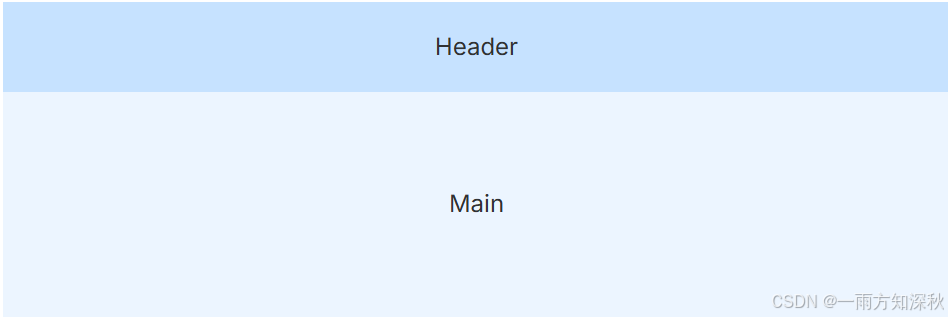
2.container包裹header和main和footer
<template>
<div class="common-layout">
<el-container>
<el-header>header</el-header>
<el-main>main</el-main>
<el-footer>footer</el-footer>
</el-container>
</div>
</template>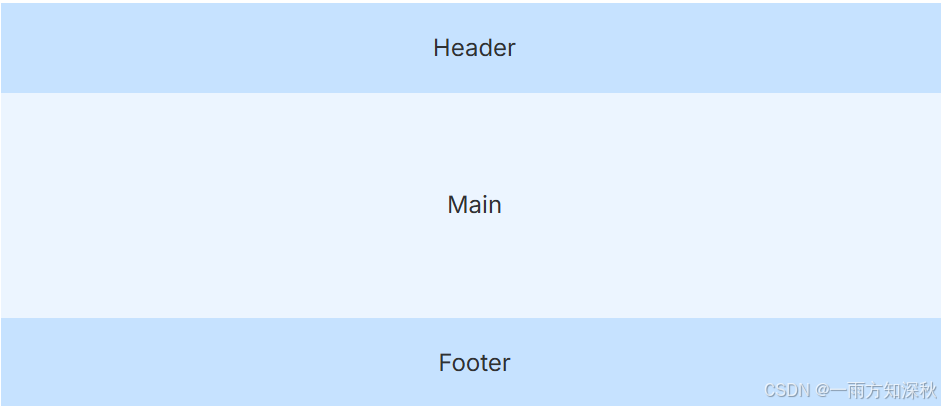
3.container包裹aside和main,不过要指定侧边栏width属性,明确指定侧边栏的宽度,从而确保整体布局的一致性和可预测性
用style设置容器背景色
height在<el-container>标签无效
<template>
<div class="common-layout">
<el-container>
<el-aside width="200px" style="background-color:pink">aside</el-aside>
<el-main style="background-color:red">main</el-main>
</el-container>
</div>
</template>
4.三个部分,大container包裹header和小container,小container包裹aside和main
<template>
<div class="common-layout">
<el-container>
<el-header>header</el-header>
<el-container>
<el-aside width="200px">aside</el-aside>
<el-main>main</el-main>
</el-container>
</el-container>
</div>
</template>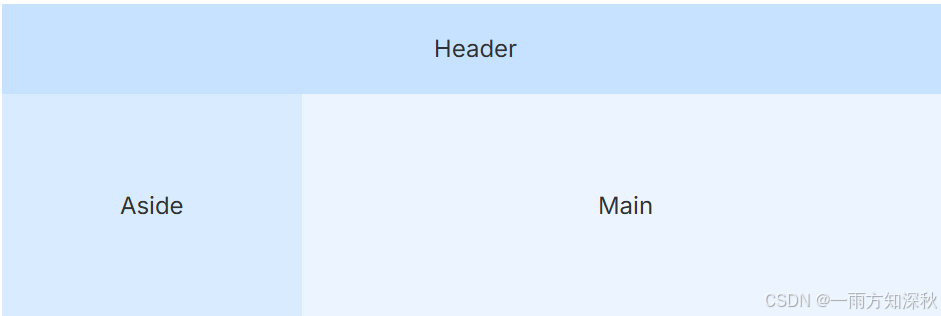
5.大container包裹所有,中container包裹aside,main,footer,小container包裹main和footer
<template>
<div class="common-layout">
<el-container>
<el-header>header</el-header>
<el-container>
<el-aside width="200px">aside</el-aside>
<el-container>
<el-main>main</el-main>
<el-footer>footer</el-footer>
</el-container>
</el-container>
</el-container>
</div>
</template>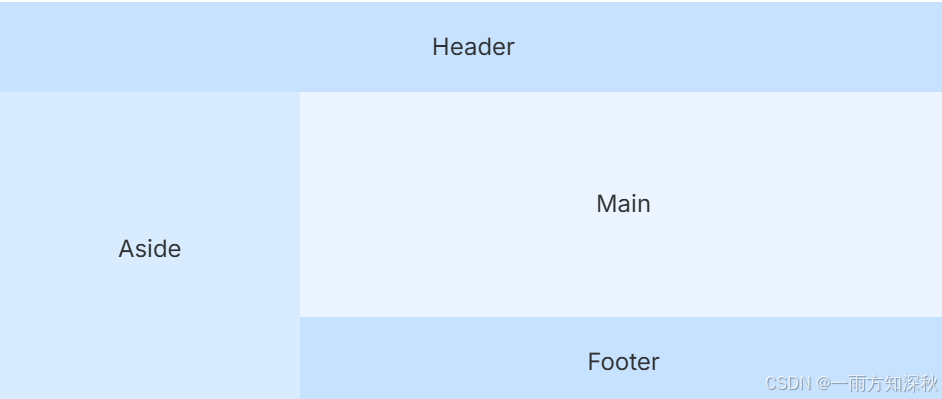
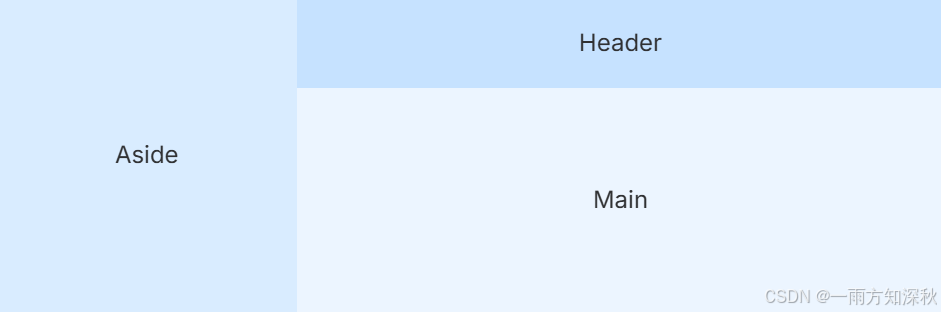
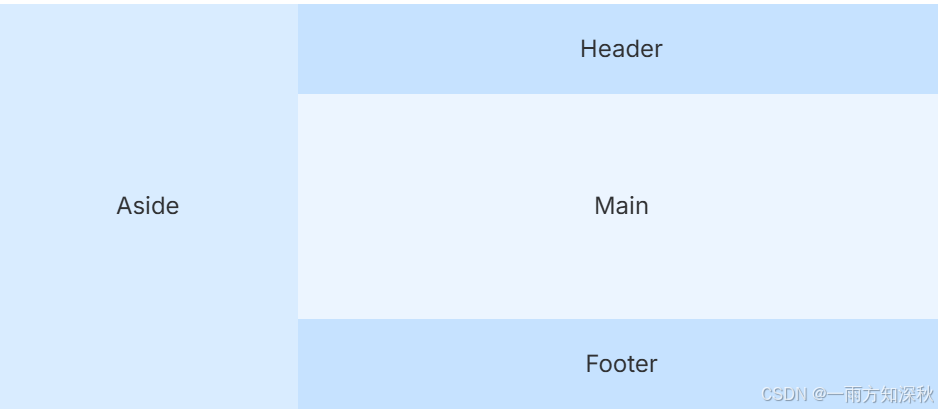
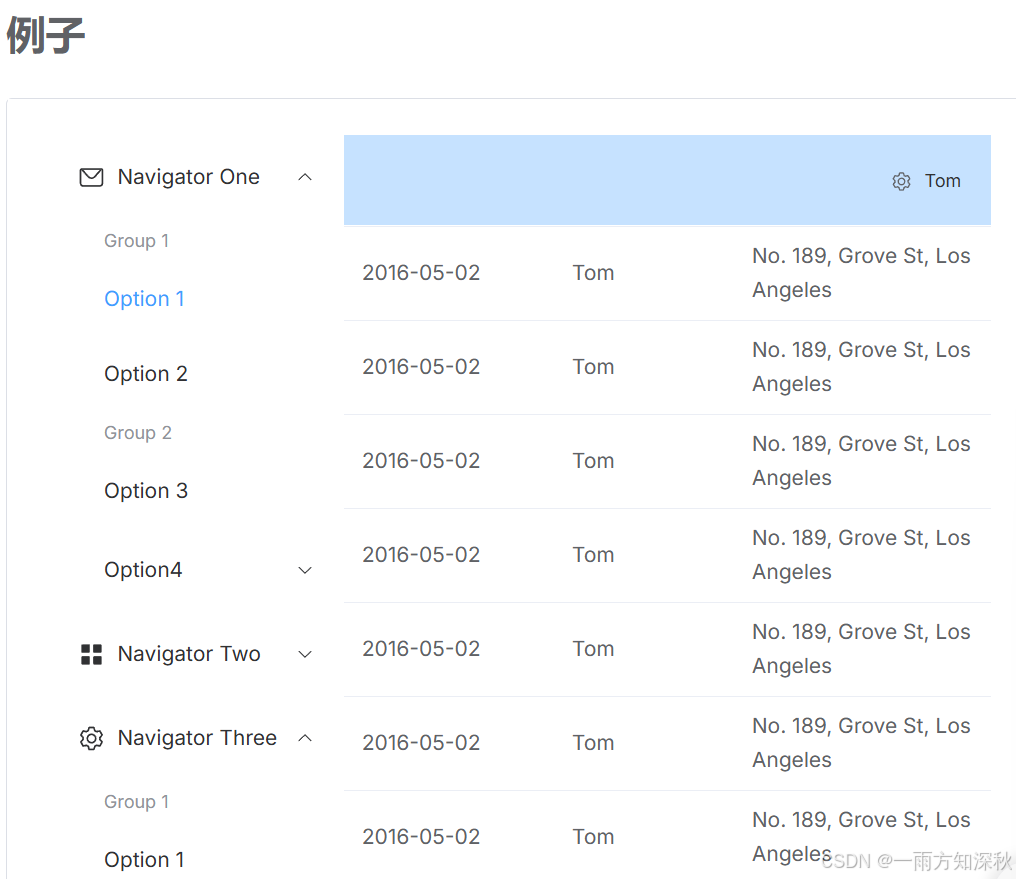
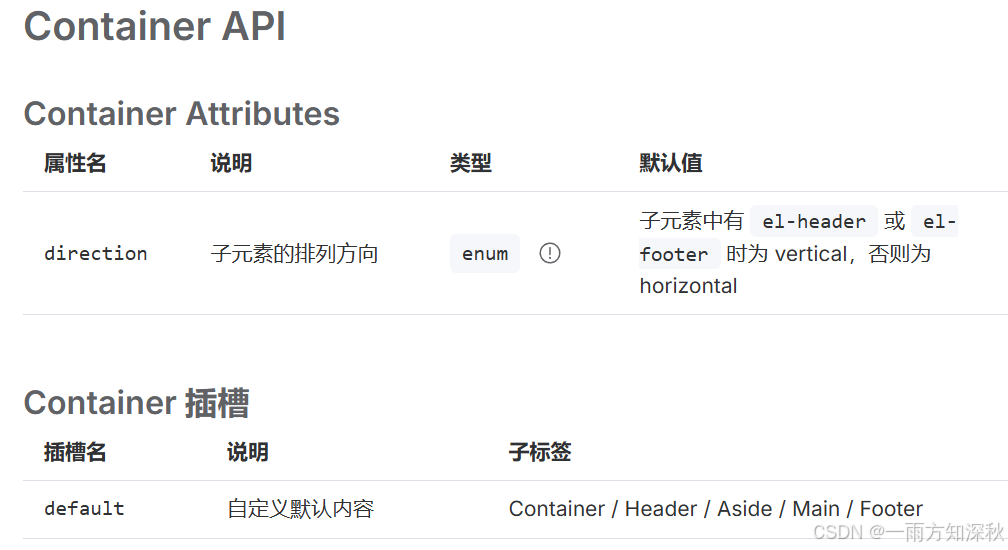
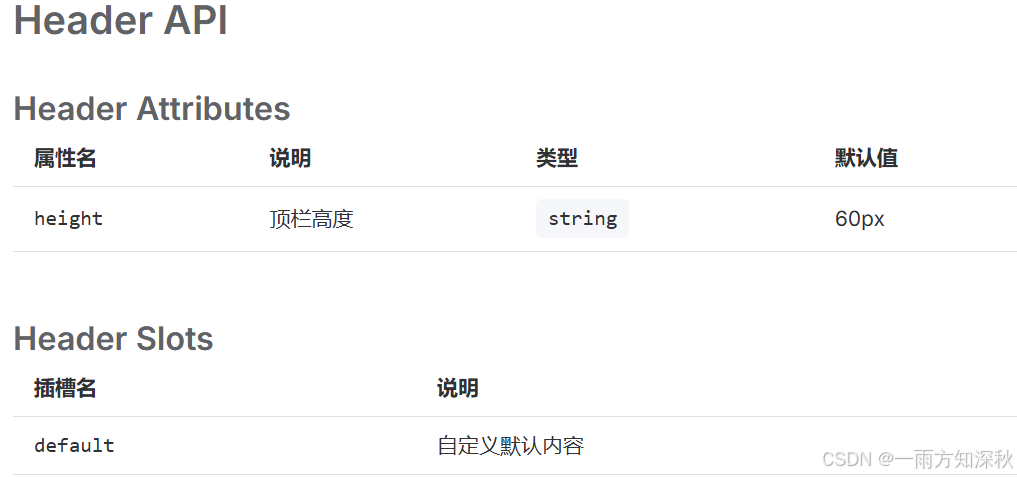
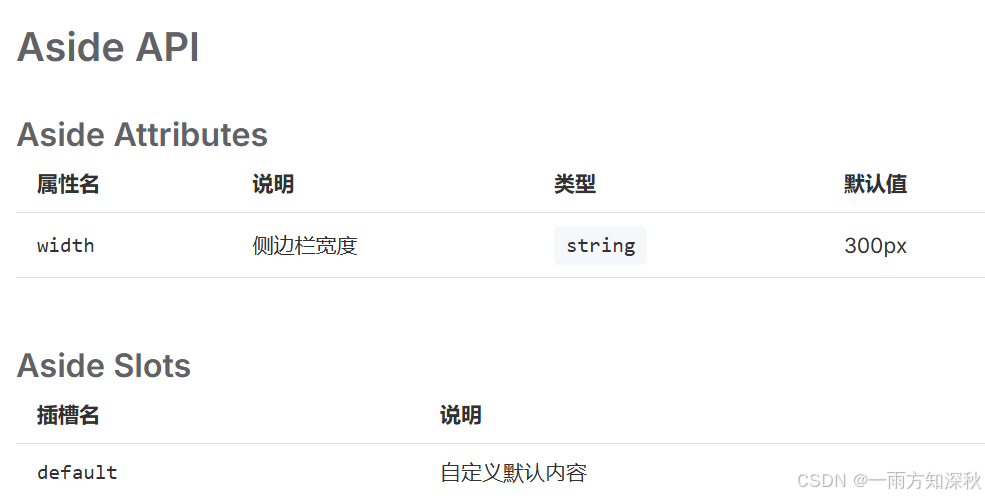
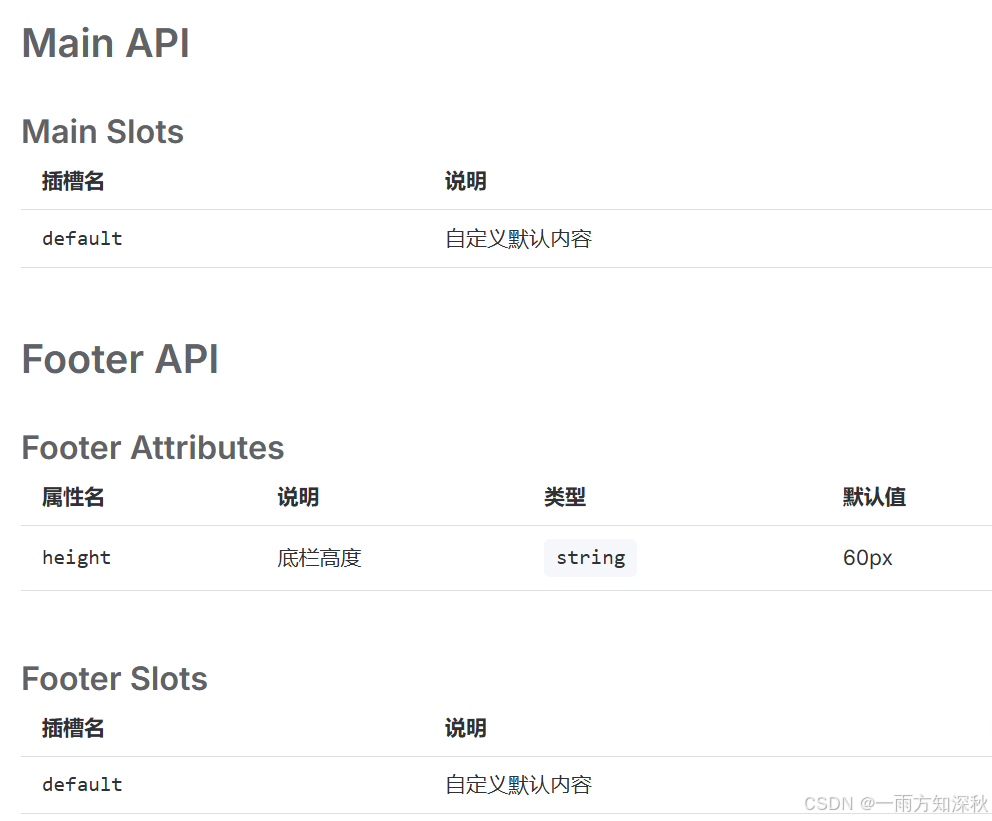
lcon图标
element plus提供了一套常用的图标集合(如果想要直接使用,需要全局注册组件)
安装
使用包管理器
# npm
npm install @element-plus/icons-vue# yarn
yarn add @element-plus/icons-vue# pnpm
pnpm install @element-plus/icons-vue
法1:注册所有图标需要从@element-plus/icons-vue 中导入所有图标并进行全局注册
object.entries(elementplusiconsvue): 获取elementplusiconsvue对象中所有的键值对(图标组件)。
for (const [key, component] of ...): 遍历每个图标的键(名称)和对应的组件。
app.component(key, component): 将每个图标组件以其名称注册到 vue 应用中,使得在模板中可以直接使用这些图标。这样,开发者就可以方便地在应用中使用
elementplus提供的图标组件
// main.js
// 如果您正在使用cdn引入,请删除下面一行。
import * as elementplusiconsvue from '@element-plus/icons-vue'
const app = createapp(app)
for (const [key, component] of object.entries(elementplusiconsvue)) {
app.component(key, component)
}法2:直接通过浏览器的html标签导入element plus,然后就能使用全局变量elementplusiconsvue
根据不同的 cdn 提供商有不同的引入方式, 根据不同的 cdn 提供商有不同的引入方式, 我们在这里以 unpkg 和 jsdelivr 举例
使用unpkg:
<script src="//unpkg.com/@element-plus/icons-vue"></script>
使用jsdelivr:
<script src="//cdn.jsdelivr.net/npm/@element-plus/icons-vue"></script>
基础用法
<!-- 使用 el-icon 为 svg 图标提供属性 -->
<template>
<div>
<el-icon :size="size" :color="color">
<edit />
</el-icon>
<!-- 或者独立使用它,不从父级获取属性 -->
<edit />
</div>
</template>
<!--<edit /> 是一个 svg 图标组件,通常来自 element plus 图标库。它用于在界面中显示一个编辑图标。代码中的 <el-icon> 组件用来包裹这个图标,并通过 :size 和 :color 属性动态设置图标的大小和颜色。如果不使用 <el-icon> 包裹,<edit /> 图标仍然可以独立显示,但会使用默认样式。-->结合el-icon使用
<template>
<p>
with extra class <b>is-loading</b>, your icon is able to rotate 360 deg in 2
seconds, you can also override this
</p>
<el-icon :size="20">
<edit />
</el-icon>
<el-icon color="#409efc" class="no-inherit">
<share />
</el-icon>
<el-icon>
<delete />
</el-icon>
<el-icon class="is-loading">
<loading />
</el-icon>
<el-button type="primary">
<el-icon style="vertical-align: middle">
<search />
</el-icon>
<span style="vertical-align: middle"> search </span>
</el-button>
</template>
直接使用svg图标
<template>
<div style="font-size: 20px">
<!-- 由于svg图标默认不携带任何属性 -->
<!-- 你需要直接提供它们 -->
<edit style="width: 1em; height: 1em; margin-right: 8px" />
<share style="width: 1em; height: 1em; margin-right: 8px" />
<delete style="width: 1em; height: 1em; margin-right: 8px" />
<search style="width: 1em; height: 1em; margin-right: 8px" />
</div>
</template>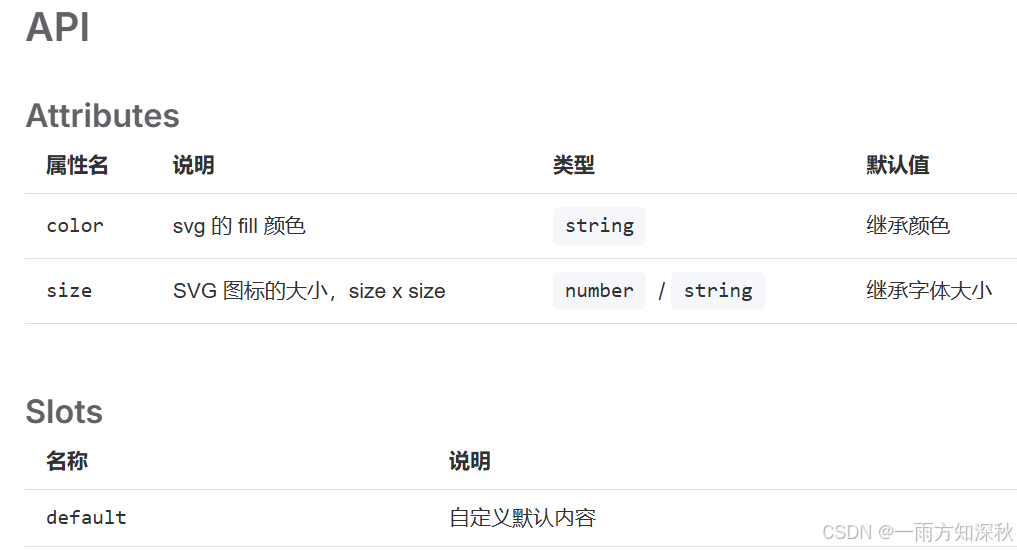
layout布局
通过基础的24分栏,迅速简便创建布局
组件默认使用 flex 布局,不需要手动设置 type="flex"。
请注意父容器避免使用 inline 相关样式,会导致组件宽度不能撑满。
1.el-row 行
el-col 列<el-col> 组件的 :span 属性用于定义列的宽度
<template>
<el-row>
<el-col :span="24"><div class="grid-content ep-bg-purple-dark"></div></el-col>
</el-row>
<el-row>
<el-col :span="12"><div class="grid-content ep-bg-purple"></div></el-col>
<el-col :span="12"><div class="grid-content ep-bg-purple-light"></div></el-col>
</el-row>
<el-row>
<el-col :span="8"><div class="grid-content ep-bg-purple"></div></el-col>
<el-col :span="8"><div class="grid-content ep-bg-purple-light"></div></el-col>
<el-col :span="8"><div class="grid-content ep-bg-purple"></div></el-col>
</el-row>
<el-row>
<el-col :span="6"><div class="grid-content ep-bg-purple"></div></el-col>
<el-col :span="6"><div class="grid-content ep-bg-purple-light"></div></el-col>
<el-col :span="6"><div class="grid-content ep-bg-purple"></div></el-col>
<el-col :span="6"><div class="grid-content ep-bg-purple-light"></div></el-col>
</el-row>
<el-row>
<el-col :span="4"><div class="grid-content ep-bg-purple"></div></el-col>
<el-col :span="4"><div class="grid-content ep-bg-purple-light"></div></el-col>
<el-col :span="4"><div class="grid-content ep-bg-purple"></div></el-col>
<el-col :span="4"><div class="grid-content ep-bg-purple-light"></div></el-col>
<el-col :span="4"><div class="grid-content ep-bg-purple"></div></el-col>
<el-col :span="4"><div class="grid-content ep-bg-purple-light"></div></el-col>
</el-row>
</template>
<style lang="scss">
.grid-content {
height: 100px; /* 或其他高度 */
}
.ep-bg-purple-dark {
background-color: #6a0dad; /* 深紫色 */
}
.ep-bg-purple {
background-color: #8a2be2; /* 紫色 */
}
.ep-bg-purple-light {
background-color: #d8bfd8; /* 浅紫色 */
}
</style>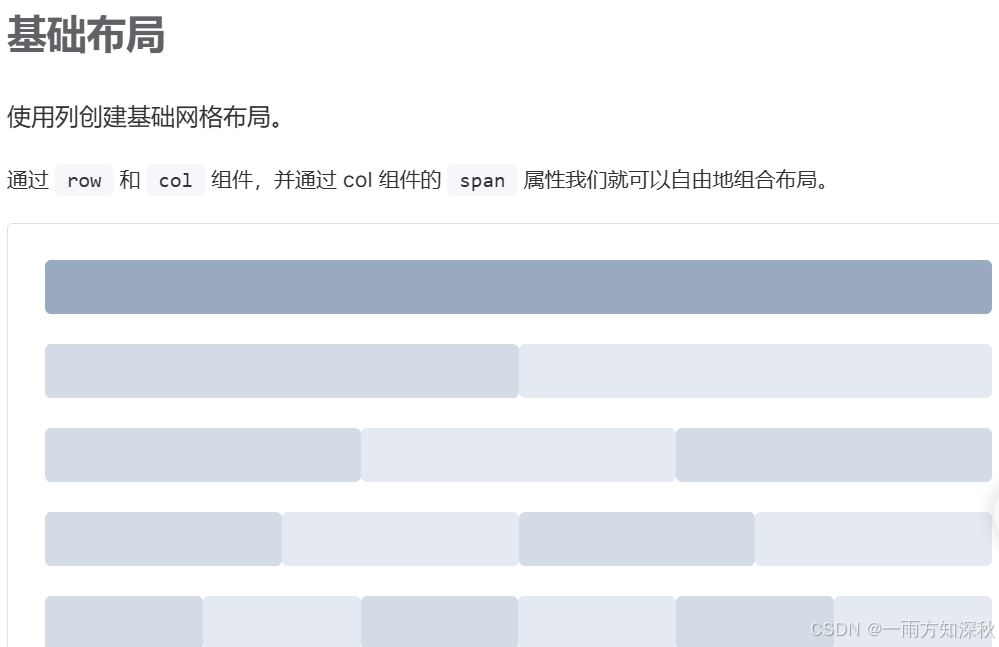
2.分栏间隔 gutter指定列之间的间距
<template>
<el-row :gutter="20">
<el-col :span="6"><div class="grid-content ep-bg-purple" /></el-col>
<el-col :span="6"><div class="grid-content ep-bg-purple" /></el-col>
<el-col :span="6"><div class="grid-content ep-bg-purple" /></el-col>
<el-col :span="6"><div class="grid-content ep-bg-purple" /></el-col>
</el-row>
</template>
<style>
.el-row {
margin-bottom: 20px;
}
.el-row:last-child {
margin-bottom: 0;
}
.el-col {
border-radius: 4px;
}
.grid-content {
border-radius: 4px;
min-height: 36px;
}
</style>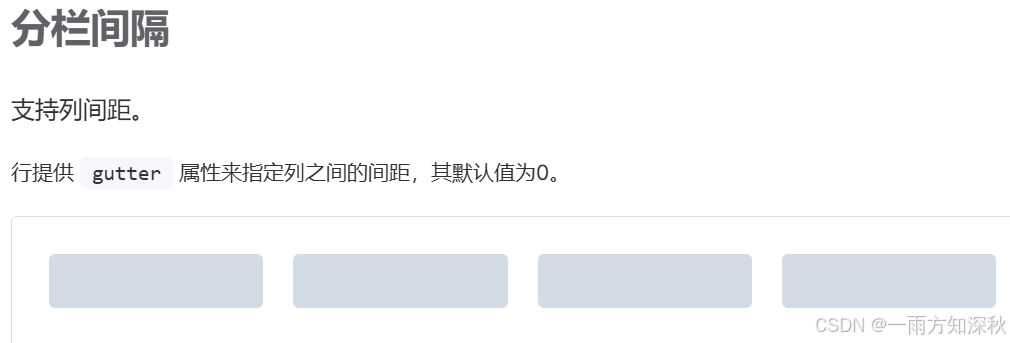
3.混合布局
<template>
<el-row :gutter="20">
<el-col :span="16"><div class="grid-content ep-bg-purple" /></el-col>
<el-col :span="8"><div class="grid-content ep-bg-purple" /></el-col>
</el-row>
<el-row :gutter="20">
<el-col :span="8"><div class="grid-content ep-bg-purple" /></el-col>
<el-col :span="8"><div class="grid-content ep-bg-purple" /></el-col>
<el-col :span="4"><div class="grid-content ep-bg-purple" /></el-col>
<el-col :span="4"><div class="grid-content ep-bg-purple" /></el-col>
</el-row>
<el-row :gutter="20">
<el-col :span="4"><div class="grid-content ep-bg-purple" /></el-col>
<el-col :span="16"><div class="grid-content ep-bg-purple" /></el-col>
<el-col :span="4"><div class="grid-content ep-bg-purple" /></el-col>
</el-row>
</template>
<style>
.el-row {
margin-bottom: 20px;
}
.el-row:last-child {
margin-bottom: 0;
}
.el-col {
border-radius: 4px;
}
.grid-content {
border-radius: 4px;
min-height: 36px;
}
</style>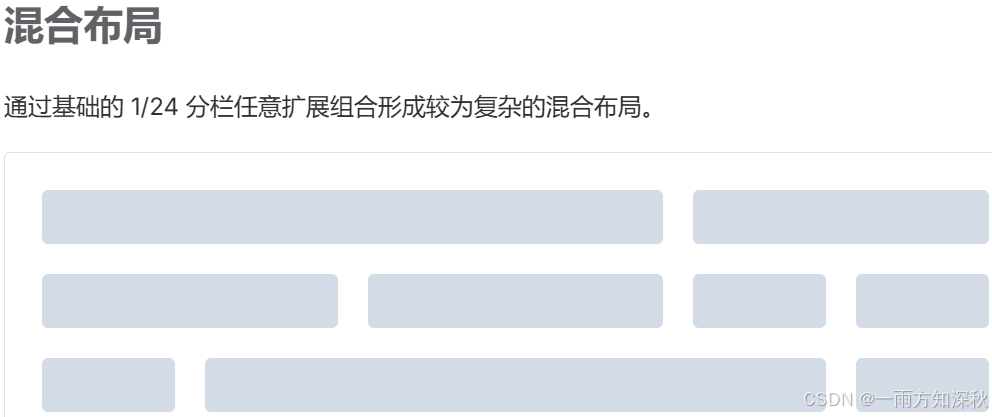
4.列偏移
<template>
<el-row :gutter="20">
<el-col :span="6"><div class="grid-content ep-bg-purple" /></el-col>
<el-col :span="6" :offset="6">
<div class="grid-content ep-bg-purple" />
</el-col>
</el-row>
<el-row :gutter="20">
<el-col :span="6" :offset="6">
<div class="grid-content ep-bg-purple" />
</el-col>
<el-col :span="6" :offset="6">
<div class="grid-content ep-bg-purple" />
</el-col>
</el-row>
<el-row :gutter="20">
<el-col :span="12" :offset="6">
<div class="grid-content ep-bg-purple" />
</el-col>
</el-row>
</template>
<style>
.el-row {
margin-bottom: 20px;
}
.el-row:last-child {
margin-bottom: 0;
}
.el-col {
border-radius: 4px;
}
.grid-content {
border-radius: 4px;
min-height: 36px;
}
</style>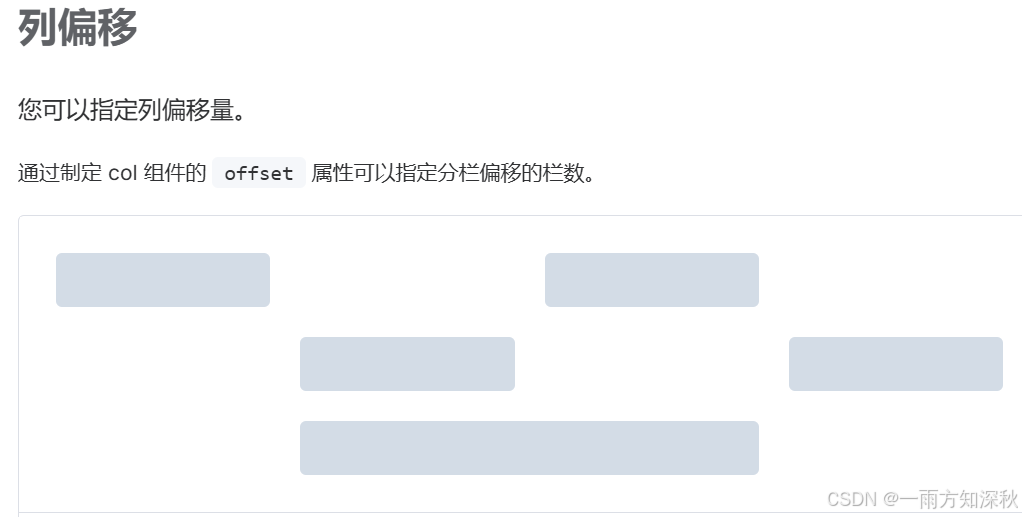
5.对齐方式
<template>
<el-row class="row-bg">
<el-col :span="6"><div class="grid-content ep-bg-purple" /></el-col>
<el-col :span="6"><div class="grid-content ep-bg-purple-light" /></el-col>
<el-col :span="6"><div class="grid-content ep-bg-purple" /></el-col>
</el-row>
<el-row class="row-bg" justify="center">
<el-col :span="6"><div class="grid-content ep-bg-purple" /></el-col>
<el-col :span="6"><div class="grid-content ep-bg-purple-light" /></el-col>
<el-col :span="6"><div class="grid-content ep-bg-purple" /></el-col>
</el-row>
<el-row class="row-bg" justify="end">
<el-col :span="6"><div class="grid-content ep-bg-purple" /></el-col>
<el-col :span="6"><div class="grid-content ep-bg-purple-light" /></el-col>
<el-col :span="6"><div class="grid-content ep-bg-purple" /></el-col>
</el-row>
<el-row class="row-bg" justify="space-between">
<el-col :span="6"><div class="grid-content ep-bg-purple" /></el-col>
<el-col :span="6"><div class="grid-content ep-bg-purple-light" /></el-col>
<el-col :span="6"><div class="grid-content ep-bg-purple" /></el-col>
</el-row>
<el-row class="row-bg" justify="space-around">
<el-col :span="6"><div class="grid-content ep-bg-purple" /></el-col>
<el-col :span="6"><div class="grid-content ep-bg-purple-light" /></el-col>
<el-col :span="6"><div class="grid-content ep-bg-purple" /></el-col>
</el-row>
<el-row class="row-bg" justify="space-evenly">
<el-col :span="6"><div class="grid-content ep-bg-purple" /></el-col>
<el-col :span="6"><div class="grid-content ep-bg-purple-light" /></el-col>
<el-col :span="6"><div class="grid-content ep-bg-purple" /></el-col>
</el-row>
</template>
<style>
.el-row {
margin-bottom: 20px;
}
.el-row:last-child {
margin-bottom: 0;
}
.el-col {
border-radius: 4px;
}
.grid-content {
border-radius: 4px;
min-height: 36px;
}
</style>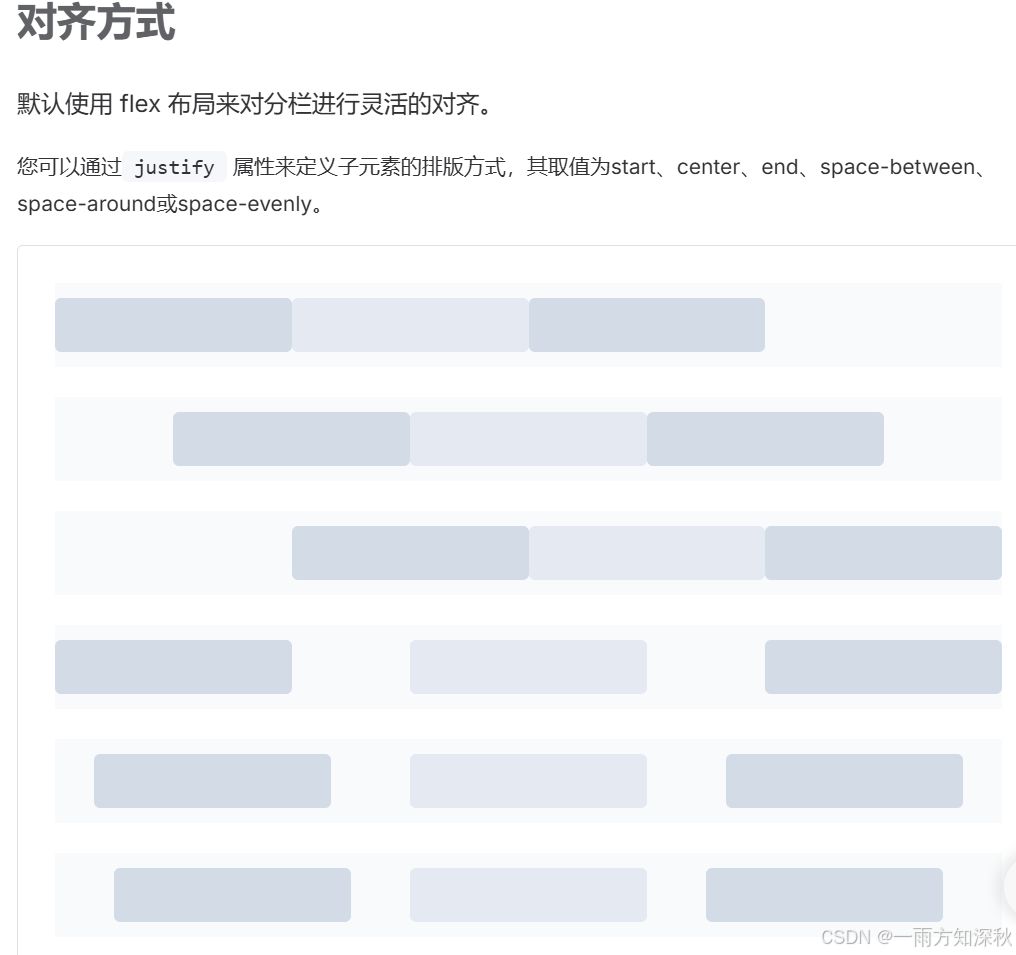
6.响应式布局
<template>
<el-row :gutter="10">
<el-col :xs="8" :sm="6" :md="4" :lg="3" :xl="1">
<div class="grid-content ep-bg-purple" />
</el-col>
<el-col :xs="4" :sm="6" :md="8" :lg="9" :xl="11">
<div class="grid-content ep-bg-purple-light" />
</el-col>
<el-col :xs="4" :sm="6" :md="8" :lg="9" :xl="11">
<div class="grid-content ep-bg-purple" />
</el-col>
<el-col :xs="8" :sm="6" :md="4" :lg="3" :xl="1">
<div class="grid-content ep-bg-purple-light" />
</el-col>
</el-row>
</template>
<style>
.el-col {
border-radius: 4px;
}
.grid-content {
border-radius: 4px;
min-height: 36px;
}
</style>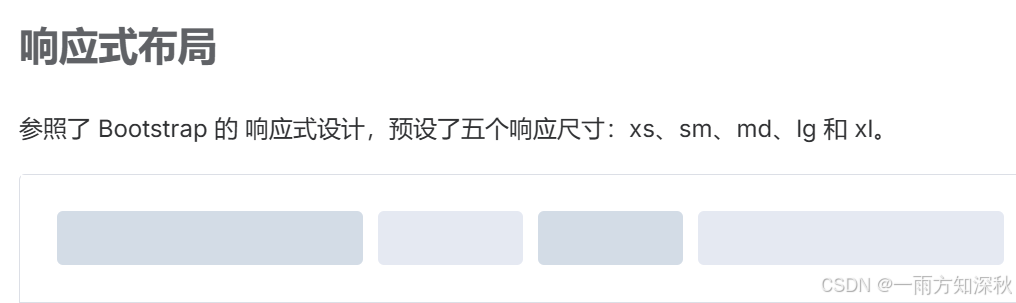

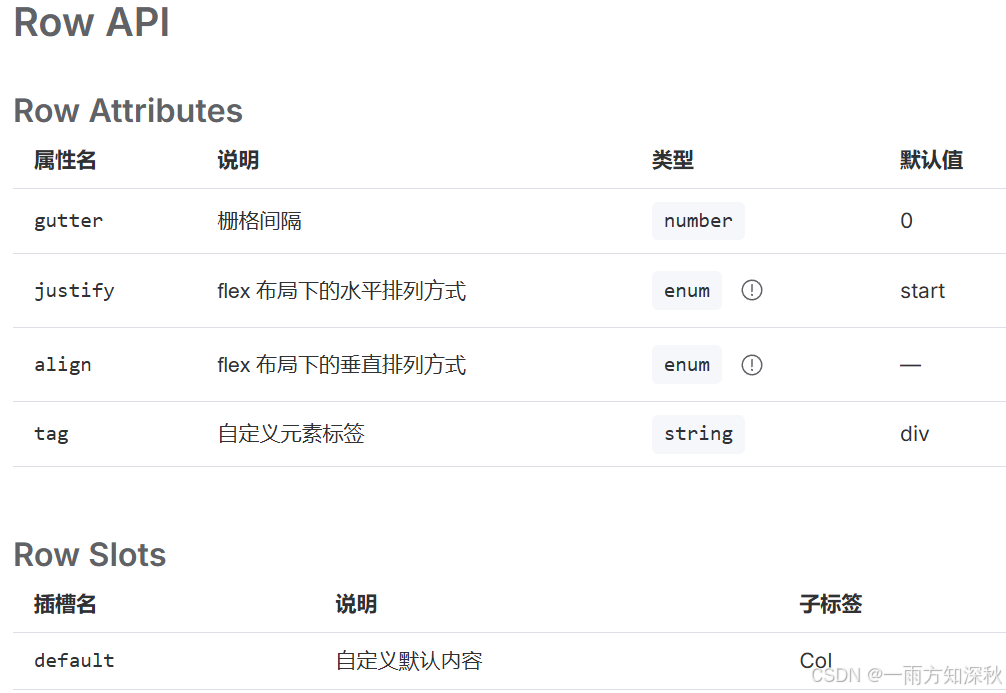
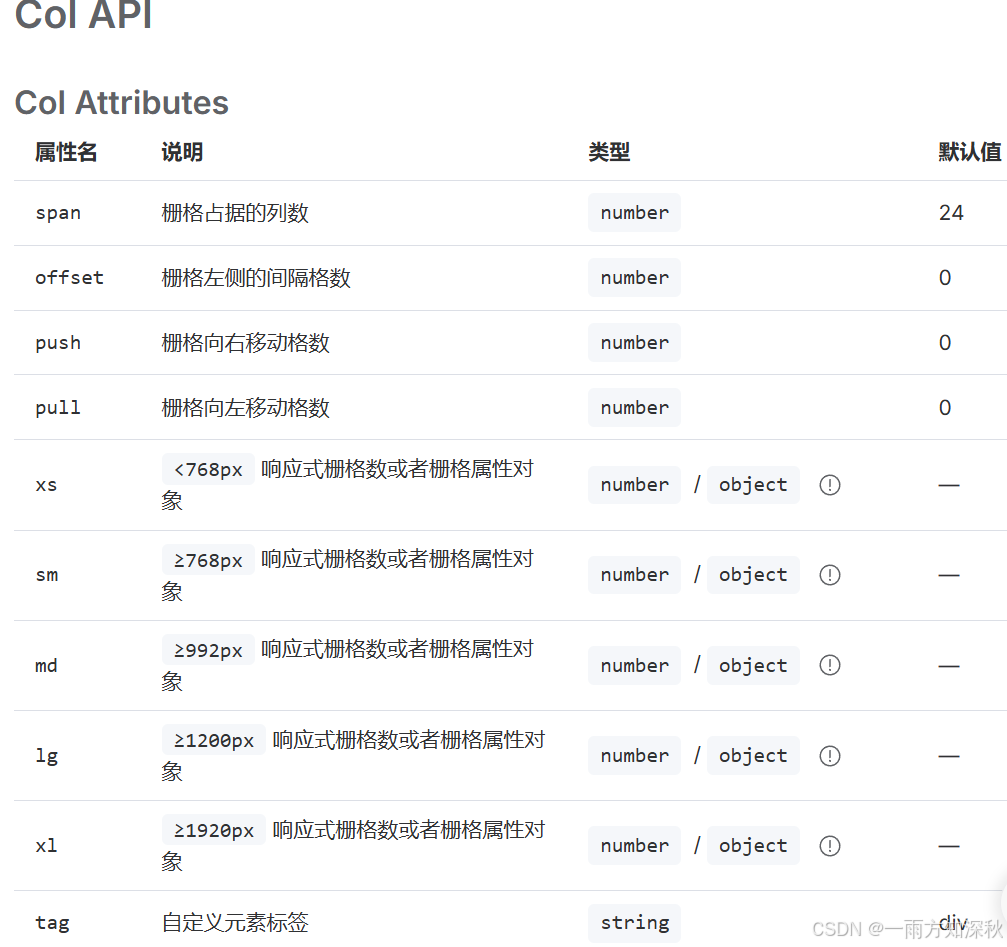

link链接
链接标签和按钮都有type属性,disabled
1.基础文字链接 el-link
<template>
<div>
<el-link href="https://element-plus.org" target="_blank">default</el-link>
<el-link type="primary">primary</el-link>
<el-link type="success">success</el-link>
<el-link type="warning">warning</el-link>
<el-link type="danger">danger</el-link>
<el-link type="info">info</el-link>
</div>
</template>
<style scoped>
.el-link {
margin-right: 8px;
}
.el-link .el-icon--right.el-icon {
vertical-align: text-bottom;
}
</style>2禁用状态:
<template>
<div>
<el-link disabled>default</el-link>
<el-link type="primary" disabled>primary</el-link>
<el-link type="success" disabled>success</el-link>
<el-link type="warning" disabled>warning</el-link>
<el-link type="danger" disabled>danger</el-link>
<el-link type="info" disabled>info</el-link>
</div>
</template>
<style scoped>
.el-link {
margin-right: 8px;
}
.el-link .el-icon--right.el-icon {
vertical-align: text-bottom;
}
</style>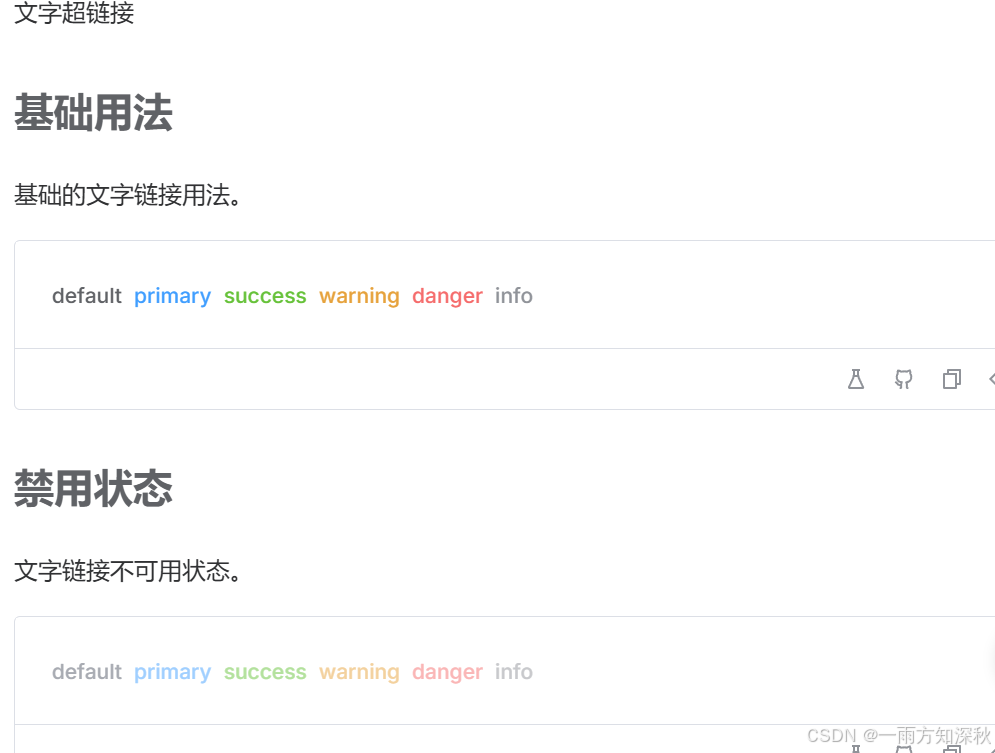
3.下划线 :underline="false"
<template>
<div>
<el-link :underline="false">without underline</el-link>
<el-link>with underline</el-link>
</div>
</template>
<style scoped>
.el-link {
margin-right: 8px;
}
.el-link .el-icon--right.el-icon {
vertical-align: text-bottom;
}
</style>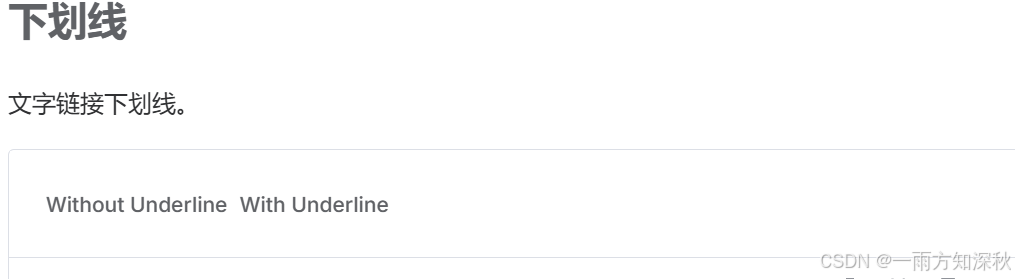
4.图标
链接标签中引用 :icon="edit"
连接标签包裹图标标签
<template>
<div>
<el-link :icon="edit">edit</el-link>
<el-link>
check<el-icon class="el-icon--right"><icon-view /></el-icon>
</el-link>
</div>
</template>
<script setup lang="ts">
import { edit, view as iconview } from '@element-plus/icons-vue'
</script>
<style scoped>
.el-link {
margin-right: 8px;
}
</style>

scrollbar滚动条
1.el-scrollbar
<template>
<el-scrollbar height="400px">
<p v-for="item in 20" :key="item" class="scrollbar-demo-item">{{ item }}</p>
</el-scrollbar>
</template>
<style scoped>
.scrollbar-demo-item {
display: flex;
align-items: center;
justify-content: center;
height: 50px;
margin: 10px;
text-align: center;
border-radius: 4px;
background: var(--el-color-primary-light-9);
color: var(--el-color-primary);
}
</style>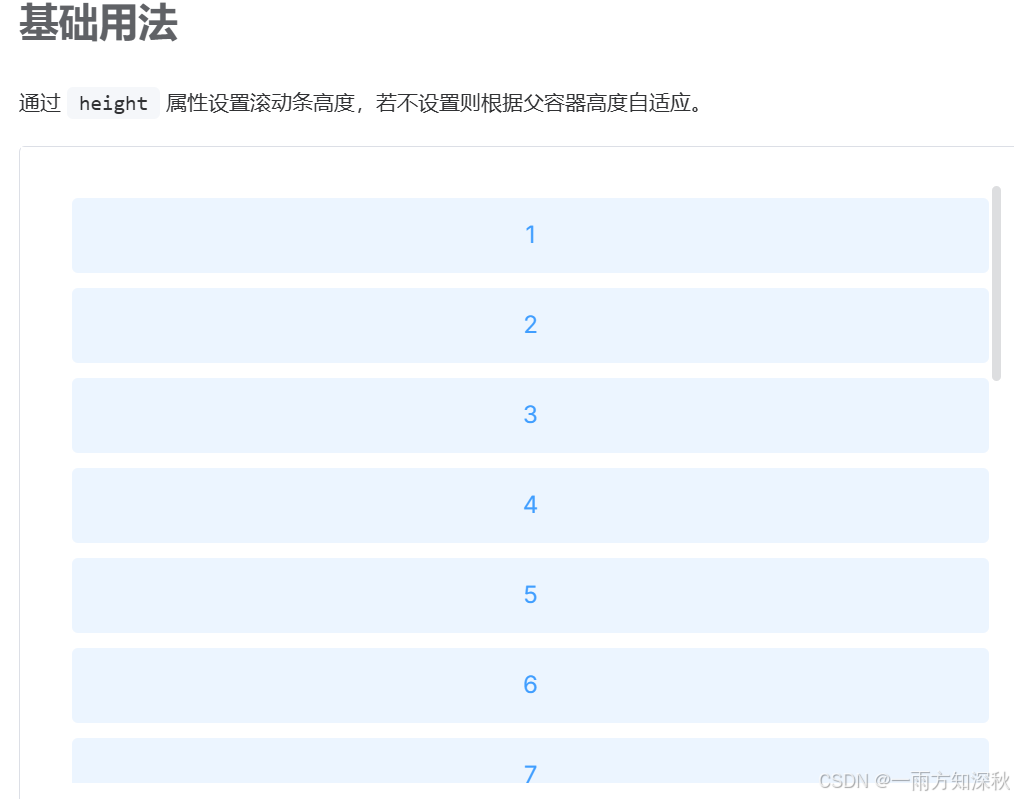
2.横向滚动
<template>
<el-scrollbar>
<div class="scrollbar-flex-content">
<p v-for="item in 50" :key="item" class="scrollbar-demo-item">
{{ item }}
</p>
</div>
</el-scrollbar>
</template>
<style scoped>
.scrollbar-flex-content {
display: flex;
}
.scrollbar-demo-item {
flex-shrink: 0;
display: flex;
align-items: center;
justify-content: center;
width: 100px;
height: 50px;
margin: 10px;
text-align: center;
border-radius: 4px;
background: var(--el-color-danger-light-9);
color: var(--el-color-danger);
}
</style>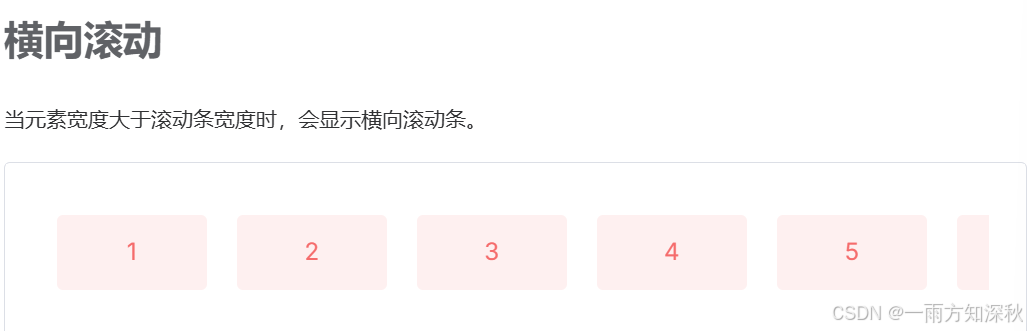
3.最大高度:
<template>
<el-button @click="add">add item</el-button>
<el-button @click="ondelete">delete item</el-button>
<el-scrollbar max-height="400px">
<p v-for="item in count" :key="item" class="scrollbar-demo-item">
{{ item }}
</p>
</el-scrollbar>
</template>
<script lang="ts" setup>
import { ref } from 'vue'
const count = ref(3)
const add = () => {
count.value++
}
const ondelete = () => {
if (count.value > 0) {
count.value--
}
}
</script>
<style scoped>
.scrollbar-demo-item {
display: flex;
align-items: center;
justify-content: center;
height: 50px;
margin: 10px;
text-align: center;
border-radius: 4px;
background: var(--el-color-primary-light-9);
color: var(--el-color-primary);
}
</style>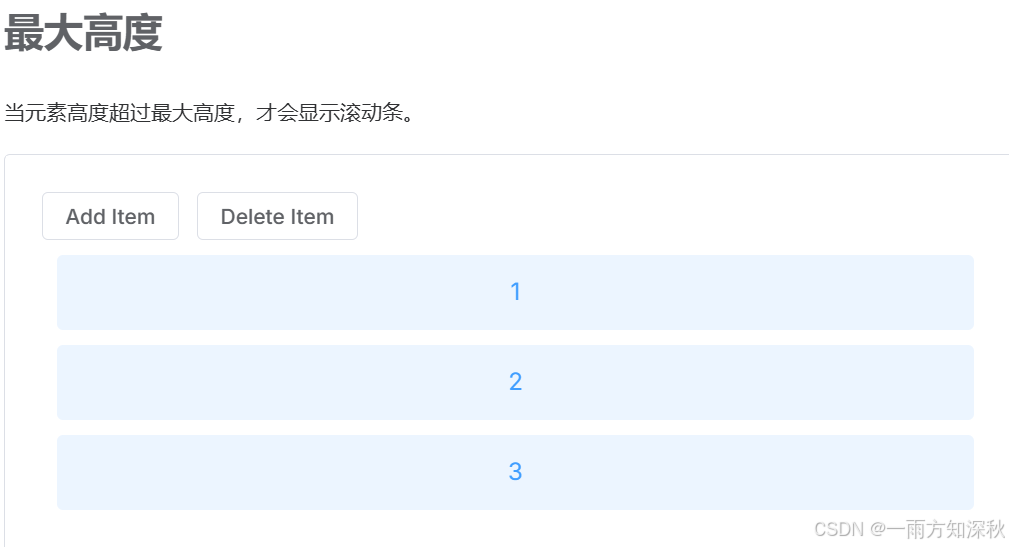
4.手动滚动
<template>
<el-scrollbar ref="scrollbarref" height="400px" always @scroll="scroll">
<div ref="innerref">
<p v-for="item in 20" :key="item" class="scrollbar-demo-item">
{{ item }}
</p>
</div>
</el-scrollbar>
<el-slider
v-model="value"
:max="max"
:format-tooltip="formattooltip"
@input="inputslider"
/>
</template>
<script lang="ts" setup>
import { onmounted, ref } from 'vue'
import { elscrollbar } from 'element-plus'
const max = ref(0)
const value = ref(0)
const innerref = ref<htmldivelement>()
const scrollbarref = ref<instancetype<typeof elscrollbar>>()
onmounted(() => {
max.value = innerref.value!.clientheight - 380
})
const inputslider = (value: number) => {
scrollbarref.value!.setscrolltop(value)
}
const scroll = ({ scrolltop }) => {
value.value = scrolltop
}
const formattooltip = (value: number) => {
return `${value} px`
}
</script>
<style scoped>
.scrollbar-demo-item {
display: flex;
align-items: center;
justify-content: center;
height: 50px;
margin: 10px;
text-align: center;
border-radius: 4px;
background: var(--el-color-primary-light-9);
color: var(--el-color-primary);
}
.el-slider {
margin-top: 20px;
}
</style>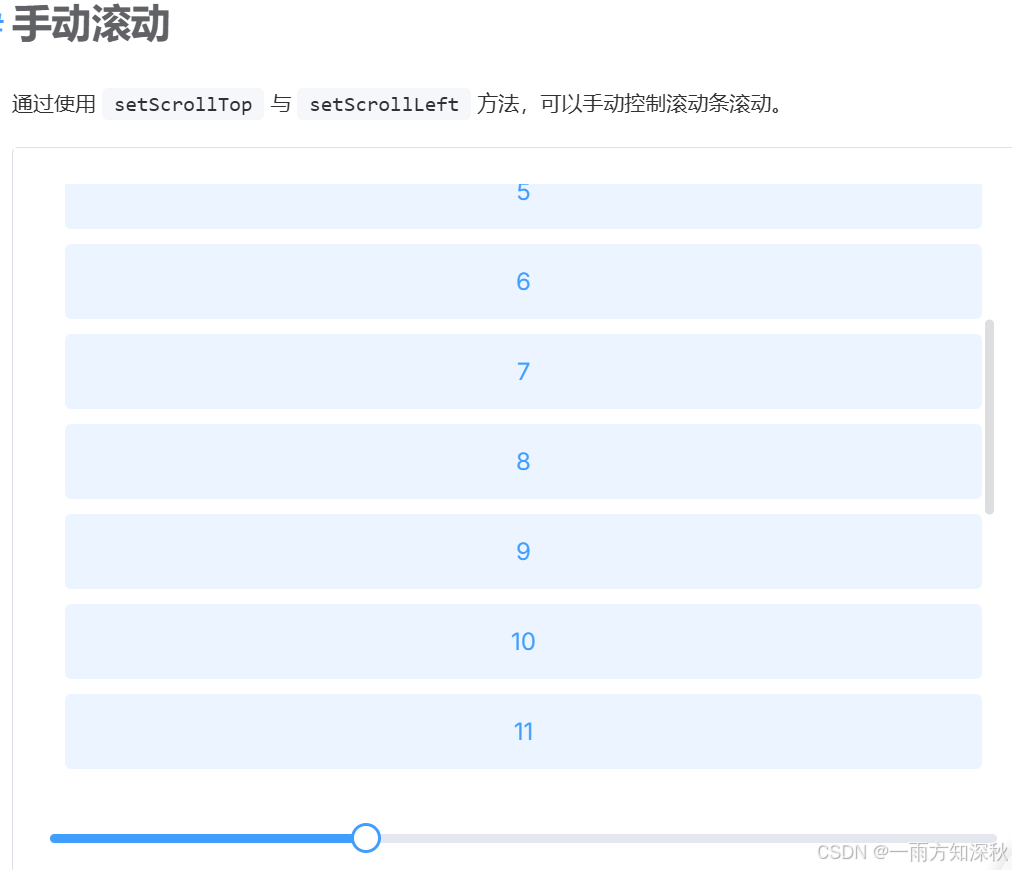
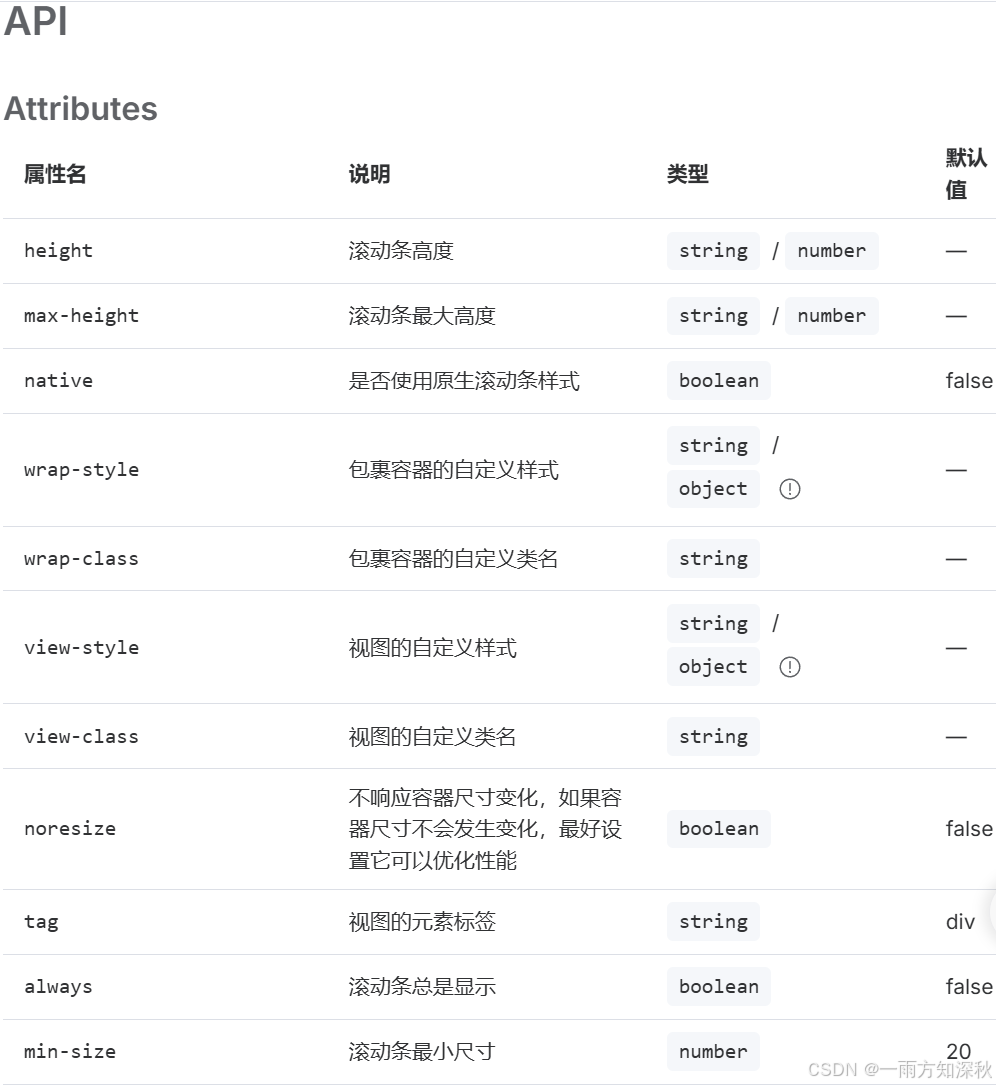
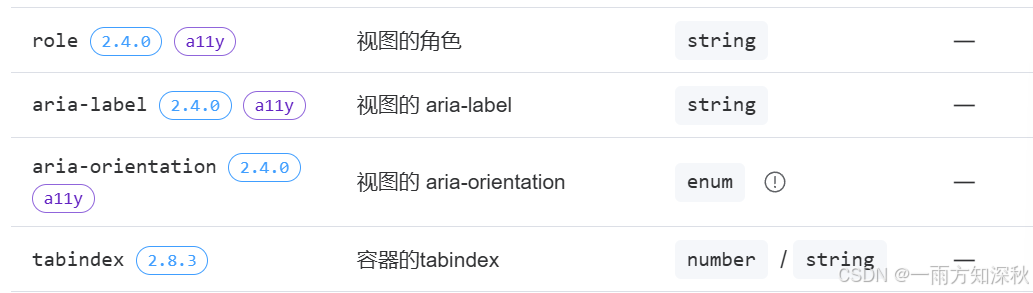
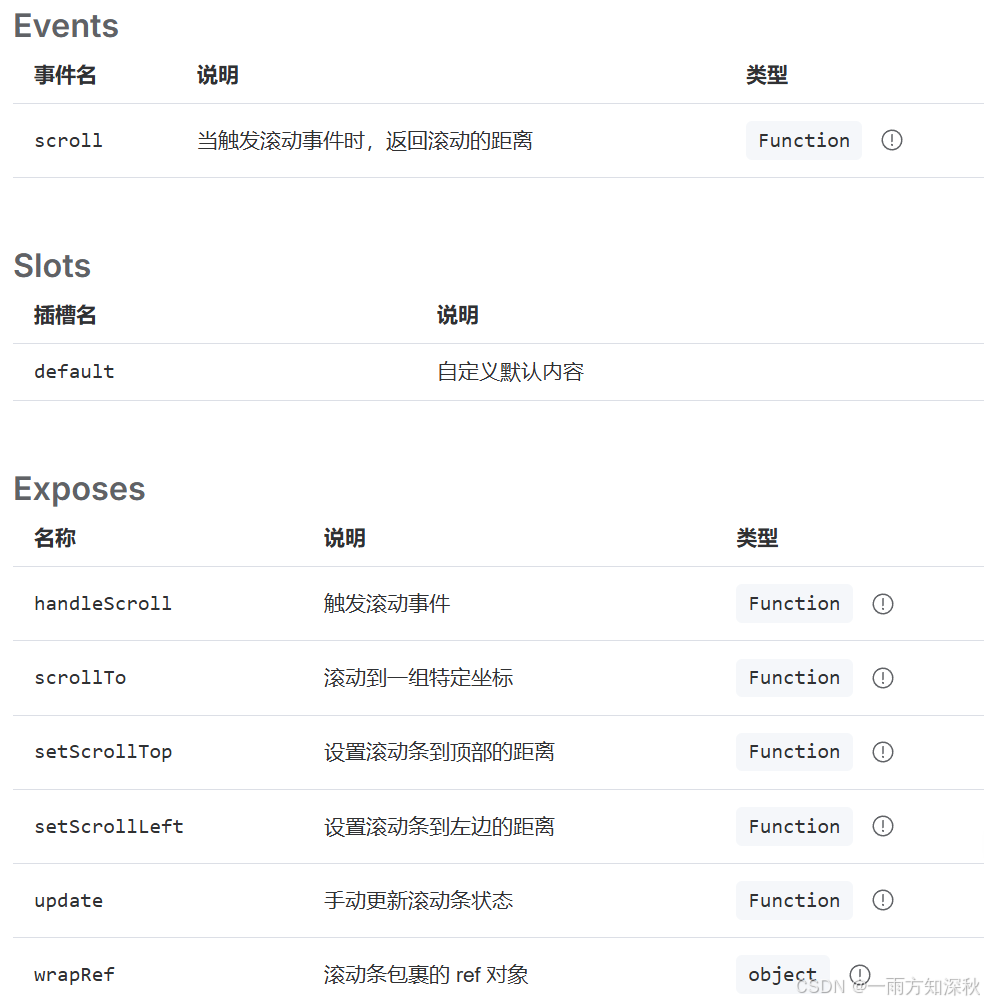
space间距
虽然我们拥有 divider 组件,但很多时候我们需要不是一个被 divider 组件 分割开的页面结构,因此我们会重复的使用很多的 divider 组件,这在我们的开发效率上造成了一定的困扰。 间距组件就是为了解决这种困扰应运而生的
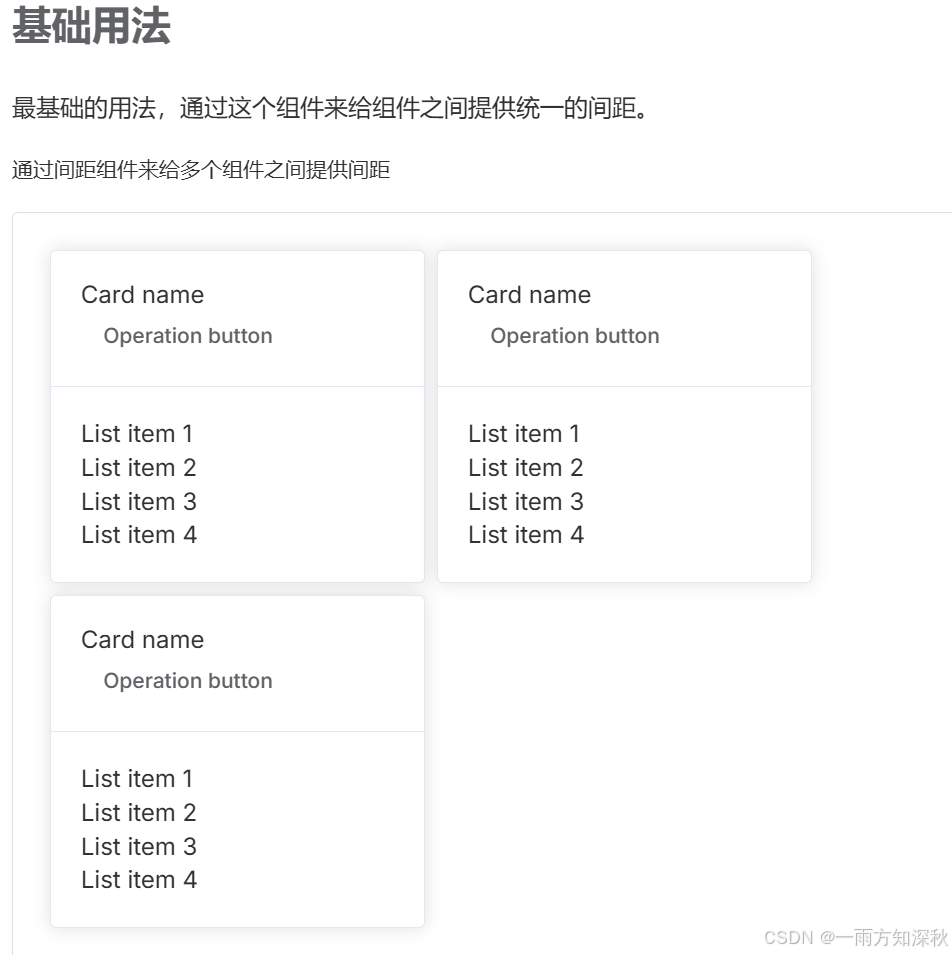
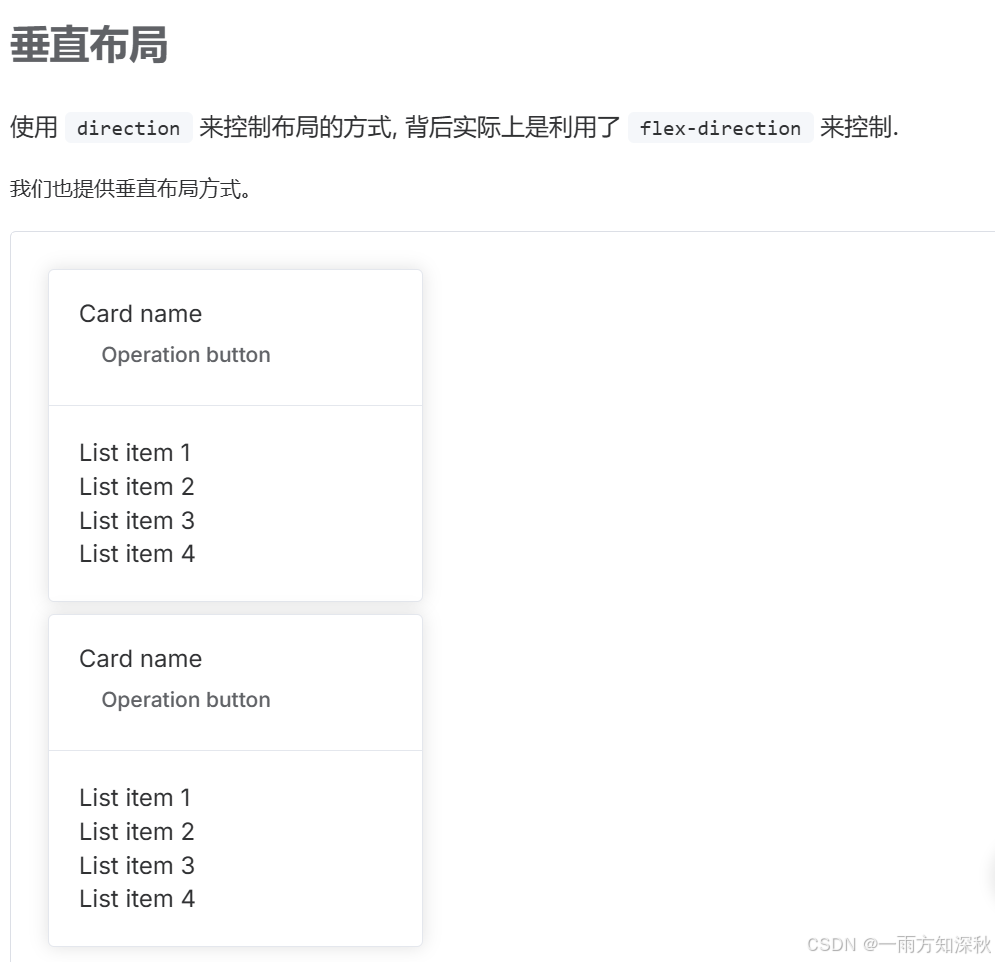
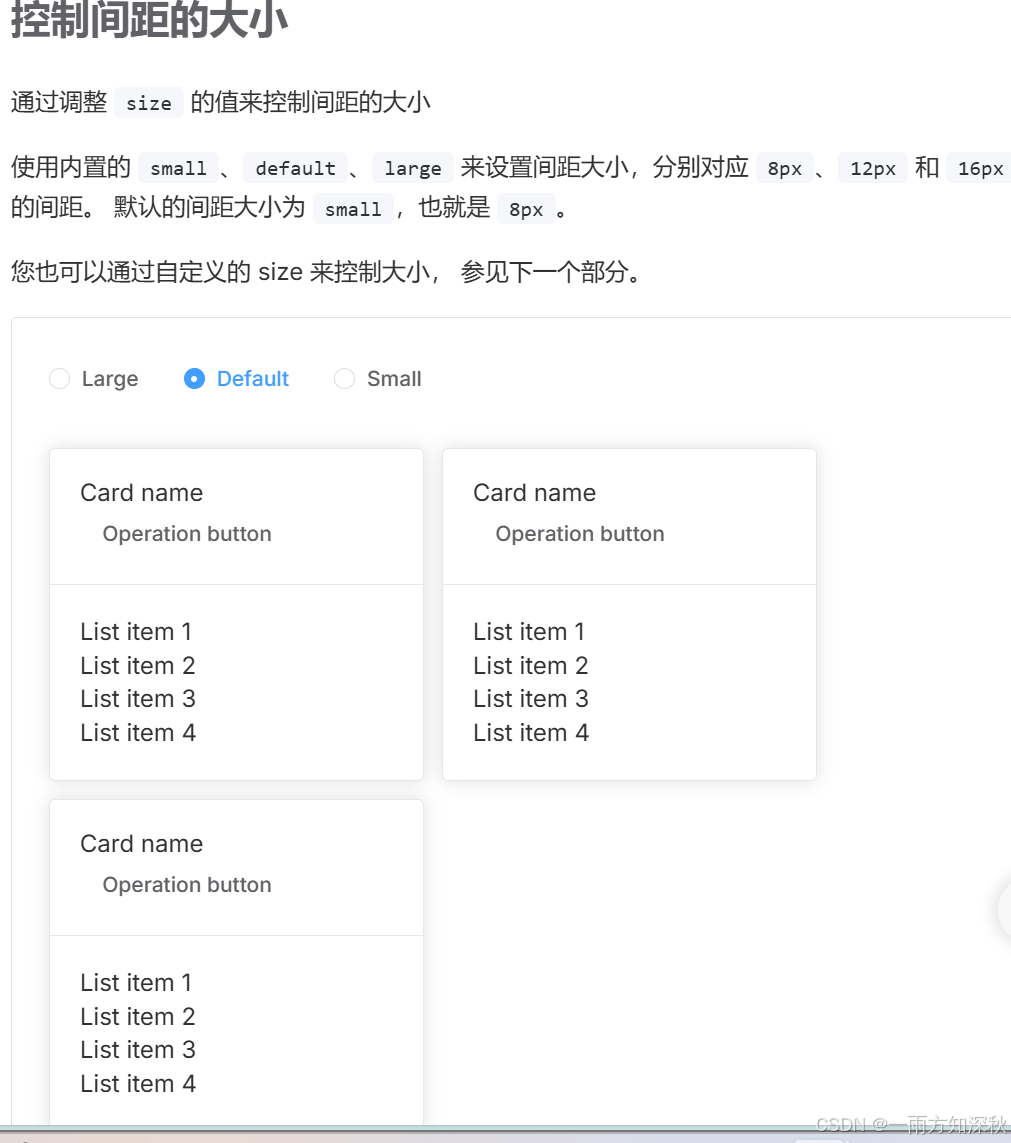

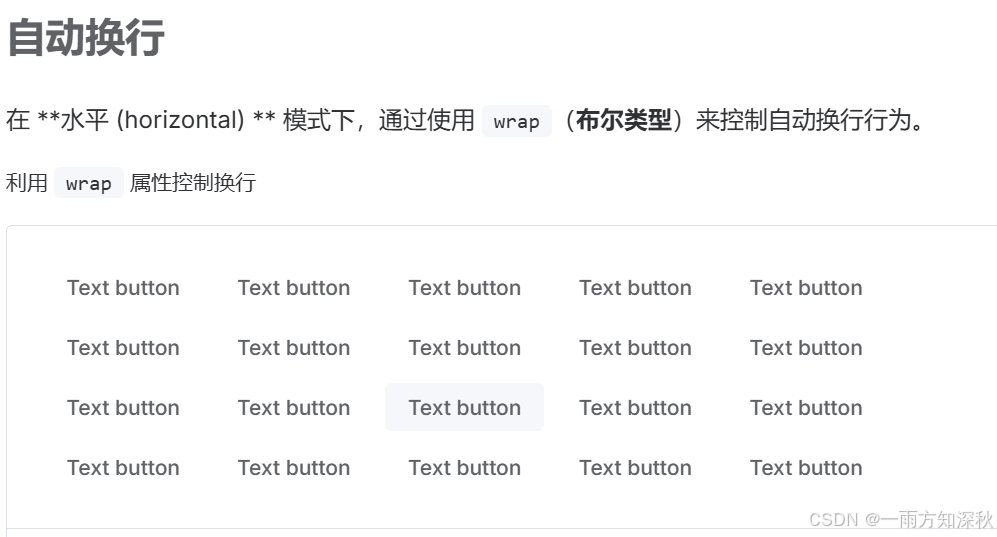
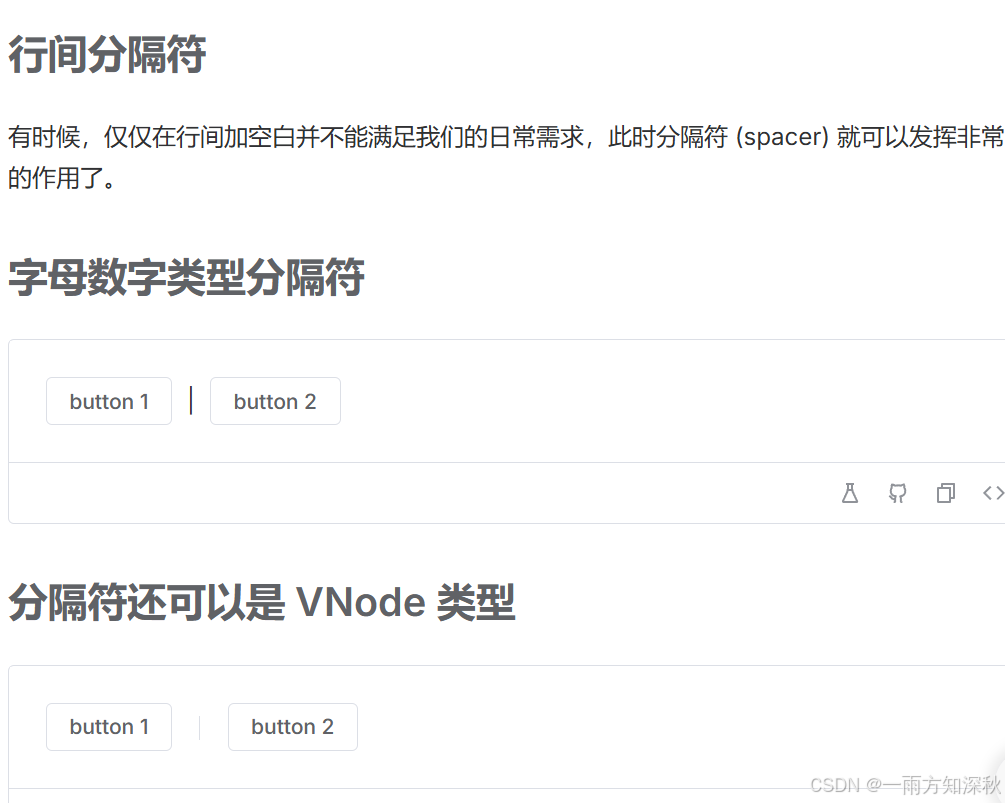

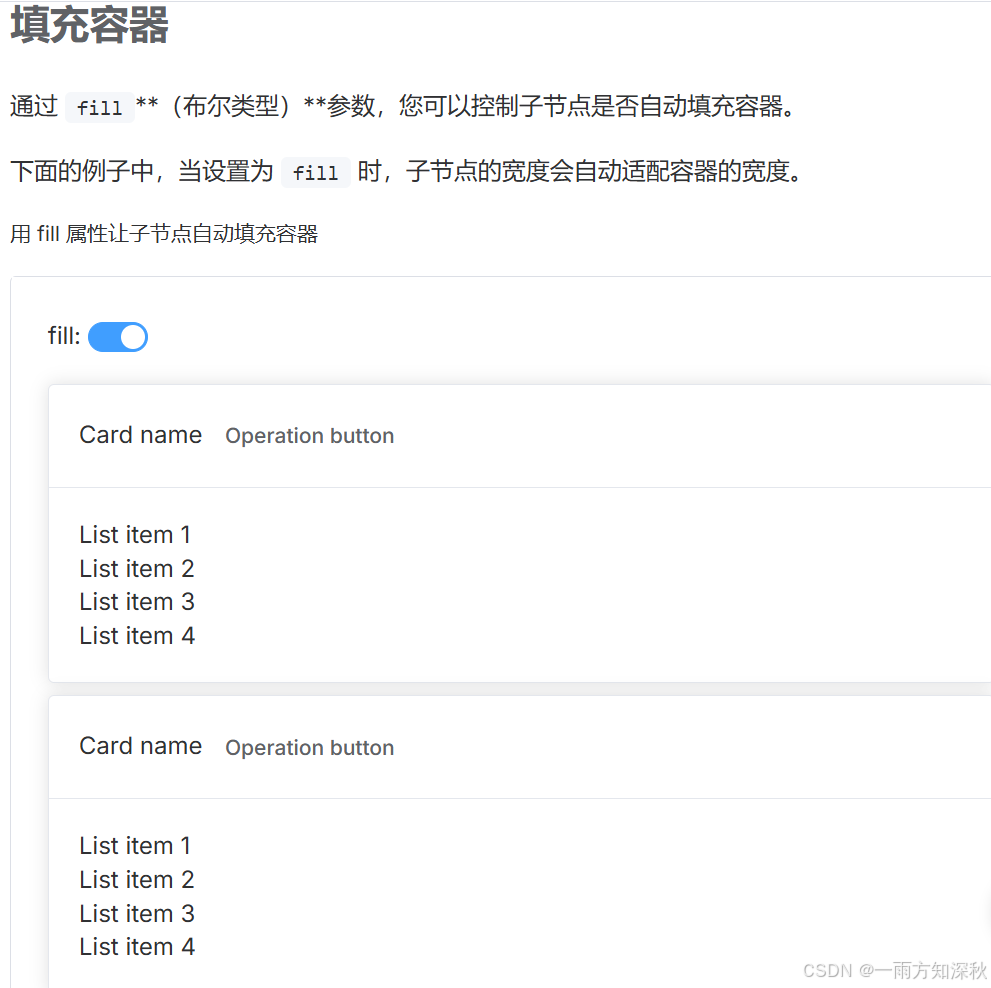
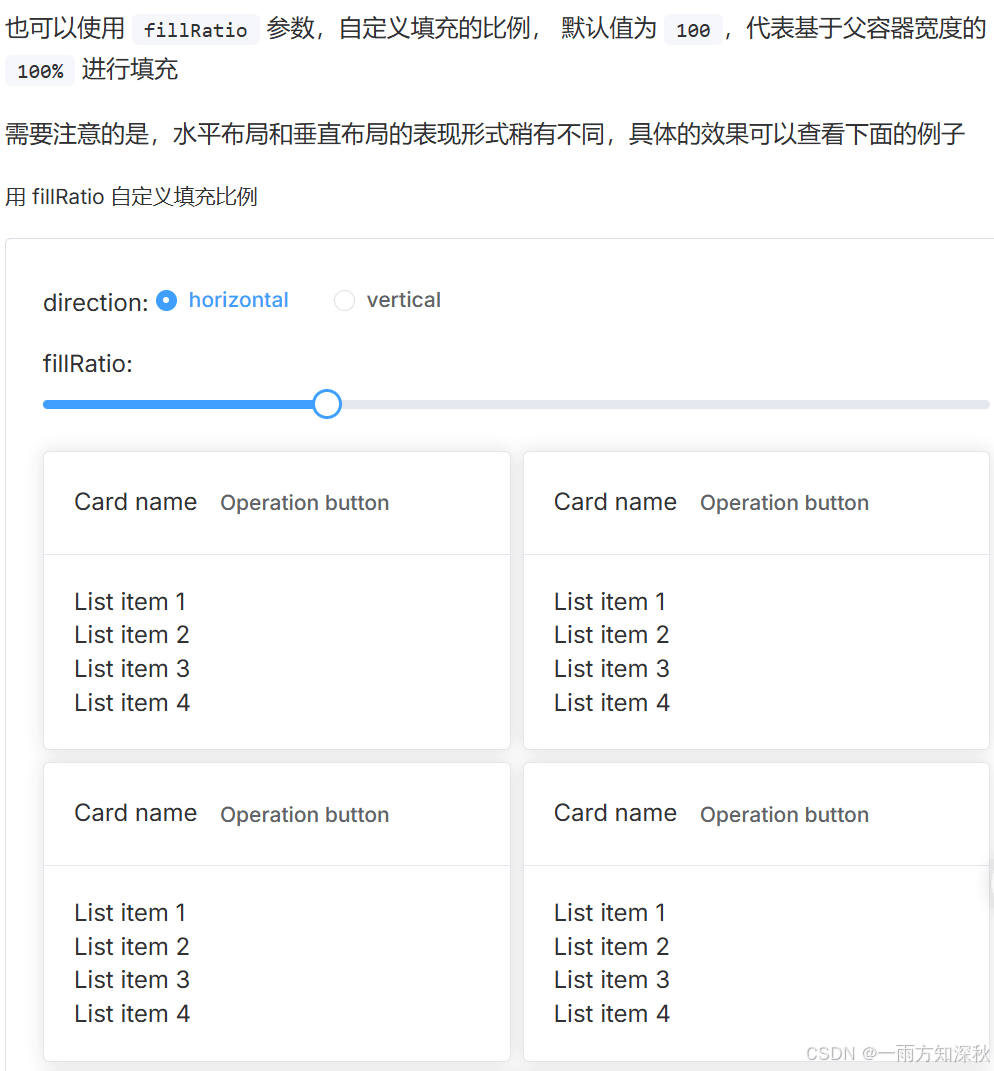
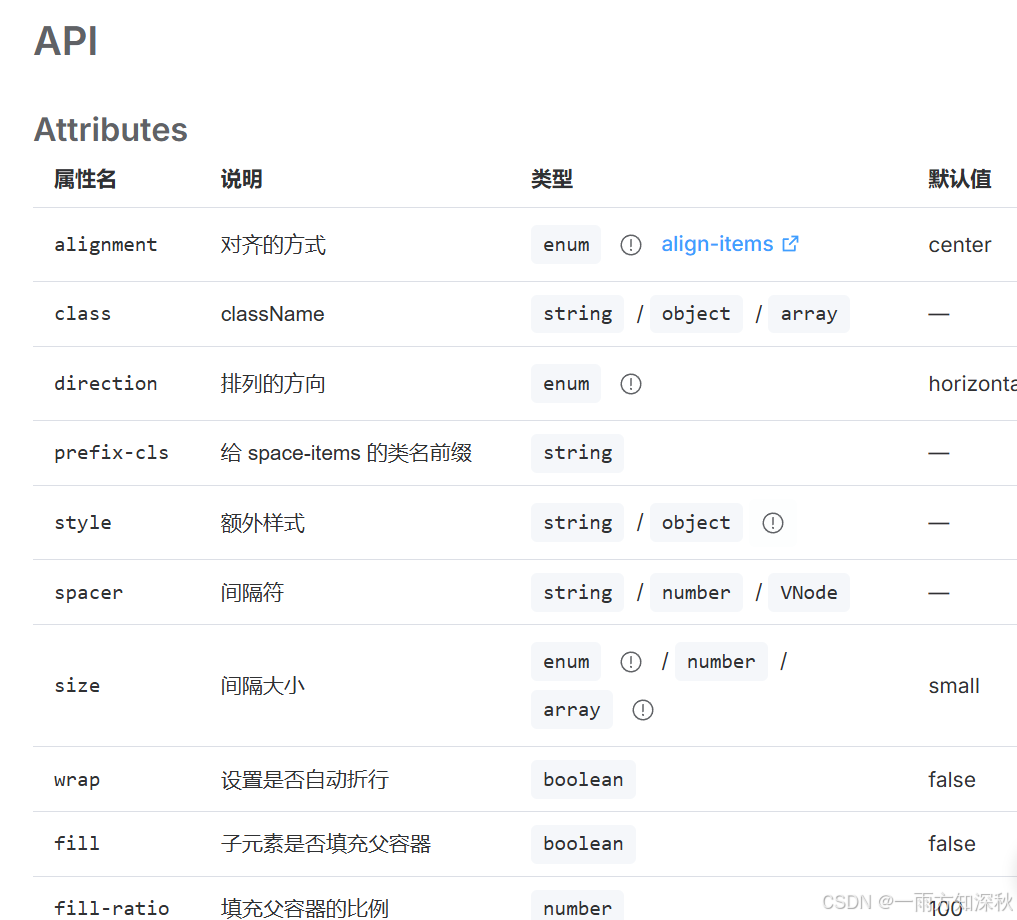
到此这篇关于element-plus安装及其基础组件使用的文章就介绍到这了,更多相关element-plus安装内容请搜索代码网以前的文章或继续浏览下面的相关文章希望大家以后多多支持代码网!



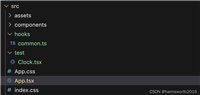



发表评论