apache echarts echarts官网,可在“快速上手”处查看详细安装方法
1.效果图
可鼠标滚轮图表和拉动下方蓝色的条条调节时间细节哦
(注:最后一个设备没有数据,所以不显示任何矩形)
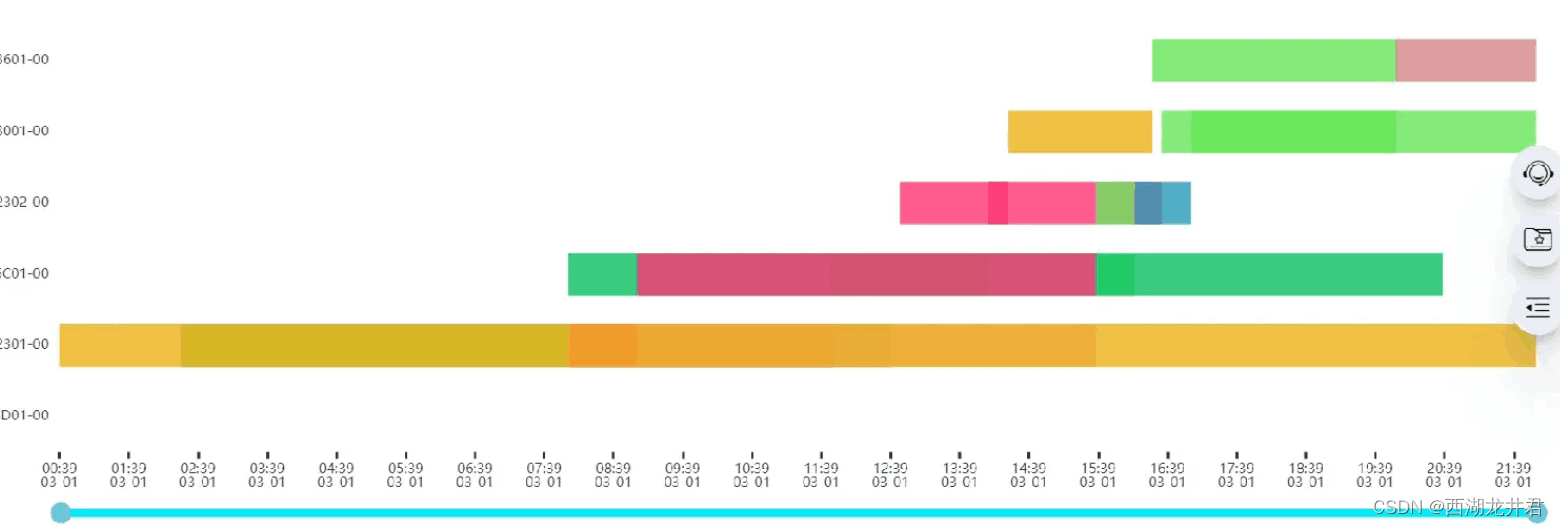
2.代码
根据每个设备的不同的状态,和对应状态的持续时间渲染矩形
html部分
<div id="myechart" :style="{ float: 'left', width: '100%', height: '100%' }"></div>js部分
// 甘特图 数据处理及挂载函数,可在获取到数据或者数据更新时调用
drawechart() {
// this.neweqp为数据集,从后端获取
var data = this.neweqp
// 设定状态对应显示的颜色
var types = [
{ name: '辅料待料', color: '#07c160' },
{ name: '下游待料', color: '#269abc' },
{ name: '上游待料', color: '#edb217' },
{ name: '其他停机', color: '#f68ba7' },
{ name: '故障停机', color: '#ff3374' },
{ name: '运行', color: '#66e656' },
];
var starttime;
var datatemp = [];
// 处理时间,x轴需要月、日、时、分
for (let i = 0; i < data.length; i++) {
starttime = new date(data[i].last_eqpt_update_time).gettime();
var typeitem = types.filter(a => a.name == data[i].eqpt_state_dsc)[0];
datatemp.push({
name: typeitem.name,
value: [
parseint(data[i].index),
new date(data[i].last_eqpt_update_time).gettime(),
new date(data[i].eqpt_update_time).gettime(),
//data[i].runtime_timestamp,
//data[i].end_time_timestamp,
data[i].index,
data[i].eqpt_dsc
],
itemstyle: {
normal: {
color: typeitem.color
}
}
});
}
// console.log("data:", data);
// console.log('datatemp', datatemp);
// 处理各种状态的起始和结束时间函数
function renderitem(params, api) {
var categoryindex = api.value(0);
var start = api.coord([api.value(1), categoryindex]);
var end = api.coord([api.value(2), categoryindex]);
var height = api.size([0, 1])[1] * 0.6;
var rectshape = echarts.graphic.cliprectbyrect(
{
x: start[0],
y: start[1] - height / 2,
width: end[0] - start[0],
height: height
},
{
x: params.coordsys.x,
y: params.coordsys.y,
width: params.coordsys.width,
height: params.coordsys.height
}
);
// 返回矩形对象
return (
rectshape && {
type: 'rect',
transition: ['shape'],
shape: rectshape,
style: api.style()
}
);
}
// 基于echarts的甘特图
let myechart = this.$echarts.init(document.getelementbyid("myechart"))
let myechart2 = {
textstyle: {
color: '#333',
fontsize: '0.13rem'
},
grid: {
top: '5%',
left: '8%',
bottom: '16%',
width: '90%'
},
legend: {
show: true,
itemwidth: 10,
itemheight: 10,
textstyle: {
color: '#fff',
fontsize: '0.12rem'
},
data: types.map(function (type) {
return type.name;
}),
},
tooltip: {
show: true,
textstyle: {
fontsize: 10
},
axispointer: {
type: 'cross',
crossstyle: {
color: '#333'
}
},
formatter: function (params) {
return params.value[4] + '\t' + params.name + '\t' + params.marker + (new date(params.value[1])).gethours() + ':' + (new date(params.value[1])).getminutes() + '—' + (new date(params.value[2])).gethours() + ':' + (new date(params.value[2])).getminutes();
}
},
datazoom: [
{
type: 'inside',
filtermode: 'weakfilter'
},
{
type: "slider",
show: true,
height: "6",
bottom: "4%",
labelformatter: '',
backgroundcolor: "white",
brushselect: false,
minvaluespan: 3600 * 24 * 1000 * 7,
handleicon: 'path://path://m100, 100m -75, 0a75,75 0 1,0 150,0a75,75 0 1,0 -150,0',
handlesize: 15,
handlecolor: '#6bc5da',
start: 0,
end: 100,
handlestyle: {
bordercap: 'round',
color: "#fff",
shadowcolor: 'rgba(0, 0, 0, 0.5)',
shadowblur: 1
},
textstyle: {
color: "transparent"
},
bordercolor: 'transparent',
backgroundcolor: '#d7f4ff',
databackground: {
linestyle: {
width: 0
},
areastyle: {
color: 'transparent'
}
},
fillercolor: '#00ebff'
}
],
xaxis: {
type: 'time',
//min: new date(starttime).sethours(7, 0, 0, 0),
//max: new date(new date(starttime).setdate(new date(starttime).getdate() + 1)).sethours(7, 0, 0, 0),
interval: 3600000,
scale: true,
axislabel: {
formatter: function (val) {
return new date(val).tolocaletimestring('en-us', { hour: '2-digit', minute: 'numeric', hour12: false });
}
},
splitline: {
show: false
},
axisline: {
show: false
},
axistick: {
show: true,
linestyle: {
color: '#333',
width: 2
}
},
axislabel: {
textstyle: {
color: '#333',
fontsize: '0.14rem'
},
show: true
}
},
yaxis: {
// y轴数据,这里是设备编号
data: this.eqptid,
scale: true,
splitline: { show: false },
axisline: {
show: false
},
axistick: {
show: false
},
axislabel: {
show: true,
textstyle: {
color: '#333',
fontsize: '0.12rem',
fontweight: 'bolder',
}
}
},
series: [
{
type: 'custom',
// 图表矩形数据
renderitem: renderitem,
itemstyle: {
opacity: 0.8
},
encode: {
x: [0, 1],
y: 0
},
data: datatemp,
}
]
}
myechart.setoption(myechart2)
}3.注意事项
甘特图图表可能会不显示,原因一般是在获取到数据之前图表就挂载上了,然后数据更新后并没有更新图表数据。这里本人的方法是在获取到数据的后面调用挂载图表的函数,当然这肯定不是最好的方法。
// 获取图表数据
getcharts().then((res)=>{
......
......
// 判断获取到数据后调用处理数据及挂载图表的函数this.drawechart()
if(res.length !== 0){
this.drawechart()
}
})以上就是vue+echarts实现绘制多设备状态甘特图的详细内容,更多关于vue echarts甘特图的资料请关注代码网其它相关文章!







发表评论