前言
最近在使用pyqt结合matplotlib开发一款内部使用的数据分析软件,发现matplotlib库在处理大数据,出图性能方面还是很不错的,但是就是图表的交互性上差了一点,比如说图像的放大和缩小,移动的光标线,显示注释等等,很多还是需要自己造轮子,本人通过五一假期的一番研究,从中也颇有收获,现在把下面的这些研究成果分享给大家。
使用matplotlib库完成基本的图表交互
-
初始化基本的曲线配置
import sys import numpy as np from pyside6.qtwidgets import qapplication, qmainwindow, qvboxlayout, qwidget from matplotlib.backends.backend_qt5agg import figurecanvasqtagg as figurecanvas from matplotlib.figure import figure class matplotlibwidget(figurecanvas): def __init__(self, parent=none, width=5, height=4, dpi=100): fig = figure(figsize=(width, height), dpi=dpi) self.axes = fig.add_subplot(111) self.compute_initial_figure() figurecanvas.__init__(self, fig) self.setparent(parent) self.lef_mouse_pressed = false # 鼠标左键是否按下 self.connect_event() def connect_event(self): return #添加鼠标事件,后续在这里添加 def compute_initial_figure(self): x = np.linspace(0, 10, 100) y1 = np.sin(x) y2 = np.cos(x) y3 = np.sin(x) * 2 self.line1, = self.axes.plot(x, y1, 'b-', label='sin(x)') self.line2, = self.axes.plot(x, y2, 'r-', label='cos(x)') self.line3, = self.axes.plot(x, y3, 'g-', label='2*sin(x)') self.axes.legend() # 显示右上角标签 class mainwindow(qmainwindow): def __init__(self): super().__init__() self.widget = qwidget() self.setminimumheight(600) self.setminimumwidth(800) self.showmaximized() # 设置全屏 self.setcentralwidget(self.widget) layout = qvboxlayout(self.widget) self.mpl_widget = matplotlibwidget(self.widget, width=5, height=4, dpi=100) layout.addwidget(self.mpl_widget) self.show() if __name__ == "__main__": app = qapplication(sys.argv) mainwin = mainwindow() sys.exit(app.exec_())现在的图像应该是这个效果
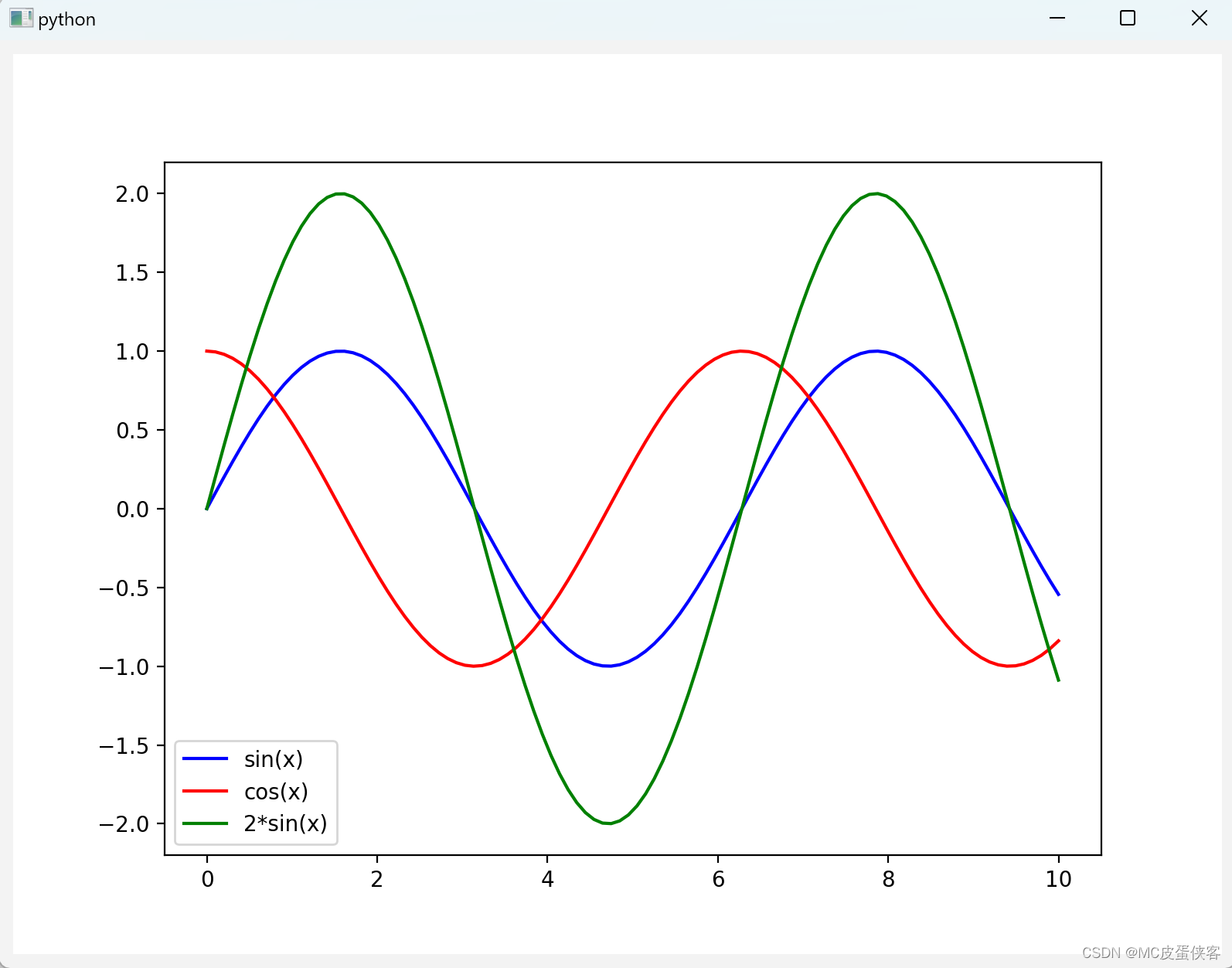
-
添加鼠标滚动放大和缩小效果,比例可以自己设置,我这里设置的是最大值和最小值差值的10分之1
def on_mouse_wheel(self, event): if self.axes is not none: x_min, x_max = self.axes.get_xlim() x_delta = (x_max - x_min) / 10 # 控制缩放x轴的比例 y_min, y_max = self.axes.get_ylim() y_delta = (y_max - y_min) / 10 # 控制缩放x轴的比例 if event.button == "up": self.axes.set(xlim=(x_min + x_delta, x_max - x_delta)) self.axes.set(ylim=(y_min + y_delta, y_max - y_delta)) elif event.button == "down": self.axes.set(xlim=(x_min - x_delta, x_max + x_delta)) self.axes.set(ylim=(y_min - y_delta, y_max + y_delta)) self.draw_idle()添加鼠标滚动事件到connect_event()函数里面
def connect_event(self): self.mpl_connect("scroll_event", self.on_mouse_wheel) #鼠标滚动事件 -
实现按住鼠标向上下左右拖动的效果,拖动的距离同理可以自己控制
def on_button_press(self, event): if event.inaxes is not none: # 判断是否在坐标轴内 if event.button == 1: self.lef_mouse_pressed = true self.pre_x = event.xdata self.pre_y = event.ydata def on_button_release(self, event): self.lef_mouse_pressed = false def on_mouse_move(self, event): if event.inaxes is not none and event.button == 1: if self.lef_mouse_pressed: #鼠标左键按下时才计算 x_delta = event.xdata - self.pre_x y_delta = event.ydata - self.pre_y # 获取当前原点和最大点的4个位置 x_min, x_max = self.axes.get_xlim() y_min, y_max = self.axes.get_ylim() # 控制一次移动鼠标拖动的距离 x_min = x_min - x_delta x_max = x_max - x_delta y_min = y_min - y_delta y_max = y_max - y_delta self.axes.set_xlim(x_min, x_max) self.axes.set_ylim(y_min, y_max) self.draw_idle()添加鼠标按住和松开事件到connect_event()函数里面
def connect_event(self): self.mpl_connect("scroll_event", self.on_mouse_wheel) self.mpl_connect("button_press_event", self.on_button_press) self.mpl_connect("button_release_event", self.on_button_release) self.mpl_connect("motion_notify_event", self.on_mouse_move)现在图像可以实现如下效果
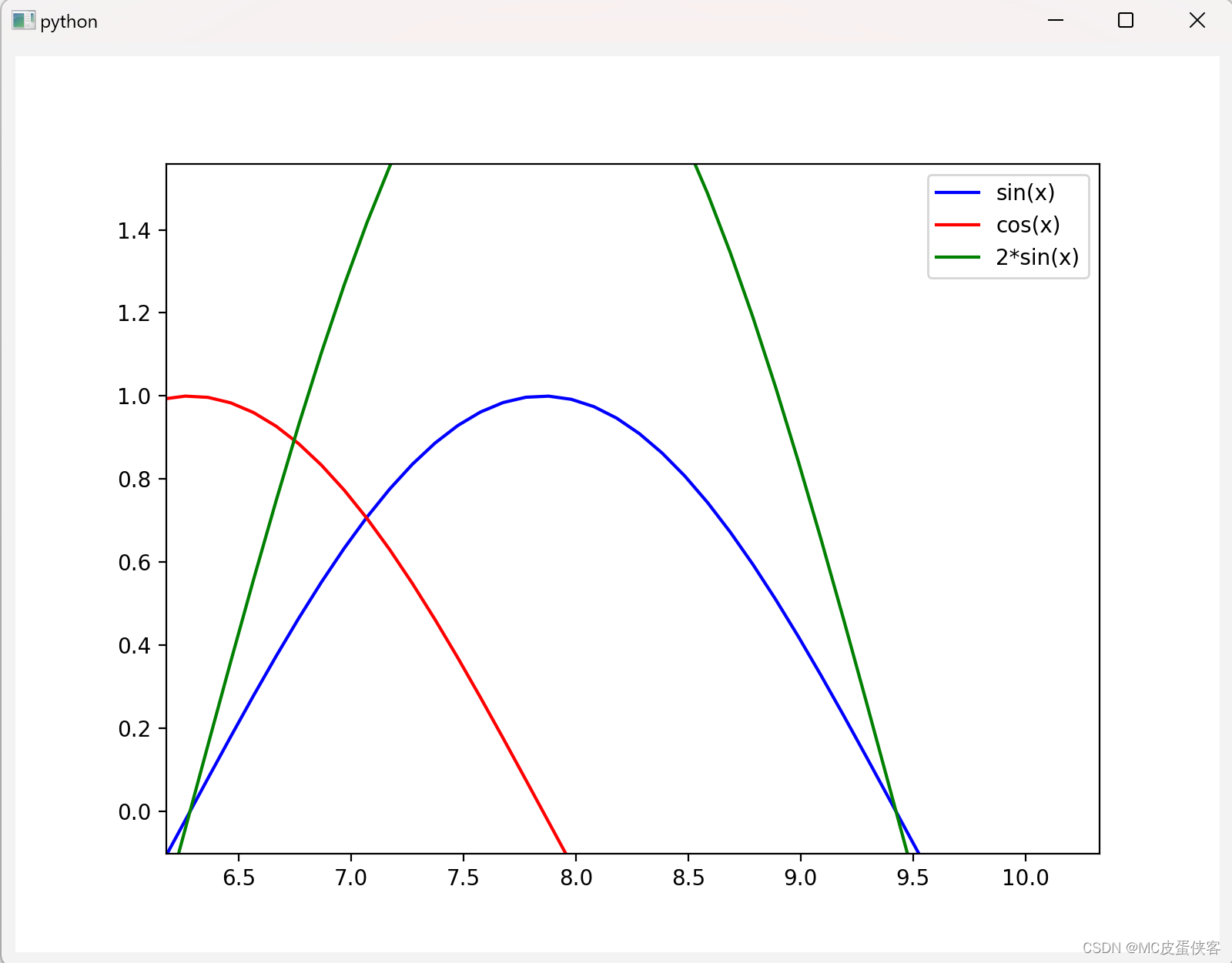
可以看到鼠标按住后把图像拖动了,同时鼠标滚动也放大了图像
实现图表的高阶交互
我们最终想达到的目标是能够实现类似echarts库的功能,能够随着鼠标移动显示一条竖的光标线,光标线旁边能够显示详细信息,效果跟下图所示差不多
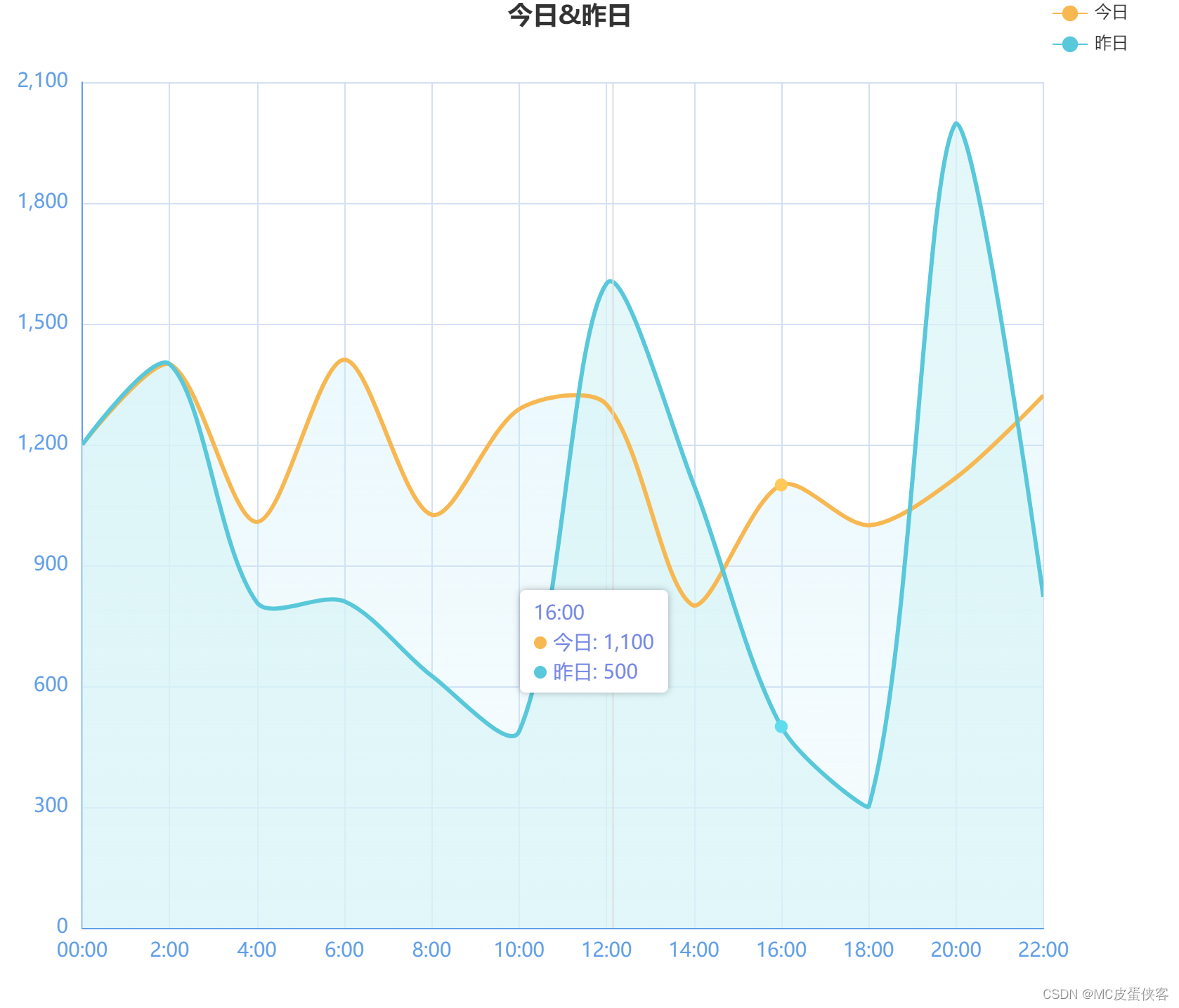
接下来我们使用matplotlib实现如图效果
-
给图表添加一个竖光标线,在图表中可以随着鼠标移动而移动,在光标线旁边显示相应的曲线信息
def init_annotation(self): # 初始化光标线和注释 self.vertline, = self.ax.plot([], [], 'c-', lw=2) # 预置一个空文本显示横坐标值 hpackerlist = [hpacker(children=[textarea("", textprops=dict(size=10))])] for line in self.axes.get_lines(): if line == self.vertline: # 跳过光标线 continue line_color = line.get_color() # 获取每条曲线的颜色 text_area = textarea(line.get_label(), textprops=dict(size=10, color=line_color)) #根据曲线颜色设置文字颜色 hpacker = hpacker(children=[text_area]) hpackerlist.append(hpacker) self.text_box = vpacker(children=hpackerlist, pad=1, sep=3) # 竖值布局,设置padding和文字之间上下的间距 self.annotation_bbox = annotationbbox(self.text_box, (0, 0), xybox=(100, 0), xycoords='data', boxcoords="offset points") if self.axes is not none: self.axes.add_artist(self.annotation_bbox)将init_annotation函数放到初始化init函数里面
-
添加hover函数,使竖光标线和注释随着鼠标的移动能够动态地做出改变,这里使用了annocation_bbox,这个工具网上资料很少,我也是临时翻英文文档看的,gpt生成的错误代码用不了,如果需要详细了解可以翻阅matlibplot的官方文档,hpacker和vpacker类似于qt的hboxlayout和vboxlayout,还是比较好理解的,还有textarea是可以设置颜色的
def hover(self, event): if event.inaxes == self.axes: x = event.xdata if x is not none: text = f"x: {x}" #显示横坐标值 hpacker_list = self.text_box.get_children() time_hpacker = hpacker_list[0] time_text_area: textarea = time_hpacker.get_children()[0] time_text_area.set_text(text) # 更新横坐标值 for index,line in enumerate(self.axes.get_lines()): if line == self.vertline: # 跳过光标线 continue x_data = line.get_xdata() y_data = line.get_ydata() y = np.interp(x, x_data, y_data) # 更新光标线的位置 self.vertline.set_xdata([x, x]) self.vertline.set_ydata([self.axes.get_ylim()[0], self.axes.get_ylim()[1]]) # 显示每条曲线的详细信息 line_text = f"{line.get_label()}: {y:.3f}" hpacker = hpacker_list[index+1] # 因为横坐标值放在了第一个hpacker中,所以从第二个开始 text_area: textarea = hpacker.get_children()[0] text_area.set_text(line_text) # 更新annotationbbox的位置 self.annotation_bbox.xy = (x, event.ydata) self.annotation_bbox.set_visible(true) self.draw_idle() else: # 隐藏annotationbbox和光标线 self.annotation_bbox.set_visible(false) self.vertline.set_xdata([]) self.vertline.set_ydata([]) self.draw_idle()将hover函数添加到connect_event()函数中
def connect_event(self): self.mpl_connect("scroll_event", self.on_mouse_wheel) self.mpl_connect("button_press_event", self.on_button_press) self.mpl_connect("button_release_event", self.on_button_release) self.mpl_connect("motion_notify_event", self.on_mouse_move) self.mpl_connect("motion_notify_event", self.hover)最终实现效果
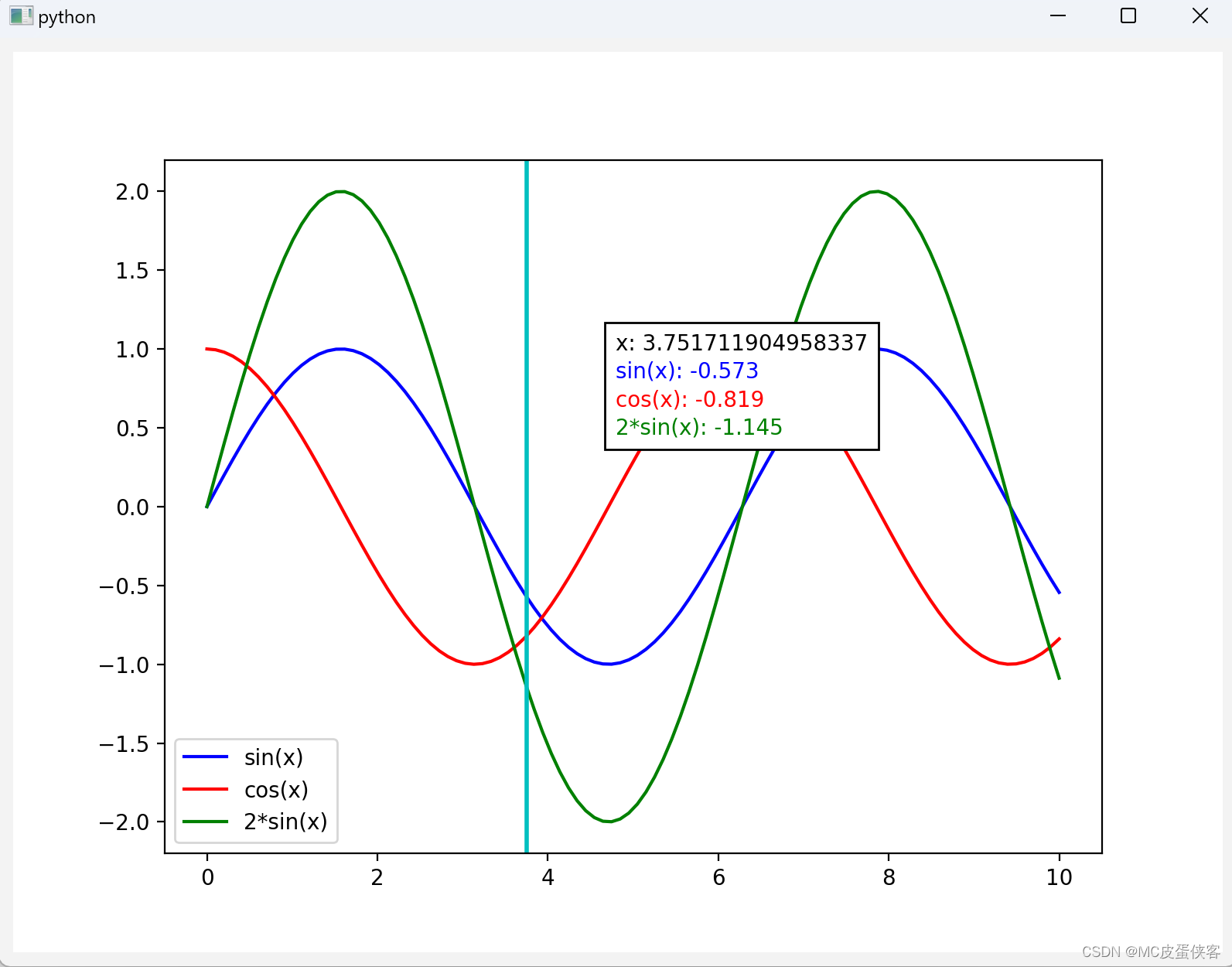
-
全部代码
import sys import numpy as np from pyside6.qtwidgets import qapplication, qmainwindow, qvboxlayout, qwidget from matplotlib.backends.backend_qt5agg import figurecanvasqtagg as figurecanvas from matplotlib.figure import figure from matplotlib.offsetbox import hpacker, textarea, vpacker, annotationbbox class matplotlibwidget(figurecanvas): def __init__(self, parent=none, width=5, height=4, dpi=100): fig = figure(figsize=(width, height), dpi=dpi) self.axes = fig.add_subplot(111) self.lef_mouse_pressed = false # 鼠标左键是否按下 self.compute_initial_figure() figurecanvas.__init__(self, fig) self.setparent(parent) self.connect_event() self.init_annotation() def connect_event(self): self.mpl_connect("scroll_event", self.on_mouse_wheel) self.mpl_connect("button_press_event", self.on_button_press) self.mpl_connect("button_release_event", self.on_button_release) self.mpl_connect("motion_notify_event", self.on_mouse_move) self.mpl_connect("motion_notify_event", self.hover) def compute_initial_figure(self): x = np.linspace(0, 10, 100) y1 = np.sin(x) y2 = np.cos(x) y3 = np.sin(x) * 2 self.line1, = self.axes.plot(x, y1, 'b-', label='sin(x)') self.line2, = self.axes.plot(x, y2, 'r-', label='cos(x)') self.line3, = self.axes.plot(x, y3, 'g-', label='2*sin(x)') self.axes.legend() # 显示右上角标签 def init_annotation(self): # 初始化光标线和注释 self.vertline, = self.axes.plot([], [], 'c-', lw=2) hpackerlist = [hpacker(children=[textarea("", textprops=dict(size=10))])] # 预置一个空文本显示横坐标值 for line in self.axes.get_lines(): if line == self.vertline: # 跳过光标线 continue line_color = line.get_color() # 获取每条曲线的颜色 text_area = textarea(line.get_label(), textprops=dict(size=10, color=line_color)) #根据曲线颜色设置文字颜色 hpacker = hpacker(children=[text_area]) hpackerlist.append(hpacker) self.text_box = vpacker(children=hpackerlist, pad=1, sep=3) # 竖值布局,设置padding和文字之间上下的间距 self.annotation_bbox = annotationbbox(self.text_box, (0, 0), xybox=(100, 0), xycoords='data', boxcoords="offset points") if self.axes is not none: self.axes.add_artist(self.annotation_bbox) def on_mouse_wheel(self, event): if self.axes is not none: x_min, x_max = self.axes.get_xlim() x_delta = (x_max - x_min) / 10 y_min, y_max = self.axes.get_ylim() y_delta = (y_max - y_min) / 10 if event.button == "up": self.axes.set(xlim=(x_min + x_delta, x_max - x_delta)) self.axes.set(ylim=(y_min + y_delta, y_max - y_delta)) elif event.button == "down": self.axes.set(xlim=(x_min - x_delta, x_max + x_delta)) self.axes.set(ylim=(y_min - y_delta, y_max + y_delta)) self.draw_idle() def on_button_press(self, event): if event.inaxes is not none: # 判断是否在坐标轴内 if event.button == 1: self.lef_mouse_pressed = true self.pre_x = event.xdata self.pre_y = event.ydata def on_button_release(self, event): self.lef_mouse_pressed = false def on_mouse_move(self, event): if event.inaxes is not none and event.button == 1: if self.lef_mouse_pressed: x_delta = event.xdata - self.pre_x y_delta = event.ydata - self.pre_y # 获取当前原点和最大点的4个位置 x_min, x_max = self.axes.get_xlim() y_min, y_max = self.axes.get_ylim() x_min = x_min - x_delta x_max = x_max - x_delta y_min = y_min - y_delta y_max = y_max - y_delta self.axes.set_xlim(x_min, x_max) self.axes.set_ylim(y_min, y_max) self.draw_idle() def hover(self, event): if event.inaxes == self.axes: x = event.xdata if x is not none: text = f"x: {x}" #显示横坐标值 hpacker_list = self.text_box.get_children() time_hpacker = hpacker_list[0] time_text_area: textarea = time_hpacker.get_children()[0] time_text_area.set_text(text) # 更新横坐标值 for index,line in enumerate(self.axes.get_lines()): if line == self.vertline: # 跳过光标线 continue x_data = line.get_xdata() y_data = line.get_ydata() y = np.interp(x, x_data, y_data) # 更新光标线的位置 self.vertline.set_xdata([x, x]) self.vertline.set_ydata([self.axes.get_ylim()[0], self.axes.get_ylim()[1]]) # 显示每条曲线的详细信息 line_text = f"{line.get_label()}: {y:.3f}" hpacker = hpacker_list[index+1] # 因为横坐标值放在了第一个hpacker中,所以从第二个开始 text_area: textarea = hpacker.get_children()[0] text_area.set_text(line_text) # 更新annotationbbox的位置 self.annotation_bbox.xy = (x, event.ydata) self.annotation_bbox.set_visible(true) self.draw_idle() else: # 隐藏annotationbbox和光标线 self.annotation_bbox.set_visible(false) self.vertline.set_xdata([]) self.vertline.set_ydata([]) self.draw_idle() class mainwindow(qmainwindow): def __init__(self): super().__init__() self.widget = qwidget() self.setminimumheight(600) self.setminimumwidth(800) self.showmaximized() # 设置全屏 self.setcentralwidget(self.widget) layout = qvboxlayout(self.widget) self.mpl_widget = matplotlibwidget(self.widget, width=5, height=4, dpi=100) layout.addwidget(self.mpl_widget) self.show() if __name__ == "__main__": app = qapplication(sys.argv) mainwin = mainwindow() sys.exit(app.exec_())
总结
感觉matplotlib库更适用于静态图表的分析,即使自己造了这些轮子,但总感觉还是不如echats好用,不过echarts性能方面还是不如matplotlib的,毕竟两者的应用场景确实不一样。




发表评论