前言
在现代软件开发中,容器化技术已经成为部署应用程序的标准方式之一。docker作为最流行的容器化平台,能够帮助开发者轻松打包、分发和运行应用程序。本文将详细介绍如何将一个简单的python flask服务打包成docker镜像并运行。
准备工作
在开始之前,请确保你的系统已经安装了以下工具:
1.docker(官方安装指南)
2.python 3.x(可选,用于本地测试)
项目结构
我们的项目包含以下文件:
. ├── dockerfile ├── .dockerignore ├── requirements.txt └── wisdom_app.py
具体步骤
1. 创建python flask应用
首先,我们有一个简单的flask应用wisdom_app.py,它会随机显示编程名言和有趣的图片。
import random
import os
from flask import flask, render_template_string
app = flask(__name__)
# 有趣的名言列表
quotes = [
{"text": "debugging is like being a detective in a crime movie where you are also the murderer.", "author": "filipe fortes"},
{"text": "if you want your code to be fast, it should be easy to understand.", "author": "brian kernighan"},
{"text": "the best thing about a boolean is even if you are wrong, you are only off by a bit.", "author": "anonymous"},
{"text": "there are two ways to write error-free programs; only the third one works.", "author": "alan j. perlis"},
{"text": "programming is like sex: one mistake and you have to support it for the rest of your life.", "author": "michael sinz"}
]
# 有趣的动物图片url列表
animal_images = [
"https://picsum.photos/seed/funnycat/400/300",
"https://picsum.photos/seed/lazydog/400/300",
"https://picsum.photos/seed/sillyrabbit/400/300",
"https://picsum.photos/seed/curiousgoat/400/300",
"https://picsum.photos/seed/playfulpanda/400/300"
]
@app.route('/')
def get_random_wisdom():
quote = random.choice(quotes)
image_url = random.choice(animal_images)
# 简单的html模板,用于展示名言和图片
html_template = """
<!doctype html>
<html>
<head>
<title>智慧之言</title>
<style>
body {
font-family: arial, sans-serif;
max-width: 800px;
margin: 0 auto;
padding: 20px;
text-align: center;
}
.quote-box {
background-color: #f9f9f9;
border-left: 10px solid #ccc;
margin: 1.5em 10px;
padding: 1em 20px;
font-size: 1.2em;
border-radius: 5px;
}
.author {
color: #666;
font-style: italic;
margin-top: 10px;
}
.image-container {
margin-top: 30px;
border-radius: 8px;
overflow: hidden;
box-shadow: 0 4px 8px rgba(0,0,0,0.1);
}
img {
max-width: 100%;
height: auto;
}
button {
background-color: #4caf50;
border: none;
color: white;
padding: 10px 20px;
text-align: center;
text-decoration: none;
display: inline-block;
font-size: 16px;
margin: 20px 2px;
cursor: pointer;
border-radius: 5px;
transition: background-color 0.3s;
}
button:hover {
background-color: #45a049;
}
</style>
</head>
<body>
<h1>今日智慧</h1>
<div class="quote-box">
"{{ quote_text }}"
<div class="author">- {{ quote_author }}</div>
</div>
<div class="image-container">
<img src="{{ image_url }}" alt="有趣的动物">
</div>
<button onclick="window.location.reload()">换一条</button>
</body>
</html>
"""
return render_template_string(
html_template,
quote_text=quote["text"],
quote_author=quote["author"],
image_url=image_url
)
if __name__ == '__main__':
# 获取端口号,默认为5000
port = int(os.environ.get('port', 5000))
app.run(host='0.0.0.0', port=port)
2. 创建requirements.txt
列出项目所需的python依赖:
flask==2.3.2 importlib-metadata>=3.6.0 werkzeug==2.3.7
3. 编写dockerfile(注意文件名没有后缀)
dockerfile是构建镜像的核心文件,我们使用多阶段构建来优化镜像大小:
# 使用完整的 python 3.9 镜像(基于 debian bullseye)
from python:3.9 as builder
# 确保 sources.list 文件存在并覆盖为阿里云镜像源(bullseye 版本)
run test -f /etc/apt/sources.list || touch /etc/apt/sources.list && \
sed -i 's|deb.debian.org|mirrors.aliyun.com/debian|g' /etc/apt/sources.list && \
sed -i 's|security.debian.org|mirrors.aliyun.com/debian-security|g' /etc/apt/sources.list && \
echo "deb http://mirrors.aliyun.com/debian/ bullseye main contrib non-free" > /etc/apt/sources.list && \
echo "deb http://mirrors.aliyun.com/debian/ bullseye-updates main contrib non-free" >> /etc/apt/sources.list && \
echo "deb http://mirrors.aliyun.com/debian-security bullseye-security main contrib non-free" >> /etc/apt/sources.list
# 安装系统依赖(先清理缓存再更新)
run apt-get clean && \
apt-get update && \
apt-get install -y --no-install-recommends build-essential && \
rm -rf /var/lib/apt/lists/*
# 升级 pip 并安装依赖
run pip install --upgrade pip setuptools wheel && \
pip install importlib-metadata>=3.6.0
# 复制并安装 python 依赖(使用阿里云 pypi 源加速)
workdir /app
copy requirements.txt .
run pip install --no-cache-dir -i https://mirrors.aliyun.com/pypi/simple/ -r requirements.txt
# 最终运行镜像
from python:3.9-slim
# 同样切换为阿里云镜像源(bullseye 版本)
run test -f /etc/apt/sources.list || touch /etc/apt/sources.list && \
sed -i 's|deb.debian.org|mirrors.aliyun.com/debian|g' /etc/apt/sources.list && \
sed -i 's|security.debian.org|mirrors.aliyun.com/debian-security|g' /etc/apt/sources.list && \
echo "deb http://mirrors.aliyun.com/debian/ bullseye main contrib non-free" > /etc/apt/sources.list && \
echo "deb http://mirrors.aliyun.com/debian/ bullseye-updates main contrib non-free" >> /etc/apt/sources.list && \
echo "deb http://mirrors.aliyun.com/debian-security bullseye-security main contrib non-free" >> /etc/apt/sources.list
# 安装运行时依赖
run apt-get clean && \
apt-get update && \
apt-get install -y --no-install-recommends libgomp1 && \
rm -rf /var/lib/apt/lists/*
# 复制构建产物和应用代码
workdir /app
copy --from=builder /usr/local/lib/python3.9/site-packages/ /usr/local/lib/python3.9/site-packages/
copy wisdom_app.py .
# 暴露端口并启动应用
expose 5000
env flask_app=wisdom_app.py
cmd ["flask", "run", "--host=0.0.0.0"]
4. 创建.dockerignore文件
忽略不需要的文件,减小镜像体积:
__pycache__ *.pyc *.pyo *.pyd .venv env
5. 构建docker镜像
打开cmd,cd到项目目录,执行以下命令构建镜像:
docker build -t wisdom-app:latest .
参数说明:
-t wisdom-app:latest :为镜像指定名称和标签 . :使用当前目录中的dockerfile
6. 运行docker容器
构建完成后,可以使用以下命令运行容器:
docker run -it -p 5000:5000 wisdom-app:latest
或者使用:
docker run -it -p 5000:5000 wisdom-app:latest python -m flask run --host=0.0.0.0
参数说明:
-it:以交互模式运行容器 -p 5000:5000:将容器的5000端口映射到主机的5000端口 --host=0.0.0.0:允许外部访问flask应用
7. 测试应用
在浏览器中访问http://localhost:5000,你应该能看到随机显示的名言和图片。
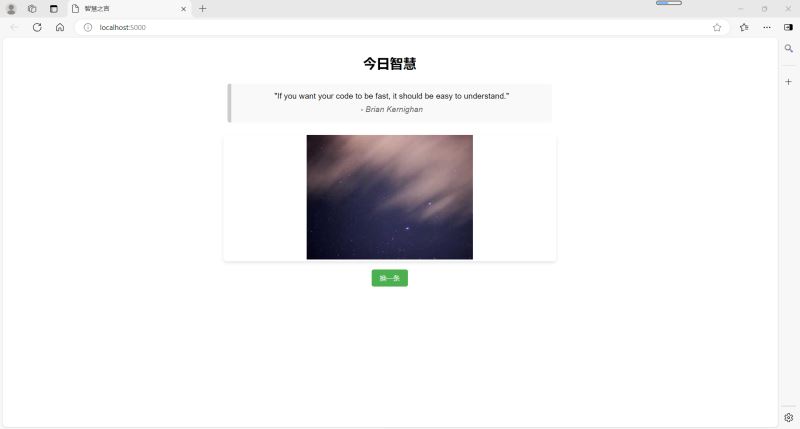
8. 其他有用的docker命令
查看运行中的容器:
docker ps
停止容器:
docker stop <容器id>
删除容器:
docker rm <容器id>
删除镜像:
docker rmi wisdom-app:latest
进入运行中的容器:
docker exec -it <容器id> /bin/bash
常见问题解决
端口冲突:如果5000端口已被占用,可以修改映射端口,如-p 5001:5000
构建缓慢:确保使用了国内镜像源(如阿里云),如dockerfile中所示
容器立即退出:检查应用是否有错误日志,使用docker logs <容器id>查看
无法访问应用:确保容器正确运行,并且防火墙允许对应端口的访问
以上就是将python flask服务打包成docker镜像并运行的完整指南的详细内容,更多关于python flask打包成docker镜像的资料请关注代码网其它相关文章!




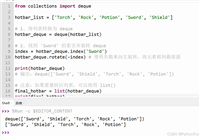
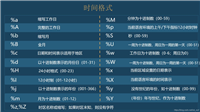

发表评论