引言
在数字化转型的浪潮中,文档处理自动化已成为提升效率的关键。libreoffice作为开源办公软件的佼佼者,其命令行功能结合python脚本,可实现从格式转换到复杂文档操作的全面自动化。本文将深入解析如何通过python调用libreoffice命令行工具,覆盖从基础操作到高级场景的完整流程。
一、环境搭建:三步构建自动化基石
1. 安装libreoffice与python
- linux系统:
sudo apt install libreoffice python3 python3-pip
- windows系统:
从libreoffice官网下载安装包,python推荐使用anaconda或官网安装包。
2. 验证安装路径
通过以下命令查找libreoffice可执行文件:
find / -name "soffice" 2>/dev/null
典型路径:
- linux:
/usr/bin/soffice - windows:
c:\program files\libreoffice\program\soffice.exe
3. 安装python-uno桥接库
pip install pyoo # 或通过libreoffice安装包中的uno组件
二、基础操作:命令行参数的魔法
1. 文档格式转换
import subprocess
# 将docx转为pdf
subprocess.run([
"/usr/bin/soffice",
"--headless",
"--convert-to", "pdf:writer_pdf_export",
"input.docx",
"--outdir", "/output/path"
])
关键参数解析:
--headless:无界面模式,适合服务器环境--convert-to:目标格式[:过滤器],如pdf:writer_pdf_export--outdir:指定输出目录
2. 批量处理技巧
# 转换当前目录下所有docx文件 libreoffice --headless --convert-to pdf *.docx
3. 性能优化策略
- 添加
--norestore参数避免恢复检测 - 关闭防病毒软件实时监控
- 大文件建议分拆处理
三、高级场景:python与libreoffice的深度集成
1. 服务化架构:持久化libreoffice实例
import uno
from subprocess import popen
# 启动libreoffice服务
process = popen([
"soffice",
"--headless",
"--accept=socket,host=localhost,port=2002;urp;"
])
# python连接服务
local_context = uno.getcomponentcontext()
resolver = local_context.servicemanager.createinstancewithcontext(
"com.sun.star.bridge.unourlresolver", local_context
)
context = resolver.resolve("uno:socket,host=localhost,port=2002;urp;staroffice.componentcontext")
desktop = context.servicemanager.createinstancewithcontext(
"com.sun.star.frame.desktop", context
)
2. 复杂文档操作示例:书签管理
def add_bookmark(document, name, text):
"""在文档开头添加书签"""
text_doc = document.text
cursor = text_doc.createtextcursor()
cursor.gotostart(false)
text_doc.insertstring(cursor, text, false)
bookmark = document.createinstance("com.sun.star.text.bookmark")
bookmark.name = name
text_doc.inserttextcontent(cursor, bookmark, false)
# 使用示例
doc = desktop.loadcomponentfromurl("file:///tmp/test.odt", "_blank", 0, ())
add_bookmark(doc, "section1", "这是第一章标题")
doc.storetourl("file:///tmp/test_with_bookmark.odt", ())
3. 跨格式数据处理:excel转csv
subprocess.run([
"soffice",
"--headless",
"--convert-to", "csv:text - txt - csv (starcalc)",
"data.xlsx"
])
四、常见问题解决方案
1. 中文乱码问题
export lc_all=zh_cn.utf-8 libreoffice --headless --convert-to pdf report.docx
2. 路径处理技巧
import os
input_file = "input.docx"
output_dir = "/output"
os.makedirs(output_dir, exist_ok=true)
subprocess.run([
"soffice",
"--headless",
"--convert-to", "pdf",
input_file,
"--outdir", output_dir
])
3. 错误排查方法
- 检查libreoffice日志:
/tmp/libreoffice-*.log - 使用
--verbose参数获取详细输出 - 验证文件格式兼容性(如pptx转pdf需
impress_pdf_export过滤器)
五、性能对比与适用场景
| 场景 | 命令行方案 | python api方案 | 适用性分析 |
|---|---|---|---|
| 单文件转换 | ★★★★★ | ★★☆☆☆ | 简单高效,适合定时任务 |
| 批量处理 | ★★★★☆ | ★★★★☆ | 两者均可,python更易扩展 |
| 复杂文档操作 | ★☆☆☆☆ | ★★★★★ | 必须使用python api |
| 高并发需求 | ★★☆☆☆ | ★★★★★ | python可实现连接池管理 |
结语:自动化办公的无限可能
通过python与libreoffice命令行的深度结合,开发者可构建从文档格式转换到智能内容处理的完整自动化流水线。无论是企业级文档管理系统,还是个人知识管理工具,这种技术组合都能显著提升效率。未来,随着libreoffice api的持续完善,我们期待看到更多创新应用场景的涌现。
以上就是python调用libreoffice处理自动化文档的完整指南的详细内容,更多关于python libreoffice自动化文档处理的资料请关注代码网其它相关文章!

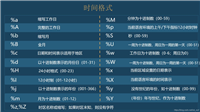


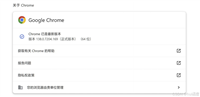


发表评论