简单时钟
介绍
本示例通过使用[@ohos.display]接口以及canvas组件来实现一个简单的时钟应用。
效果预览
| 主页 |
|---|
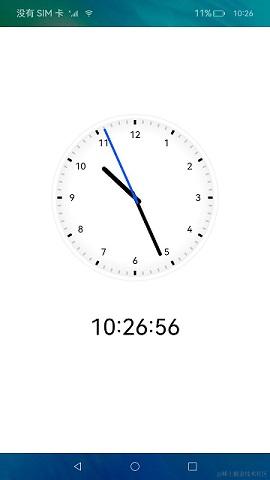 |
使用说明
1.界面通过setinterval实现周期性实时刷新时间,使用canvas绘制时钟,指针旋转角度通过计算得出。
例如:"2 * math.pi / 60 * second"是秒针旋转的角度。
鸿蒙开发应用知识已更新gitee.com/li-shizhen-skin/harmony-os/blob/master/readme.md参考前往。
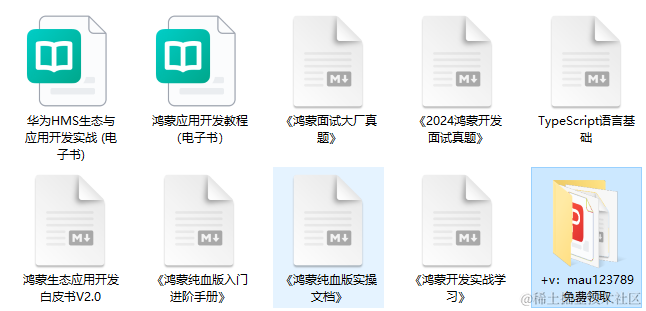
具体实现
鸿蒙学习文档前往mau123789是v添加即可
- 本示例展示简单时钟的方法主要封装在index中,源码参考:[index.ets] 。
/*
* copyright (c) 2022 huawei device co., ltd.
* licensed under the apache license, version 2.0 (the "license");
* you may not use this file except in compliance with the license.
* you may obtain a copy of the license at
*
* http://www.apache.org/licenses/license-2.0
*
* unless required by applicable law or agreed to in writing, software
* distributed under the license is distributed on an "as is" basis,
* without warranties or conditions of any kind, either express or implied.
* see the license for the specific language governing permissions and
* limitations under the license.
*/
import display from '@ohos.display'
import logger from '../model/logger'
const hours: array<string> = ['3', '4', '5', '6', '7', '8', '9', '10', '11', '12', '1', '2']
const height_add: number = 150 // 表盘下面需要绘制时间,canvas高度是宽度加150
const tag: string = 'index'
@entry
@component
struct clock {
private settings: renderingcontextsettings = new renderingcontextsettings(true)
private context: canvasrenderingcontext2d = new canvasrenderingcontext2d(this.settings)
@state canvaswidth: number = 300 // 300是表盘默认大小
private radius: number = 150 // 默认表盘半径
private intervalid: number = 0
updatetime = () => {
this.context.clearrect(0, 0, this.canvaswidth, this.canvaswidth + height_add)
let nowtime = new date()
let hour = nowtime.gethours()
let minute = nowtime.getminutes()
let second = nowtime.getseconds()
let time = `${this.filltime(hour)}:${this.filltime(minute)}:${this.filltime(second)}`
this.drawbackground()
this.drawhour(hour, minute)
this.drawminute(minute)
this.drawsecond(second)
this.drawdot()
this.drawtime(time)
this.context.translate(-this.radius, -this.radius)
}
filltime(time: number) {
return time < 10 ? `0${time}` : `${time}`
}
abouttoappear() {
this.getsize()
}
// 获取设备宽高计算表盘大小
async getsize() {
let mdisplay = await display.getdefaultdisplay()
logger.info(tag, `getdefaultdisplay mdisplay = ${json.stringify(mdisplay)}`)
this.canvaswidth = px2vp(mdisplay.width > mdisplay.height ? mdisplay.height * 0.6 : mdisplay.width * 0.6)
this.radius = this.canvaswidth / 2
}
drawbackground() {
// 绘制背景
let grad = this.context.createradialgradient(this.radius, this.radius, this.radius - 32, this.radius,
this.radius, this.radius)
grad.addcolorstop(0.0, 'white')
grad.addcolorstop(0.9, '#eee')
grad.addcolorstop(1.0, 'white')
this.context.fillstyle = grad
this.context.fillrect(0, 0, this.canvaswidth, this.canvaswidth)
// 绘制外圈圆
this.context.translate(this.radius, this.radius)
this.context.linewidth = 6
this.context.beginpath()
this.context.strokestyle = '#fff'
this.context.arc(0, 0, this.radius - 5, 0, 2 * math.pi, false)
this.context.stroke()
// 绘制时间文字
this.context.font = '30px'
this.context.textalign = "center"
this.context.textbaseline = "middle"
this.context.fillstyle = '#000'
this.context.save()
hours.foreach((num, index) => {
let rad = 2 * math.pi / 12 * index
let x = math.cos(rad) * (this.radius - 38)
let y = math.sin(rad) * (this.radius - 38)
this.context.filltext(num, x, y)
})
this.context.restore()
// 绘制刻度
for (let i = 0; i < 60; i++) {
let rad = 2 * math.pi / 60 * i
let x = math.cos(rad) * (this.radius - 12)
let y = math.sin(rad) * (this.radius - 12)
this.context.beginpath()
this.context.moveto(x, y)
if (i % 5 == 0) {
let x1 = math.cos(rad) * (this.radius - 20)
let y1 = math.sin(rad) * (this.radius - 20)
this.context.strokestyle = '#000'
this.context.linewidth = 2
this.context.lineto(x1, y1)
} else {
let x1 = math.cos(rad) * (this.radius - 18)
let y1 = math.sin(rad) * (this.radius - 18)
this.context.strokestyle = '#ccc'
this.context.linewidth = 1
this.context.lineto(x1, y1)
}
this.context.stroke()
}
this.context.restore()
}
// 绘制时针
drawhour(hour: number, minute: number) {
this.context.save()
this.context.beginpath()
this.context.linewidth = 8
this.context.linecap = 'round'
let rad = 2 * math.pi / 12 * hour
let mrad = 2 * math.pi / 12 / 60 * minute
this.context.rotate(rad + mrad)
this.context.moveto(0, 10)
this.context.strokestyle = '#000'
this.context.lineto(0, -this.radius / 2)
this.context.stroke()
this.context.restore()
}
// 绘制分针
drawminute(minute: number) {
this.context.save()
this.context.beginpath()
this.context.linewidth = 5
this.context.linecap = 'round'
let rad = 2 * math.pi / 60 * minute
this.context.rotate(rad)
this.context.moveto(0, 10)
this.context.strokestyle = '#000'
this.context.lineto(0, -this.radius + 40)
this.context.stroke()
this.context.restore()
}
// 绘制秒针
drawsecond(second: number) {
this.context.save()
this.context.beginpath()
this.context.linewidth = 2
this.context.linecap = 'round'
let rad = 2 * math.pi / 60 * second
this.context.rotate(rad)
this.context.moveto(0, 10)
this.context.strokestyle = '#05f'
this.context.lineto(0, -this.radius + 21)
this.context.stroke()
this.context.restore()
}
// 绘制中心点
drawdot() {
this.context.save()
this.context.beginpath()
this.context.fillstyle = '#05f'
this.context.arc(0, 0, 4, 0, 2 * math.pi, false)
this.context.fill()
this.context.restore()
}
// 绘制表盘下面时间文本
drawtime(time: string) {
this.context.save()
this.context.beginpath()
this.context.font = '90px'
this.context.textalign = "center"
this.context.textbaseline = "middle"
this.context.fillstyle = '#000'
this.context.filltext(time, 0, this.radius + 80)
this.context.restore()
}
build() {
stack({ aligncontent: alignment.center }) {
canvas(this.context)
.padding({ top: 76 })
.width(this.canvaswidth)
.height(this.canvaswidth + height_add)
.onready(() => {
this.updatetime()
this.intervalid = setinterval(this.updatetime, 1000)
})
}
.width('100%')
.height('100%')
}
onpagehide() {
clearinterval(this.intervalid)
}
abouttodisappear(){
clearinterval(this.intervalid)
}
}
- 设置表盘大小:通过index中的display.getdefaultdisplay()方法来获取设备宽高计算表盘大小;
- 获取当前时间:调用updatetime函数,执行new date().gethours()、new date().getminutes()、new date().getseconds()获取当前时间。
- 绘制表盘内容:通过[canvasrenderingcontext2d] 来画表盘背景、时针、分针、秒针、圆心以及表盘下方文本;
- 启动时钟:添加setinterval定时器,每隔1s执行一次updatetime函数。



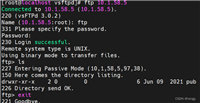


发表评论