python网络自动化运维华为设备
本文将讲述使用python实现华为设备的网络自动化运维。
本次运维是基于python 3.11环境,需要提前安装paramiko和ncclient第三方库。
使用ensp仿真模拟器来模拟真实环境的拓扑图
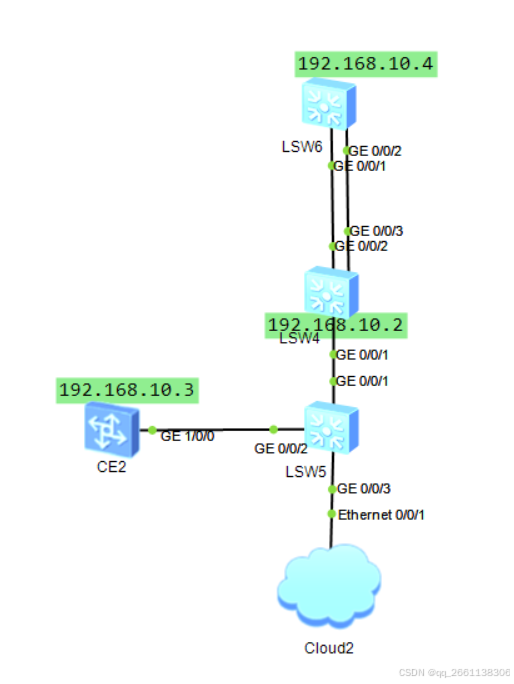
首先需要保证宿主机与模拟器内的网络互通
我这里使用了192.168.10.0/24的本地适配器作为桥接网卡
测试互通性效果如下:

接下来配置登录lsw4交换机设备的本地账户
int vlan 1 ip add 192.168.10.2 24 //配置vlanif 1的地址用来连接设备 user-interface vty 0 4 authentication-mode aaa //将虚拟远程登录的模式设置为aaa认证 protocol inbound ssh //使能ssh协议连接功能 user privilege level 15 //用户权限为15,这是最高权限 quit stelnet server enable //使能设备stelnet服务的功能 ssh user test //配置ssh用户test ssh user test service-type stelnet //将用户的服务类型改为stelnet ssh user test authentication-type password //将ssh用户test的登录模式改为密码模式 aaa //进入aaa视图 local-user test password cipher huawei@123 //配置test账户的密码 local-user test privilege level 15 //配置test账号的权限为15 local-user test service-type ssh //配置ssh账户的权限为ssh //以上是connect和command模块 sftp server enable //使能sftp服务 ssh user test service-type all //开启test全部的服务 ssh user test sftp-directory flash: //将用户test的sftp下载目录指定为flash:下 //以上是download模块
配置lsw6的聚合链路和ospf协议用以测试
int eth-tr 1 mode lacp trunkport g0/0/1 trunkport g0/0/2 //配置聚合链路 int vlan 1 ip add 192.168.10.4 24 //使用该地址登录设备 ospf area 0 net 0.0.0.0 0.0.0.0 //与lsw4建立ospf邻居关系
lsw4上也要进行相应ospf和聚合链路的配置
interface eth-trunk1 mode lacp-static # interface gigabitethernet0/0/2 eth-trunk 1 # interface gigabitethernet0/0/3 eth-trunk 1 //聚合链路 ospf 1 area 0.0.0.0 network 0.0.0.0 255.255.255.255 //配置ospf协议
接下来进行ce2设备的配置
该设备主要用来进行netconf的功能测试
int vlan 1 ip add 192.168.10.3 24 //配置登录地址 int g1/0/0 undo shut //开启接口 stelnet server enable //使能stelnet服务 user-interface vty 0 4 authentication-mode aaa protocol inbound ssh //将远程登录模式设置为aaa模式,开启ssh登录功能 aaa local-user netconf password cipher huawei@123 local-user netconf service-type ssh local-user netconf level 3 //创建一个netconf账户,密码为huawei@123,服务类型为ssh,权限为3 # ssh user netconf ssh user netconf authentication-type password ssh user netconf service-type snetconf //将用户netconf的认证类型改为密码类型,服务类型改为snetconf 将 # netconf protocol inbound ssh port 830 //netconf的端口号为830,允许netconf通过830号端口连接 q # snetconf server enable //使能snetconf服务
下载好第三方库
ncclient,paramiko
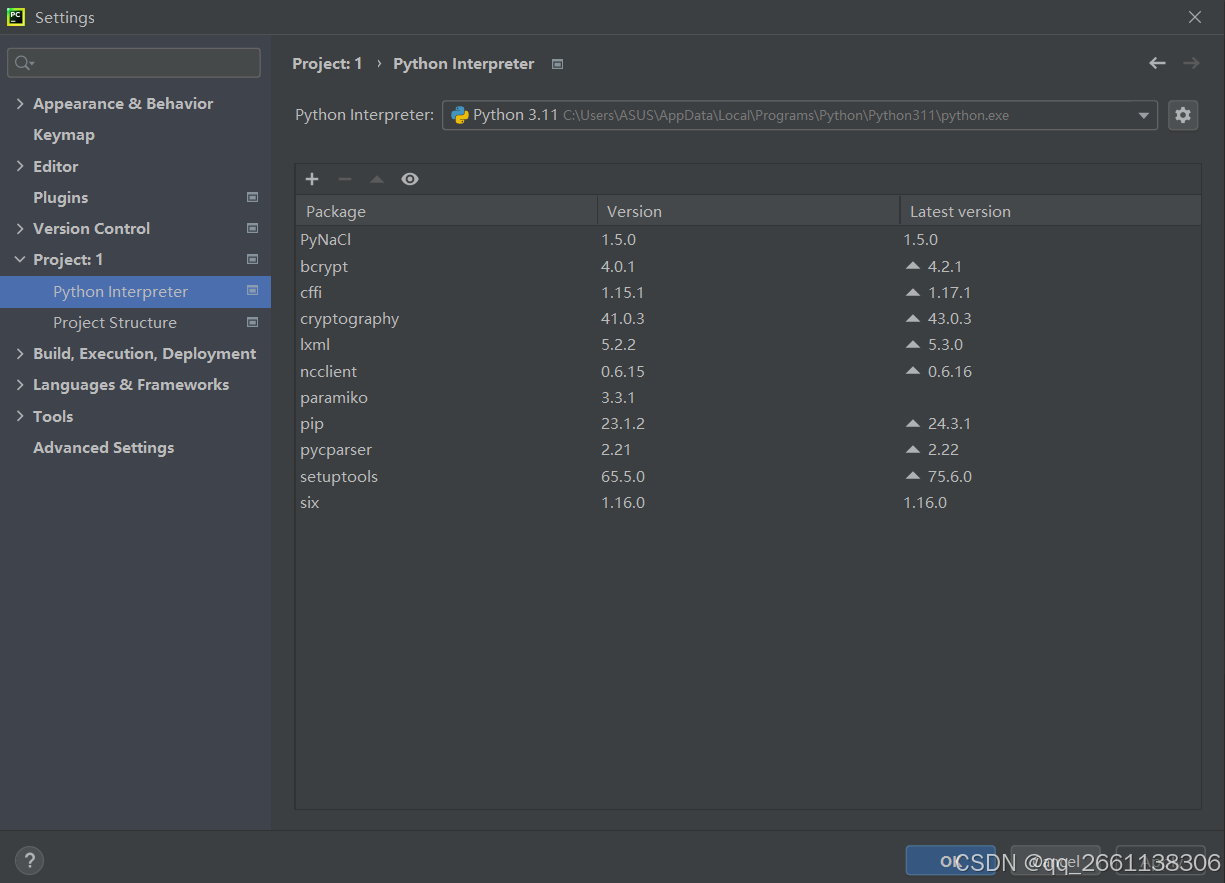
在pycharm环境内引入对应的库
import re,time,paramiko from datetime import datetime from config import parameter_dict,netconf1 from ncclient import manager from ncclient.xml_ import to_ele from threading import thread
创建一个类
里面定义并实现六个功能模块:
class sw:
def __init__(self): //初始化,建立起与设备的ssh连接。
self.session = paramiko.sshclient()
self.session.set_missing_host_key_policy(paramiko.autoaddpolicy())
self.session.connect(hostname='192.168.10.2',password='huawei@123',username='test',port=22,allow_agent=false,look_for_keys=false)
self.vty = self.session.invoke_shell()
self.command('sc 0 te')
print('连接成功')
def command(self,command): //向网络设备终端输入变量并输出回显,回显字符上限为999999,类型为utf-8
self.vty.send(command+'\n')
time.sleep(1)
return self.vty.recv(999999).decode('utf-8')
def parameter_info(self): //定义监控数据参数方法,每个5分钟输出一次设备参数
parameter_list = []
while true:
for i in parameter_dict.keys():
pat = self.command(parameter_dict[i]['command'])
print(pat)
res = re.compile(parameter_dict[i]['re']).findall(pat)
print(res)
if i == 'fan': res = res if res else "all are fans faulty"
parameter_list.append(f'{i}:{res}')
print('\n'.join(parameter_list))
time.sleep(60 * 5)
def download(self): //通过sftp功能下载flash:/vrpcfg.zip文件,并每隔一天保存在本地w:\\testpython文件夹内
while true:
with paramiko.transport(('192.168.10.2',22)) as t:
t.connect(username='test',password='huawei@123')
sftp = paramiko.sftpclient.from_transport(t)
sftp.get('/vrpcfg.zip',f'w:\\testpython\\{datetime.now().strftime("%y_%m_%d_%h_%m_%s")}.zip')
print('下载成功')
time.sleep(60 * 60 * 24)
def netconf(self,xml): //最后配置日志文件地址为10.1.60.2
manager.connect(host='192.168.10.3',port=22,username='netconf',password="huawei@123",allow_agent=false,hostkey_verify=false,device_params={"name":"huawei"}).rpc(to_ele(xml))
print("设置成功")
def start(self): //定义多进程模块
thread(target=self.download).start()
thread(target=self.parameter_info).start()
if __name__ == "__main__": //满足条件则运行该文件
for i in netconf1.values():
sw().start()
sw().netconf(i)需要配置一个名为config的xml文件
内容如下所示,运行后会查看该设备的风扇状态,电源状态,cpu利用率,内存使用率,ospf邻居状态,以及聚合链路状态。
parameter_dict = {
"fan" : {"command":"display fan","re":"normal"},
"power" : {"command":"display power","re":"supply|notsupply|sleep|no"},
"cpu" : {"command":"display cpu-usage","re":"cpu usage : .+?%"},
"memory" : {"command":"display memory","re":"memory using percentage is: .+?%"},
"ospf" : {"command":"display ospf peer brief","re":"down|init|2-way|exstart|exchange|loading|full"},
"lacp" : {"command":"display eth-trunk","re":"up|down"}
}
netconf1 = {
'host_log': '''
<edit-config>
<target>
<running/>
</target>
<default-operation>merge</default-operation>
<error-option>rollback-on-error</error-option>
<config>
<syslog xmlns="http://www.huawei.com/netconf/vrp" content-version="1.0" format-version="1.0">
<syslogservers>
<syslogserver operation="merge">
<iptype>ipv4</iptype>
<serverip>10.1.60.2</serverip>
<isdefaultvpn>false</isdefaultvpn>
<vrfname>_public_</vrfname>
<timestamp>utc</timestamp>
<transportmode>tcp</transportmode>
</syslogserver>
</syslogservers>
</syslog>
</config>
</edit-config>
'''}运行后就可以输出网络设备终端的回显内容了
以下是回显截图:
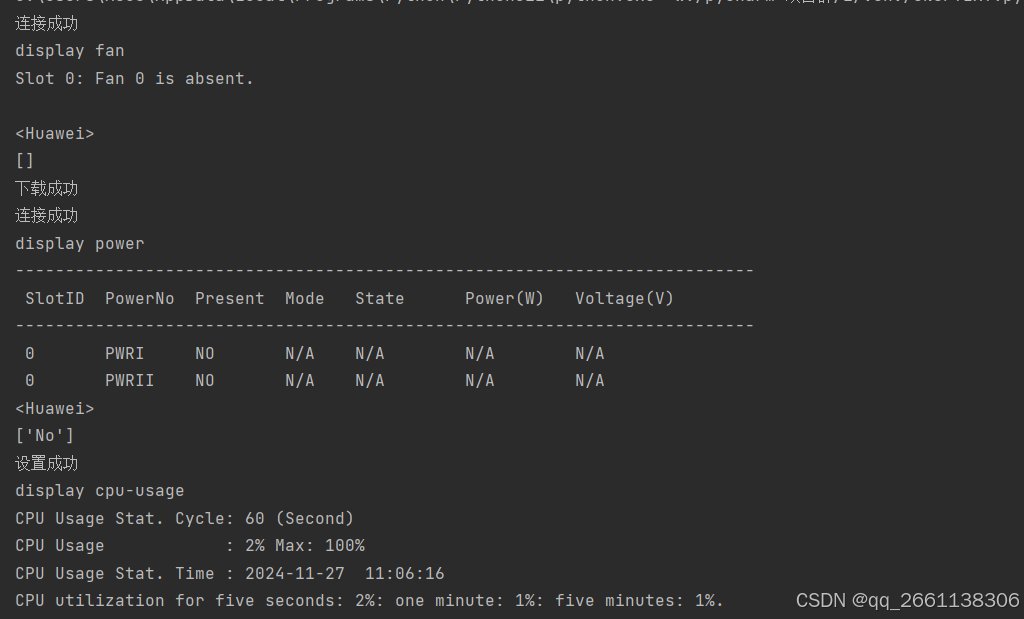
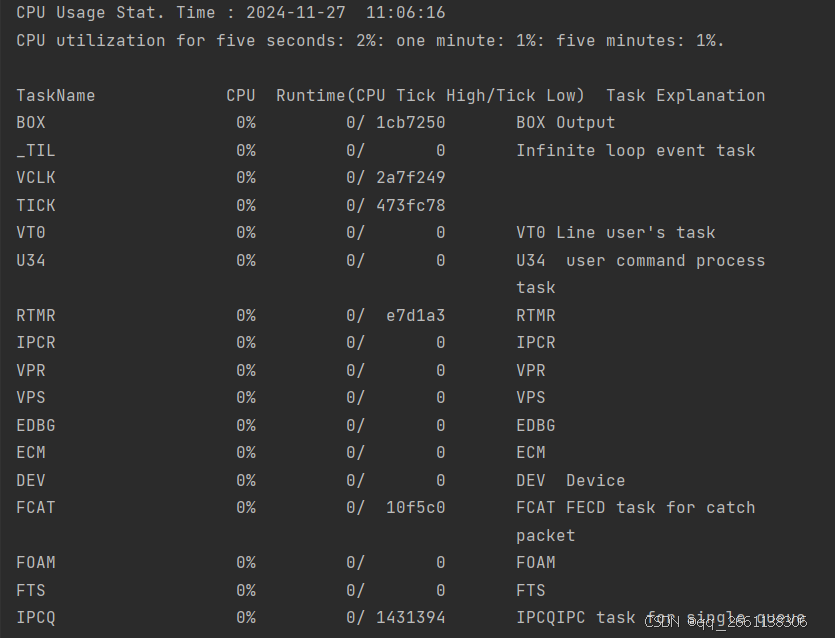
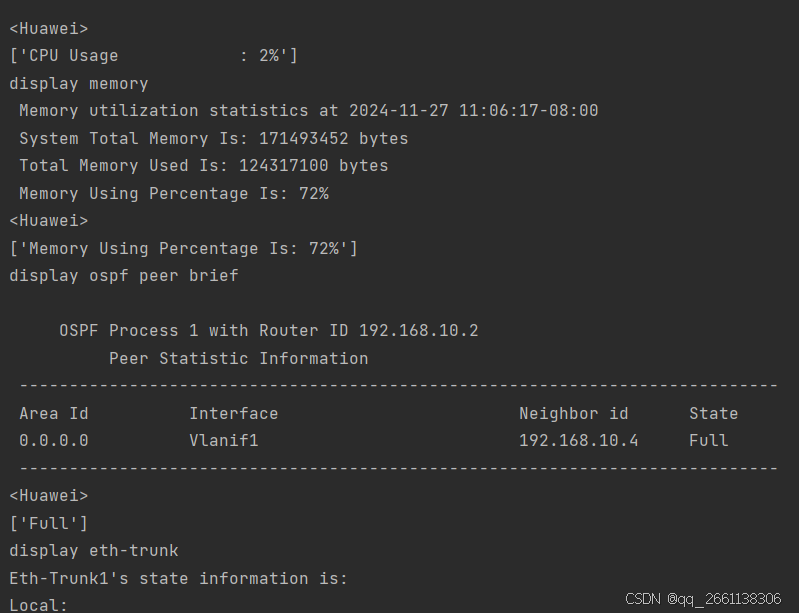
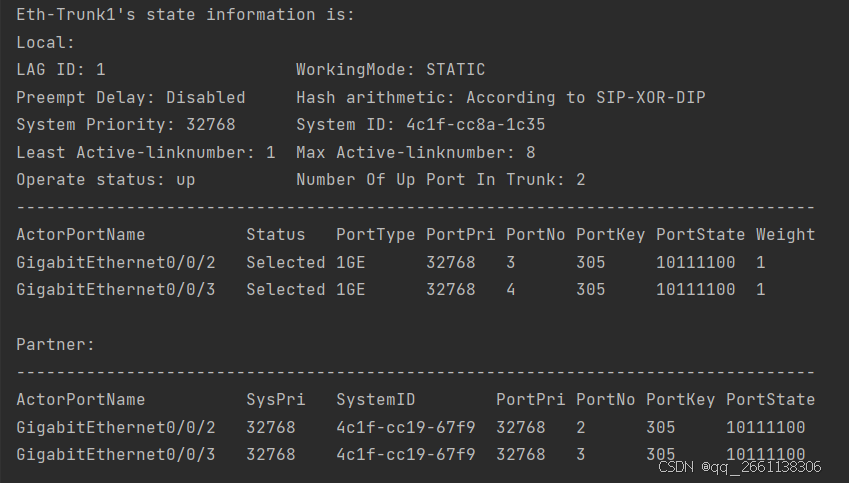
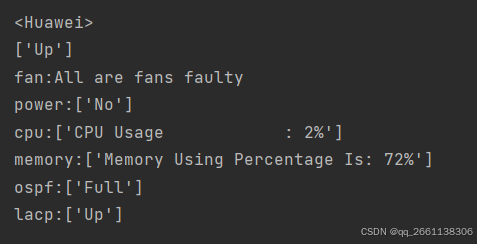
sftp本地下载设备状态到指定路径测试

总结
以上为个人经验,希望能给大家一个参考,也希望大家多多支持代码网。





发表评论