在c# wpf应用程序开发中,窗口特效是提升用户体验的重要手段。本文将介绍几种常用的窗口特效及其实现方法,包括动画、阴影、模糊效果等。
1. 动画效果
wpf提供了强大的动画支持,可以通过storyboard和动画类来实现各种动画效果。
1.1 淡入淡出效果
淡入淡出效果是最常见的动画效果之一,可以通过以下代码实现:
<window x:class="wpfapp.mainwindow"
xmlns="http://schemas.microsoft.com/winfx/2006/xaml/presentation"
xmlns:x="http://schemas.microsoft.com/winfx/2006/xaml"
title="mainwindow" height="350" width="525">
<grid>
<button content="click me">
<button.triggers>
<eventtrigger routedevent="button.loaded">
<beginstoryboard>
<storyboard>
<doubleanimation storyboard.targetproperty="opacity"
from="0" to="1" duration="0:0:2"/>
</storyboard>
</beginstoryboard>
</eventtrigger>
</button.triggers>
</button>
</grid>
</window>1.2 缩放效果
缩放效果可以使界面元素在加载时更加生动,以下是一个缩放动画的示例:
<window x:class="wpfapp.mainwindow"
xmlns="http://schemas.microsoft.com/winfx/2006/xaml/presentation"
xmlns:x="http://schemas.microsoft.com/winfx/2006/xaml"
title="mainwindow" height="350" width="525">
<grid>
<button content="click me">
<button.triggers>
<eventtrigger routedevent="button.loaded">
<beginstoryboard>
<storyboard>
<doubleanimation storyboard.targetproperty="rendertransform.scalex"
from="0" to="1" duration="0:0:2"/>
<doubleanimation storyboard.targetproperty="rendertransform.scaley"
from="0" to="1" duration="0:0:2"/>
</storyboard>
</beginstoryboard>
</eventtrigger>
</button.triggers>
<button.rendertransform>
<scaletransform />
</button.rendertransform>
</button>
</grid>
</window>2. 阴影效果
阴影效果可以增加界面的立体感,wpf中的dropshadoweffect可以用来实现阴影效果。
<window x:class="wpfapp.mainwindow"
xmlns="http://schemas.microsoft.com/winfx/2006/xaml/presentation"
xmlns:x="http://schemas.microsoft.com/winfx/2006/xaml"
title="mainwindow" height="350" width="525">
<grid>
<button content="click me" width="100" height="50">
<button.effect>
<dropshadoweffect blurradius="10" direction="330" shadowdepth="5" color="gray"/>
</button.effect>
</button>
</grid>
</window>
3. 模糊效果
在windows 10和windows 11上,可以使用系统提供的api来实现窗口的模糊效果。
3.1 windows 10 模糊效果
对于windows 10,可以使用setwindowcompositionattribute方法来实现模糊效果。
public static void enableblur(window window)
{
var helper = new windowinterophelper(window);
var accent = new accentpolicy
{
accentstate = accentstate.accent_enable_blurbehind,
accentflags = accentflags.drawleftborder | accentflags.drawtopborder | accentflags.drawrightborder | accentflags.drawbottomborder,
gradientcolor = 0x00ffffff
};
accentpolicycallback.setwindowcompositionattribute(helper.handle, ref accent);
}
3.2 windows 11 模糊效果
对于windows 11,可以使用dwmsetwindowattribute方法来实现模糊效果。
public static void enablemica(window window)
{
var helper = new windowinterophelper(window);
varmica = micacontroller.getmica();
mica?.setmica(window);
}
4. 亚克力效果
亚克力效果是windows 10和windows 11中引入的一种现代ui效果,可以通过第三方库如xamlflair来实现。
<window x:class="wpfapp.mainwindow"
xmlns:xf="clr-namespace:xamlflair;assembly=xamlflair.wpf"
title="mainwindow" height="350" width="525">
<grid xf:animations.primary="{staticresource fadein}" />
</window>
结论
通过使用wpf的动画、阴影、模糊和亚克力效果,可以显著提升应用程序的用户体验。这些特效不仅可以使界面更加美观,还可以提高用户的交互体验。希望本文提供的示例代码能够帮助你在开发中实现这些特效。
到此这篇关于c# wpf常用窗口特效的实现代码的文章就介绍到这了,更多相关wpf窗口特效内容请搜索代码网以前的文章或继续浏览下面的相关文章希望大家以后多多支持代码网!

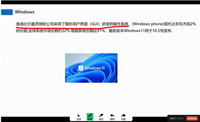




发表评论