最终效果
最近在用taro框架开发一个小程序,有一个自定义底部tabbar的需求,最终效果如下
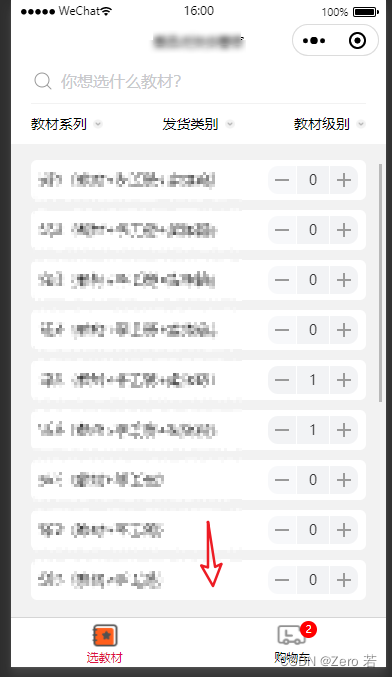
起步
这页是我第一次接触自定义小程序底部tabbar,所有第一选择必然是相看官方文档:微信小程序自定义 tabbar | taro 文档 (如果第一次做,请一定要仔细看这个文档)
按照文档正常配置app.config.js
app.config.js
export default {
tabbar: {
custom: true,
color: '#000000',
selectedcolor: '#000000',
backgroundcolor: '#000000',
list: [
{
pagepath: 'page/home/index',
text: '组件',
},
{
pagepath: 'page/cart/index',
text: '接口',
},
],
},
}
配置tab页面usingcomponents
page/home/index.config.js
export default {
navigationbartitletext: '教材',
usingcomponents: {},
}
page/cart/index.config.js
export default {
navigationbartitletext: '购物车',
usingcomponents: {},
}开发 custom-tab-bar
设置 custom-tab-bar 组件
demo
import { component, usestate } from 'react';
import { coverimage, coverview } from '@tarojs/components'
import clx from 'classnames'
import taro from '@tarojs/taro';
import { view } from '@tarojs/components';
import ic_book from '@/static/images/ic_book@2x.png';
import ic_car from '@/static/images/ic_car@2x.png';
import ic_bookhover from '@/static/images/ic_book_hover@2x.png';
import ic_carhover from '@/static/images/ic_car_hover@2x.png';
import './index.scss';
function customtabbar() {
const [tab, settab] = usestate({
color: '#000000',
selectedcolor: '#dc143c',
list: [
{
pagepath: '/pages/home/index',
text: '教材',
iconpath: ic_book,
selectediconpath: ic_bookhover
},
{
pagepath: '/pages/shopping-cart/index',
text: '购物车',
iconpath: ic_car,
selectediconpath: ic_carhover
}
]
});
function switchtab(index, url) {
nx.$patch('app/settabindex', index);
taro.switchtab({ url });
}
return (
<coverview
classname="tab-bar"
style={{ height: nx.$get('app.tabheight') + 'px' }}>
<coverview classname="tab-bar-border"></coverview>
{tab.list.map((item, index) => {
return (
<coverview
key={index}
classname="tab-bar-item"
onclick={() => switchtab(index, item.pagepath)}>
<coverview classname="ra">
<coverimage
classname="cover-image"
src={
nx.$use('app.tabindex') === index
? item.selectediconpath
: item.iconpath
}
/>
{index === 1 && (
<coverview classname={clx('null-dot', {
'dot': nx.$use('cart.count'),
})}>{nx.$use('cart.count')}</coverview>
)}
</coverview>
<coverview
classname="cover-view"
style={{
color:
nx.$use('app.tabindex') === index
? tab.selectedcolor
: tab.color
}}>
{item.text}
</coverview>
</coverview>
);
})}
</coverview>
);
}
export default customtabbar;
注意点:
- 上述代码中出现的nx是我同事基于redux toolkit 封装的一个语法糖,你可以忽略,直接理解为你自己全局状态的使用
修复自定义tab点击卡顿、闪烁
请在每个tab页面中调用如下代码,更新tab
home
const page = usememo(() => taro.getcurrentinstance().page, []);
usedidshow(() => {const tabbar = taro.gettabbar<any>(page);
tabbar?.setselected(0);
});
cart
const page = usememo(() => taro.getcurrentinstance().page, []);
usedidshow(() => {const tabbar = taro.gettabbar<any>(page);
tabbar?.setselected(1);
});
以上就是我自定义tab的大致过程,详细细节还需要你自己去看文档,官方有相关示例,只要有耐心,你一定可以做的更好
已下是taro官方的示例
react:
https://github.com/nervjs/taro/tree/main/examples/custom-tabbar-react
vue
https://github.com/nervjs/taro/tree/main/examples/custom-tabbar-vue3

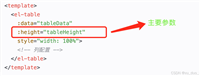

发表评论