简介
公司的后台管理系统要做一个文档编辑器,最开始选型是 toast-ui/editor ,但是同事用起来指出功能太少、不好用、没有字体功能。。。
好好好,本着为人民服务的精神,我重新筛选编辑器组件,最终选定了tinymce这个编辑器。
一、tinymce文档
在开发过程中,免不了要站在巨人的肩膀上。我参考了莫若卿大佬的tinymce中文文档,大家可以参考。
顺便加上官方文档,英文的看着费劲 tinymce官方文档
二、实现成果
无图无真相!这里我就把实现前后的效果图先放出来,大家如果需要的话,再往后看。
1、toast-ui/editor效果
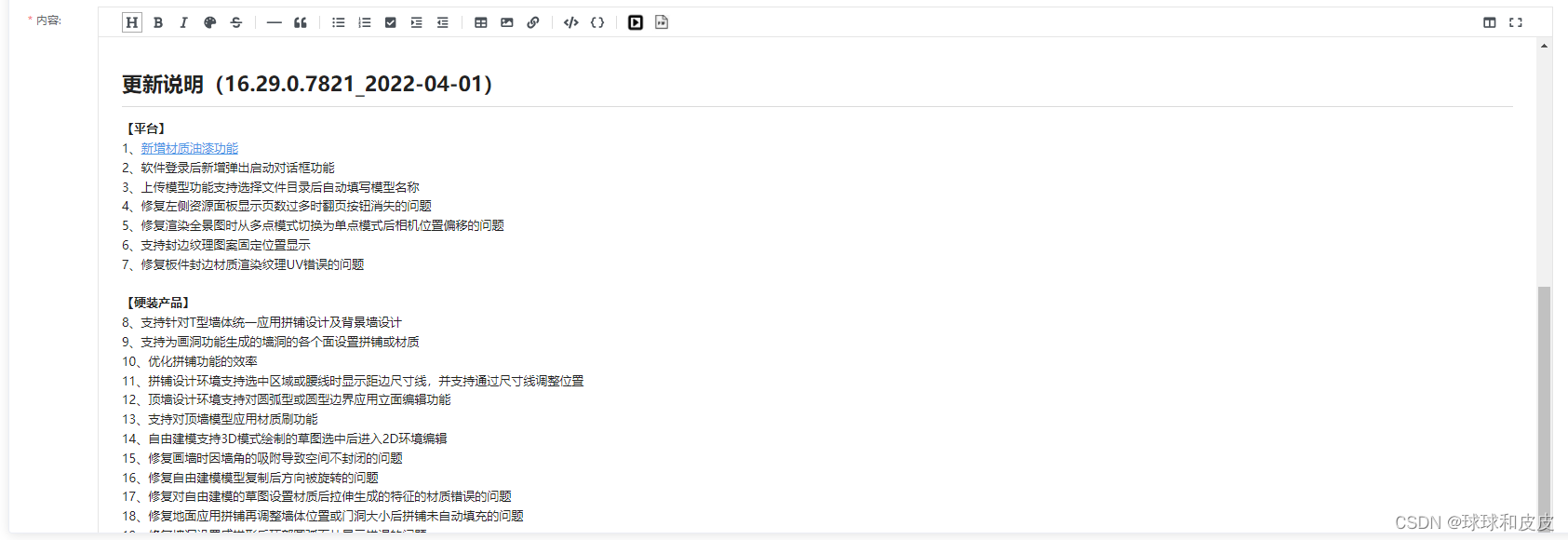
2、tinymce效果
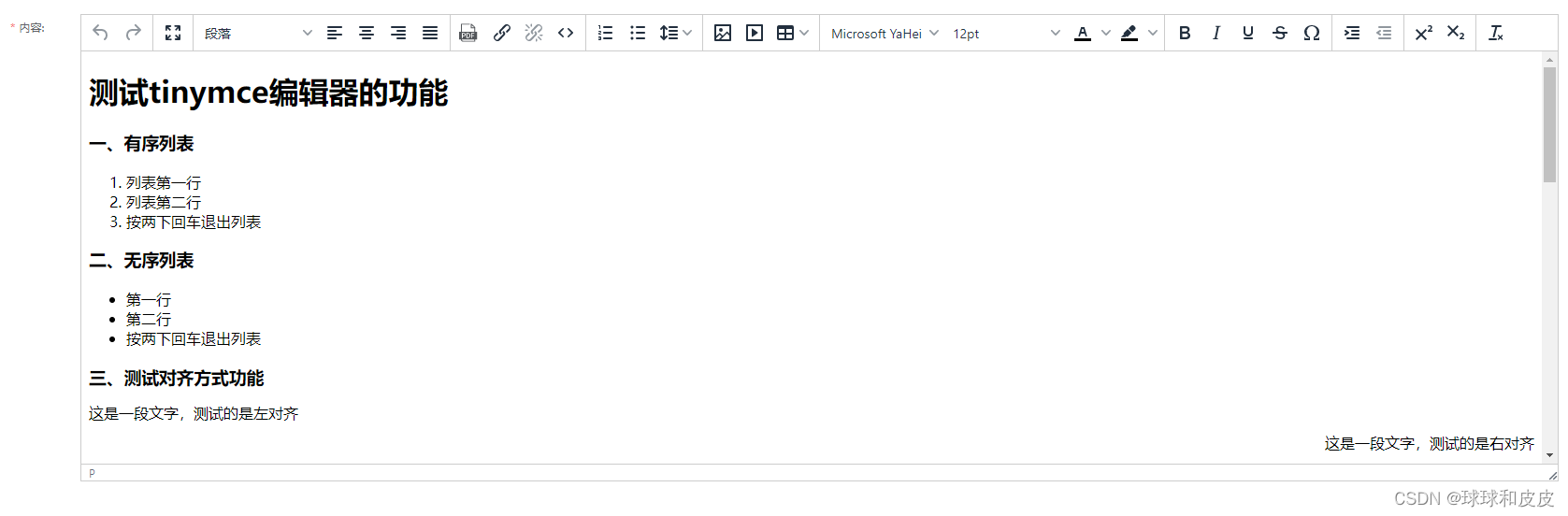
对比两个编辑器,可以发现tinymce多了很多功能,包括字体大小,字体风格,行间距等等。
三、引用tinymce的方法
对比完两个编辑器的优劣,直接跳过toast-ui/editor,只介绍tinymce的实现。
1、引入tinymce
由于我是在vue中引用,跟莫若卿大佬的不太一样,所以我介绍一下我的用法。
(1)、首先,我引用了vue-tinymce,这是提供给 vue 开发者使用的 tinymce 组件。
- 1.安装组件:
npm install @packy-tang/vue-tinymce
- 2.引入:
import vuetinymce from “@packy-tang/vue-tinymce” vue.use(vuetinymce)
- 3.使用:
<vue-tinymce ref="tinymce" v-model="content" :setting="setting" />
import tinymce from './components/tinymce/' import vuetinymce from './components/vue-tinymce' vue.prototype.$tinymce = tinymce vue.use(vuetinymce)
(2)、由于我改了插件中的一些方法,所以我把tinymce整个插件放到了代码了,当作组件使用。
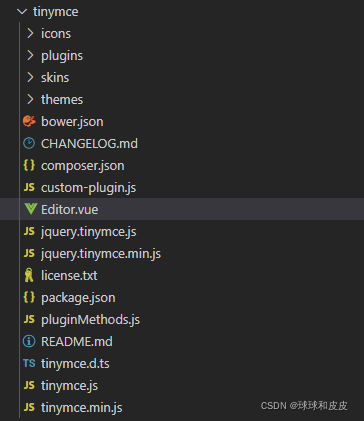
废话不多说,上代码
<template>
<vue-tinymce ref="tinymce" v-model="content" :setting="setting" />
</template>
<script>
//样式
import './skins/content/default/content.min.css'
import './skins/ui/oxide/skin.min.css'
import './skins/ui/oxide/content.min.css'
//主题
import './themes/silver'
//插件
import './plugins/link' //链接插件
import './plugins/image' //图片插件
import './plugins/imagetools'
import './plugins/media' //媒体插件
import './plugins/table' //表格插件
import './plugins/lists' //列表插件
import './plugins/quickbars' //快速栏插件
import './plugins/fullscreen' //全屏插件
import './plugins/lineheight'
import './plugins/uploadimage'
import './plugins/charmap'
import './plugins/codesample'
import './plugins/upfile'
import './plugins/code'
/**
* 注:
* 5.3.x版本需要额外引进图标,没有所有按钮就会显示not found
*/
import './icons/default/icons'
//本地化
import './plugins/zh_cn.js'
import { uploadfile } from '@/api/document/doc'
export default {
name: 'tinymceeditor',
props: {
initialvalue: {
type: string,
default: ''
}
},
watch: {
initialvalue (newvalue) {
this.content = newvalue
},
},
data(){
return {
tinymcehtml: '',
resvideo: null,
uploaded: false,
content: '',
setting: {
menubar: false,
toolbar: "undo redo | fullscreen | formatselect alignleft aligncenter alignright alignjustify | upfile link unlink code | numlist bullist lineheight | image media table | fontselect fontsizeselect forecolor backcolor | bold italic underline strikethrough charmap | indent outdent | superscript subscript | removeformat |",
toolbar_drawer: "sliding",
quickbars_selection_toolbar: "removeformat | bold italic underline strikethrough | fontsizeselect forecolor backcolor",
plugins: "code lineheight link image upfile imagetools media table lists fullscreen quickbars charmap",
language: 'zh_cn',
height: 500,
deprecation_warnings: false,
images_upload_handler: (blob, callback) => {
this.upload(blob, url => {
callback(url)
})
},
file_picker_types: 'media',
file_picker_callback: (callback, value, meta) => {
//当点击meidia图标上传时,判断meta.filetype == 'media'有必要,因为file_picker_callback是media(媒体)、image(图片)、file(文件)的共同入口
if (meta.filetype == 'media'){
let filetype = '.mp4'
//创建一个隐藏的type=file的文件选择input
let input = document.createelement('input');
input.setattribute('type', 'file');
input.setattribute('accept', filetype);
let that = this;
input.onchange = function() {
let file = this.files[0];
that.uploadimg(file, url => {
callback(url)
});
}
//触发点击
input.click();
}
},
file_callback: (file, callback) => {
// 自定义处理文件操作部分
this.uploadfile(file, url => {
callback(url)
})
}
},
}
},
methods: {
upload (file, callback) {
const formdata = new formdata()
if (file.size / 1024 / 1024 > 50) {
this.$message.error('图片大小应小于50m')
return false
}
formdata.append('file', file.blob(), file.name)
uploadfile(formdata).then(res => {
const imagesrc = res.data.objecturl
callback(imagesrc)
});
},
uploadfile (file, callback) {
const filename = file.name;
const filesize = (file.size / 1024 / 1024).tofixed(1);
if (filesize > 200) {
message.error("文件大小应小于200m");
return false;
}
const formdata = new formdata();
formdata.append("file", file, filename);
var timestamp = new date().gettime();
formdata.append("batchkey", timestamp);
axios.post(`/xxx/xxx/uploadfile`, formdata).then(res => {
const imagesrc = res.data.objecturl
callback(imagesrc)
});
},
async uploadimg (file, callback) {
let loadtext = document.createelement('span');
let filename = file.name;
const filesize = (file.size / 1024 / 1024).tofixed(1);
if (filesize > 200) {
message.error("文件大小应小于200m");
return false;
}
const formdata = new formdata();
formdata.append("file", file, filename);
var timestamp = new date().gettime();
formdata.append("batchkey", timestamp);
// 上传信息显示为位置
const supmessagepos = document.getelementsbyclassname('tox-dialog__footer')[0]
const messagepos = document.getelementsbyclassname('tox-dialog__footer-start')[0]
var config = {
onuploadprogress: progressevent => {
var complete =
((progressevent.loaded / progressevent.total) * 100) | 0;
if (complete == 100) {
loadtext.innerhtml = "加载完成,等待上传...";
supmessagepos.insertbefore(loadtext, messagepos)
} else {
loadtext.innerhtml = "正在加载... " + complete + " %";
supmessagepos.insertbefore(loadtext, messagepos)
}
}
};
await axios.post(`/xxx/xxx/uploadfile`, formdata, config).then(res => {
if (res.data) {
loadtext.innerhtml = "上传完成!"
callback(res.data.objectkey, { title: filename })
supmessagepos.insertbefore(loadtext, messagepos)
// mywebsocket.closesocket();
}
})
}
}
}
</script>
<style>
.tox-statusbar__branding {
display: none;
}
</style>
2、说明
我这里加上了上传图片、上传文件和上传视频的方法,不需要的可以省略。
“setting”里的“toolbar”和"plugins"是控制编辑器中的插件功能的。toolbar代表上方引入的功能按钮,plugins列举需要引入的插件。
“images_upload_handler”这个属性是上传图片的回调,加上之后上传图片的组件会增加一个“上传”按钮,方便很多。
实现效果如下:

“file_picker_callback”属性也是上传回调,与上边那个类似,不过可以配置。
我添加了判断 meta.filetype == 'media' ,因为“file_picker_callback”是media(媒体)、image(图片)、file(文件)的共同入口,我只需要上传视频,所以我加了判断。
加完后的效果如下:
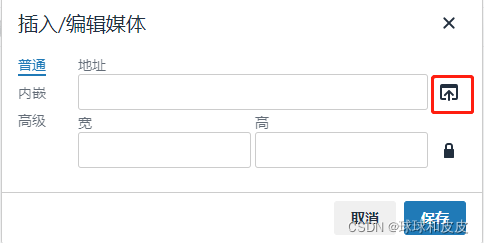
"file_callback"属性比较特别,它是“upfile”插件专属的属性,可以添加上传文档的回调。我因为需要上传pdf文件,所以引入了这个插件到编辑器中。
3、其他配置项
(1)、在光标位置显示快速工具栏
quickbars_insert_toolbar([插入]快捷工具栏)
这个功能是当你的光标在【空的一行】时,显示可以快速插入的工具项。
setting: {
quickbars_insert_toolbar: 'quickimage quicktable'
}
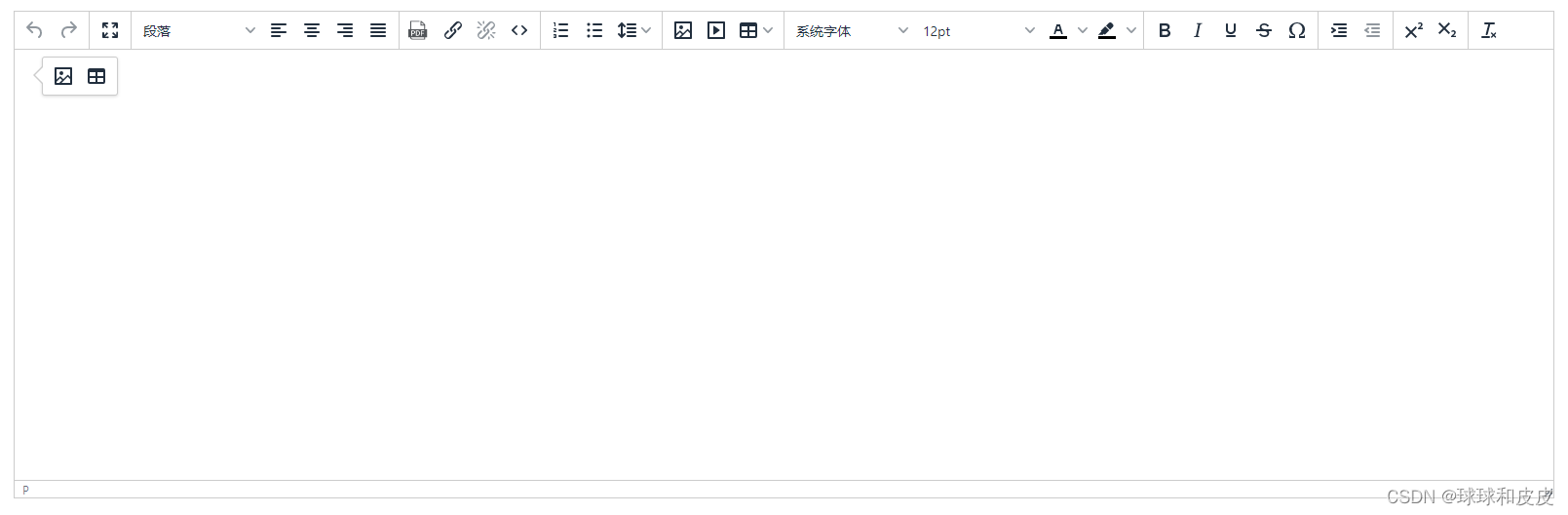
如果不需要,可以把这一项设置为空。
setting: {
quickbars_insert_toolbar: ''
}
(2)、选中文字后,显示快速工具栏
quickbars_selection_toolbar([选择]快捷工具栏)
这个功能是当你选中文字后,显示可以对文字操作的工具项。
setting: {
quickbars_selection_toolbar: "removeformat | bold italic underline strikethrough | fontsizeselect forecolor backcolor"
}
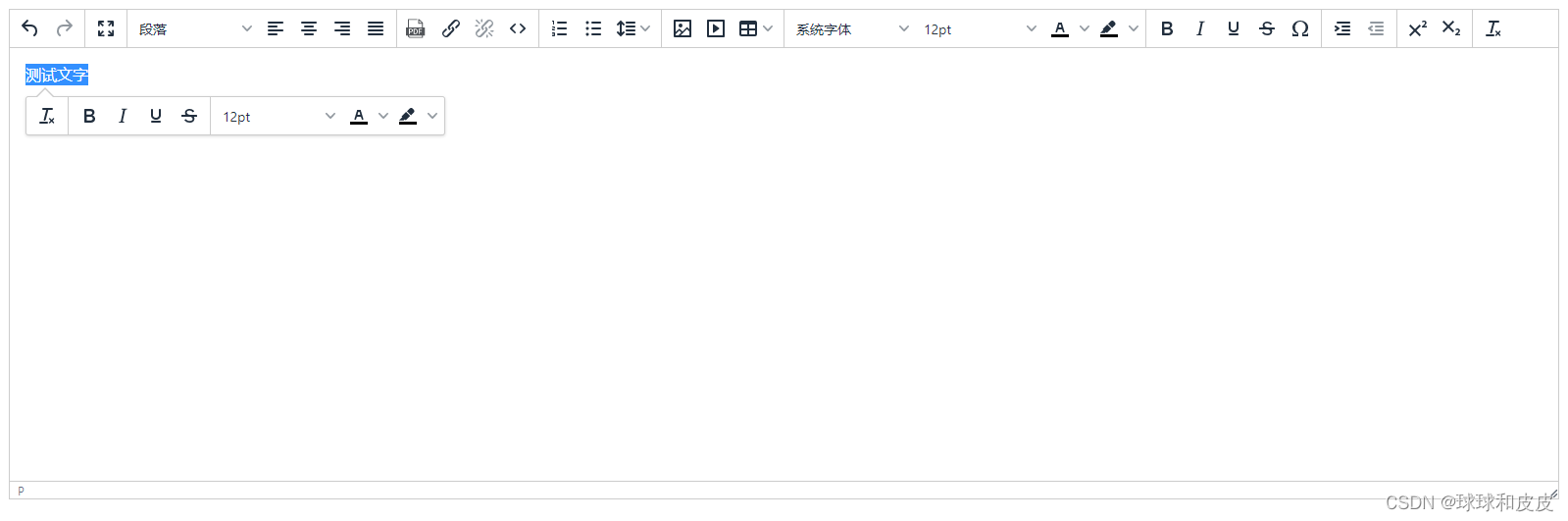
(3)、向编辑器粘贴图片后,自动将图片从base64格式转换为url地址
urlconverter_callback(粘贴图片后,不自动上传,而是使用base64编码)
前两天同事问了我这个问题,我顺便加在这里分享一下。
这个功能是为了解决向编辑器粘贴图片的问题。正常通过插件上传图片时,会自动处理成url格式,通过ctrl+v粘贴的图片则不处理。
在“setting”里加上以下这段代码就可以解决。
setting: {
urlconverter_callback: (url, node, onsave, name) => {
if (node === 'img' && url.startswith('blob:')) {
tinymce.activeeditor && tinymce.activeeditor.uploadimages()
}
return url
},
}
总结
以上为个人经验,希望能给大家一个参考,也希望大家多多支持代码网。


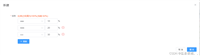
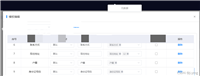
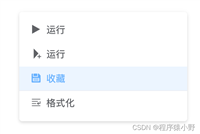
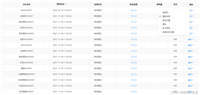
发表评论