1.隐藏tabbar
在pages.json文件下 tabbar选项下有个 height配置项设置为0,这个时候uniapp自带的tabbar已经不会在显示了,当是你还是得需要吧你自定义tabbar所需的页面放进来
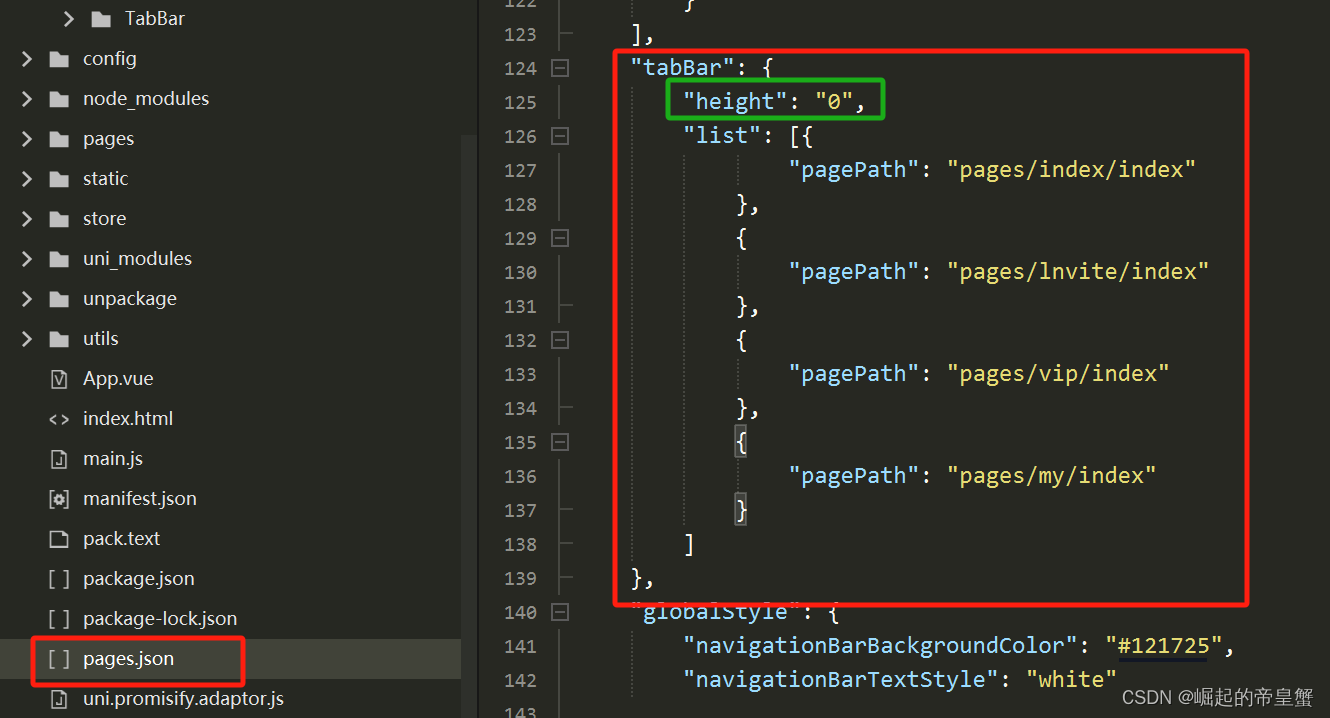
2.创建tabbar文件
建议在你的项目下面创建一个components文件夹专门放你的自定义组件,然后在新建一个tabbar文件,这里的样式文件可以按照自己的喜好使用scss、less、css文件
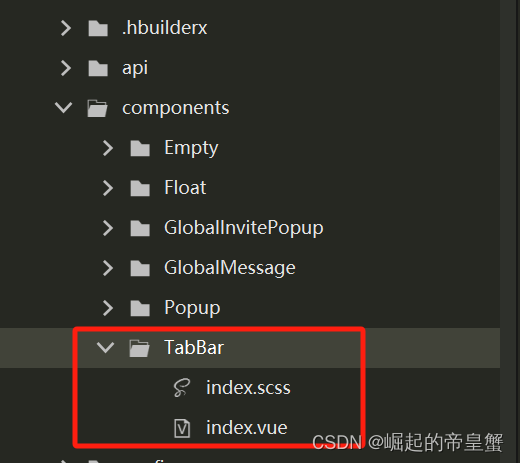
直接废话不多说上代码
这个是index.vue文件下的代码
<template>
<view style="height: 180rpx;">
<view class="content" :style="{zindex}">
<view class="tabber_box">
<view v-for="(item,index) in tabbars" :key="index"
:style="{width:`${ratio}%`,display:'flex',justifycontent:'space-around',margin: '24rpx 0'}">
<view class="tabber_item" @click="onnav(item.pagepath)">
<image v-if="currentpath === item.pagepath" :src="item.iconpath"></image>
<image v-else :src="item.selectediconpath"></image>
<text
:style="{color:currentpath === item.pagepath ? item.selectedcolor : item.color}">{{item.name}}</text>
</view>
</view>
</view>
</view>
</view>
</template>
<script>
export default {
props: {
currentpath: { // 当前页面路径
type: string,
default: '/pages/index/index',
},
zindex: { // 界面层级
type: number,
default: 10
}
},
data() {
const color = '#ffffff66';
const selectedcolor = '#fff';
return {
tabbars: [{
name: '首页',
iconpath: '../../static/tabbar/index.png',
selectediconpath: '../../static/tabbar/selectd_index.png',
pagepath: '/pages/index/index',
color,
selectedcolor,
},
{
name: '邀请',
iconpath: '../../static/tabbar/lnvite.png',
selectediconpath: '../../static/tabbar/selectd_lnvite.png',
pagepath: '/pages/lnvite/index',
color,
selectedcolor,
},
{
name: 'vip',
iconpath: '../../static/tabbar/vip.png',
selectediconpath: '../../static/tabbar/selectd_vip.png',
pagepath: '/pages/vip/index',
color,
selectedcolor,
},
{
name: '我的',
iconpath: '../../static/tabbar/my.png',
selectediconpath: '../../static/tabbar/selectd_my.png',
pagepath: '/pages/my/index',
color,
selectedcolor,
},
],
ratio: 0,
islogin: false,
}
},
mounted() {
this.ratio = 100 / this.tabbars.length;
},
methods: {
onnav(url) {
if (this.currentpath !== url) uni.switchtab({
url
});
}
}
}
</script>
<style lang="scss" scoped>
@import './index.scss';
</style>这个是index.scss文件下的代码
.content {
position: fixed;
bottom: 0;
width: 100%;
.tabber_box {
display: flex;
flex-direction: row;
align-items: center;
background: #151d33;
padding-bottom: calc(env(safe-area-inset-bottom) - 48rpx) ; // 适配iphonex的底部
padding-bottom: calc(env(safe-area-inset-bottom) - 48rpx); /*兼容 ios>11.2*/
image {
width: 56rpx;
height: 56rpx;
// margin-bottom: 16rpx;
}
.tabber_item {
display: flex;
flex-direction: column;
align-items: center;
font-size: 28rpx;
}
}
}3.引入到全局
在main.js / main.ts文件下 把写好的tabbar组件注册到全局中
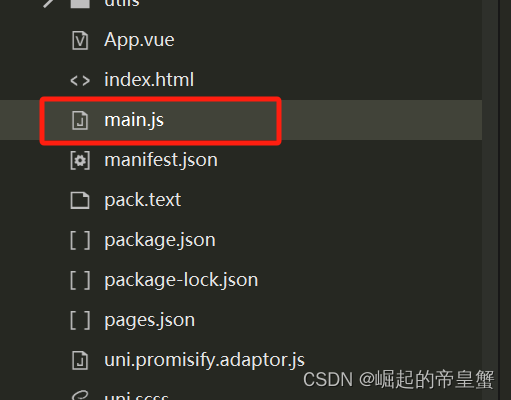
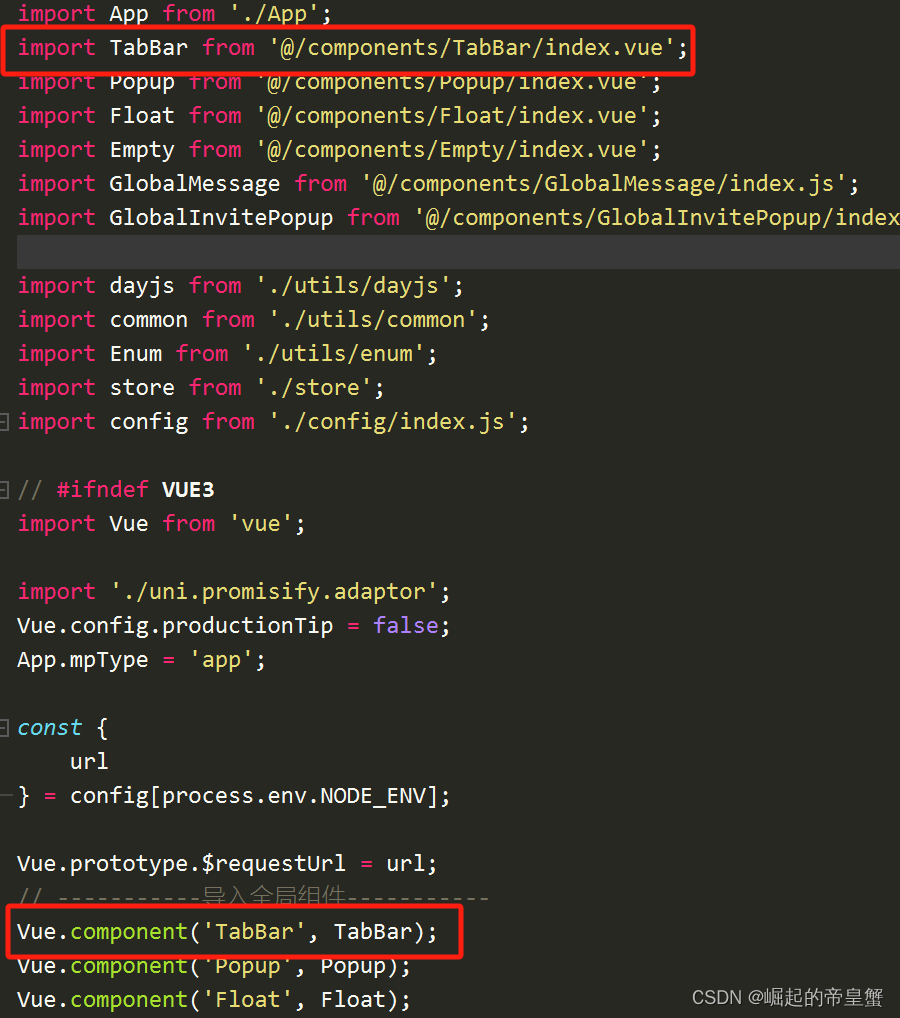
4.如何使用
如果你的页面路径当前在 /pages/index/index 就引入在映入,同理你需要在那个页面显示切选择状态是这个页面 就吧currentpath 这个参数给当前页面路径

最终效果
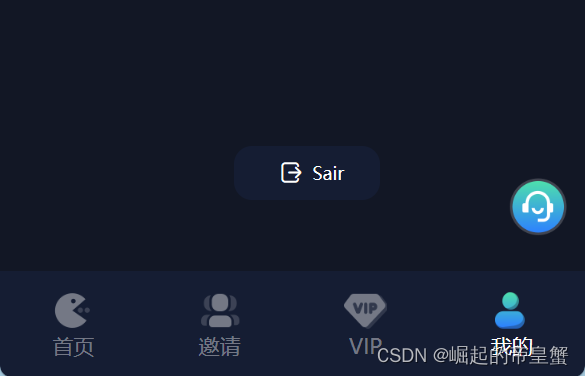



发表评论