tabbarview
tabbarview 是 material 组件库中提供了 tab 布局组件,通常和 tabbar 配合使用。
tabbarview 封装了 pageview,它的构造方法:
tabbarview({
key? key,
required this.children, // tab 页
this.controller, // tabcontroller
this.physics,
this.dragstartbehavior = dragstartbehavior.start,
})
tabcontroller 用于监听和控制 tabbarview 的页面切换,通常和 tabbar 联动。如果没有指定,则会在组件树中向上查找并使用最近的一个 defaulttabcontroller 。
tabbar
tabbar 为 tabbarview 的导航标题,如下图所示

tabbar 有很多配置参数,通过这些参数我们可以定义 tabbar 的样式,很多属性都是在配置 indicator 和 label,拿上图来举例,label 是每个tab 的文本,indicator 指 “新闻” 下面的白色下划线。
const tabbar({
key? key,
required this.tabs, // 具体的 tabs,需要我们创建
this.controller,
this.isscrollable = false, // 是否可以滑动
this.padding,
this.indicatorcolor,// 指示器颜色,默认是高度为2的一条下划线
this.automaticindicatorcoloradjustment = true,
this.indicatorweight = 2.0,// 指示器高度
this.indicatorpadding = edgeinsets.zero, //指示器padding
this.indicator, // 指示器
this.indicatorsize, // 指示器长度,有两个可选值,一个tab的长度,一个是label长度
this.labelcolor,
this.labelstyle,
this.labelpadding,
this.unselectedlabelcolor,
this.unselectedlabelstyle,
this.mousecursor,
this.ontap,
...
})
tabbar 通常位于 appbar 的底部,它也可以接收一个 tabcontroller ,如果需要和 tabbarview 联动, tabbar 和 tabbarview 使用同一个 tabcontroller 即可,注意,联动时 tabbar 和 tabbarview 的孩子数量需要一致。如果没有指定 controller,则会在组件树中向上查找并使用最近的一个 defaulttabcontroller 。另外我们需要创建需要的 tab 并通过 tabs 传给 tabbar, tab 可以是任何 widget,不过material 组件库中已经实现了一个 tab 组件,我们一般都会直接使用它:
const tab({
key? key,
this.text, //文本
this.icon, // 图标
this.iconmargin = const edgeinsets.only(bottom: 10.0),
this.height,
this.child, // 自定义 widget
})
注意,text 和 child 是互斥的,不能同时制定。
全部代码:
import 'package:flutter/material.dart';
/// @author wywinstonwy
/// @date 2022/1/18 9:09 上午
/// @description:
class mytabbarview1 extends statefulwidget {
const mytabbarview1({key? key}) : super(key: key);
@override
_mytabbarview1state createstate() => _mytabbarview1state();
}
class _mytabbarview1state extends state<mytabbarview1>with singletickerproviderstatemixin {
list<string> tabs =['头条','新车','导购','小视频','改装赛事'];
late tabcontroller tabcontroller;
@override
void initstate() {
// todo: implement initstate
super.initstate();
tabcontroller = tabcontroller(length: tabs.length, vsync: this);
}
@override
void dispose() {
tabcontroller.dispose();
super.dispose();
}
@override
widget build(buildcontext context) {
return scaffold(
appbar: appbar(
title: text('tabbarview',textalign: textalign.center,),
bottom:tabbar(
unselectedlabelcolor: colors.white.withopacity(0.5),
labelcolor: colors.white,
// indicatorsize:tabbarindicatorsize.label,
indicator:const underlinetabindicator(),
controller: tabcontroller,
tabs: tabs.map((e){
return tab(text: e,);
}).tolist()) ,
),
body: column(
children: [
expanded(
flex: 1,
child: tabbarview(
controller: tabcontroller,
children: tabs.map((e){
return center(child: text(e,style: textstyle(fontsize: 50),),);
}).tolist()),)
],),
);
}
}
运行效果:

滑动页面时顶部的 tab 也会跟着动,点击顶部 tab 时页面也会跟着切换。为了实现 tabbar 和 tabbarview 的联动,我们显式创建了一个 tabcontroller,由于 tabcontroller 又需要一个 tickerprovider (vsync 参数), 我们又混入了 singletickerproviderstatemixin;
由于 tabcontroller 中会执行动画,持有一些资源,所以我们在页面销毁时必须得释放资源(dispose)。综上,我们发现创建 tabcontroller 的过程还是比较复杂,实战中,如果需要 tabbar 和 tabbarview 联动,通常会创建一个 defaulttabcontroller 作为它们共同的父级组件,这样它们在执行时就会从组件树向上查找,都会使用我们指定的这个 defaulttabcontroller。
我们修改后的实现如下:
class tabviewroute2 extends statelesswidget {
@override
widget build(buildcontext context) {
list tabs = ["新闻", "历史", "图片"];
return defaulttabcontroller(
length: tabs.length,
child: scaffold(
appbar: appbar(
title: text("app name"),
bottom: tabbar(
tabs: tabs.map((e) => tab(text: e)).tolist(),
),
),
body: tabbarview( //构建
children: tabs.map((e) {
return keepalivewrapper(
child: container(
alignment: alignment.center,
child: text(e, textscalefactor: 5),
),
);
}).tolist(),
),
),
);
}
}
可以看到我们无需去手动管理 controller 的生命周期,也不需要提供 singletickerproviderstatemixin,同时也没有其它的状态需要管理,也就不需要用 statefulwidget 了,这样简单很多。
tabbarview+项目实战
实现导航信息流切换效果并缓存前面数据:

1 构建导航头部搜索框

import 'package:flutter/material.dart';
import 'package:qctt_flutter/constant/colors_definition.dart';
enum searchbartype { home, normal, homelight }
class searchbar extends statefulwidget {
final searchbartype searchbartype;
final string hint;
final string defaulttext;
final void function()? inputboxclick;
final void function()? cancelclick;
final valuechanged<string>? onchanged;
searchbar(
{this.searchbartype = searchbartype.normal,
this.hint = '搜一搜你感兴趣的内容',
this.defaulttext = '',
this.inputboxclick,
this.cancelclick,
this.onchanged});
@override
_searchbarstate createstate() => _searchbarstate();
}
class _searchbarstate extends state<searchbar> {
@override
widget build(buildcontext context) {
return container(
color: colors.white,
height: 74,
child: searchbarview,
);
}
widget get searchbarview {
if (widget.searchbartype == searchbartype.normal) {
return _gennormalsearch;
}
return _homesearchbar;
}
widget get _gennormalsearch {
return container(
color: colors.white,
padding: edgeinsets.only(top: 40, left: 20, right: 60, bottom: 5),
child: container(
height: 30,
decoration: boxdecoration(
borderradius: borderradius.circular(6),
color: colors.grey.withopacity(0.5)),
padding: edgeinsets.only(left: 5, right: 5),
child: row(
children: [
const icon(
icons.search,
color: colors.grey,
size: 24,
),
container(child: _inputbox),
const icon(
icons.clear,
color: colors.grey,
size: 24,
)
],
),
),);
}
//可编辑输入框
widget get _homesearchbar{
return container(
padding: edgeinsets.only(top: 40, left: 20, right: 40, bottom: 5),
decoration: boxdecoration(gradient: lineargradient(
colors: [maincolor,maincolor.withopacity(0.2)],
begin:alignment.topcenter,
end: alignment.bottomcenter
)),
child: container(
height: 30,
decoration: boxdecoration(
borderradius: borderradius.circular(6),
color: colors.grey.withopacity(0.5)),
padding: edgeinsets.only(left: 5, right: 5),
child: row(
children: [
const icon(
icons.search,
color: colors.grey,
size: 24,
),
container(child: _inputbox),
],
),
),);
}
//构建文本输入框
widget get _inputbox {
return expanded(
child: textfield(
style: const textstyle(
fontsize: 18.0, color: colors.black, fontweight: fontweight.w300),
decoration: inputdecoration(
// contentpadding: edgeinsets.fromltrb(1, 3, 1, 3),
// contentpadding: edgeinsets.only(bottom: 0),
contentpadding:
const edgeinsets.symmetric(vertical: 0, horizontal: 12),
border: inputborder.none,
hinttext: widget.hint,
hintstyle: textstyle(fontsize: 15),
enabledborder: const outlineinputborder(
// borderside: borderside(color: color(0xffdcdfe6)),
borderside: borderside(color: colors.transparent),
borderradius: borderradius.all(radius.circular(4.0)),
),
focusedborder: const outlineinputborder(
borderradius: borderradius.all(radius.circular(8)),
borderside: borderside(color: colors.transparent))),
),
);
;
}
}
通常一个应该会出现多出输入框,但是每个地方的输入框样式和按钮功能类型会有一定的区别,可以通过初始化传参的方式进行区分。如上面事例中enum searchbartype { home, normal, homelight }枚举每个功能页面出现searchbar的样式和响应事件。
2 构建导航头部tabbar
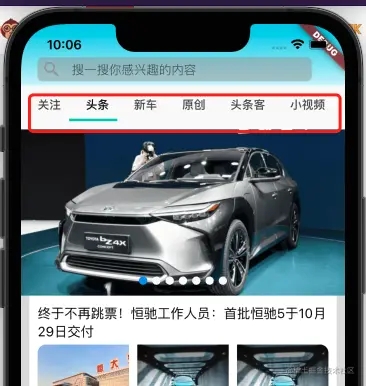
//导航tabar 关注 头条 新车 ,,。
_buildtabbar() {
return tabbar(
controller: _controller,
isscrollable: true,//是否可滚动
labelcolor: colors.black,//文字颜色
labelpadding: const edgeinsets.fromltrb(20, 0, 10, 5),
//下划线样式设置
indicator: const underlinetabindicator(
borderside: borderside(color: color(0xff2fcfbb), width: 3),
insets: edgeinsets.fromltrb(0, 0, 0, 10),
),
tabs: tabs.map<tab>((homechannelmodel model) {
return tab(
text: model.name,
);
}).tolist());
}
因为tabbar需要和tabbarview进行联动,需要定义一个tabcontroller进行绑定
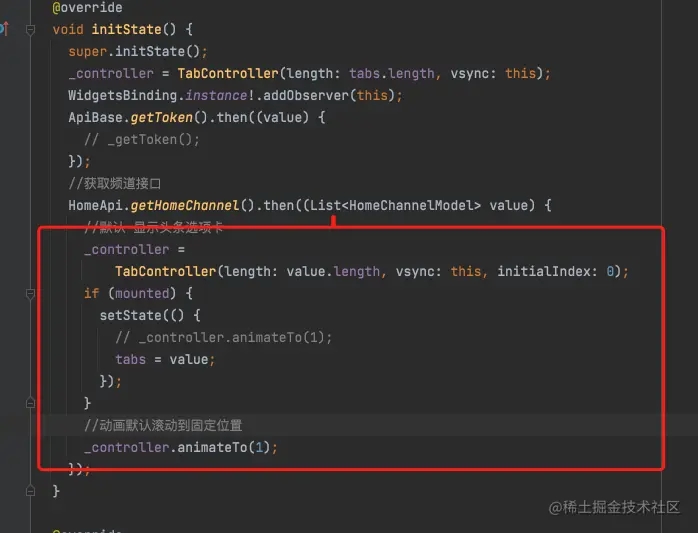
3 构建导航底部tabbarview容器

//tabbarview容器 信息流列表
_buildtabbarpageview() {
return keepalivewrapper(child:expanded(
flex: 1,
child: container(
color: colors.grey.withopacity(0.3),
child: tabbarview(
controller: _controller,
children: _builditems(),
),
)));
}
4 构建导航底部结构填充
底部内容结构包含轮播图左右切换,信息流上下滚动,下拉刷新,上拉加载更多、刷新组件用到smartrefresher,轮播图和信息流需要拼接,需要用customscrollview。
代码如下:
_buildrefreshview() {
//刷新组件
return smartrefresher(
controller: _refreshcontroller,
enablepulldown: true,
enablepullup: true,
onloading: () async {
page++;
print('onloading $page');
//加载频道数据
widget.homechannelmodel.termid == 0 ? _gettthomenews() : _gethomenews();
},
onrefresh: () async {
page = 1;
print('onrefresh $page');
//加载频道数据
widget.homechannelmodel.termid == 0 ? _gettthomenews() : _gethomenews();
},
//下拉头部ui样式
header: const waterdropheader(
idleicon: icon(
icons.car_repair,
color: colors.blue,
size: 30,
),
),
//上拉底部ui样式
footer: customfooter(
builder: (buildcontext context, loadstatus? mode) {
widget body;
if (mode == loadstatus.idle) {
body = const text("pull up load");
} else if (mode == loadstatus.loading) {
body = const cupertinoactivityindicator();
} else if (mode == loadstatus.failed) {
body = const text("load failed!click retry!");
} else if (mode == loadstatus.canloading) {
body = const text("release to load more");
} else {
body = const text("no more data");
}
return container(
height: 55.0,
child: center(child: body),
);
},
),
//customscrollview拼接轮播图和信息流。
child: customscrollview(
slivers: [
slivertoboxadapter(
child: _buildfuturescroll()
),
sliverlist(
delegate: sliverchildbuilderdelegate((content, index) {
newsmodel newsmodel = newslist[index];
return _buildchannelitems(newsmodel);
}, childcount: newslist.length),
)
],
),
);
}
5 构建导航底部结构轮播图
轮播图单独封装swiperview小组件
//首页焦点轮播图数据获取
_buildfuturescroll(){
return futurebuilder(
future: _gethomefocus(),
builder: (buildcontext context, asyncsnapshot<focusdatamodel> snapshot){
print('轮播图数据加载 ${snapshot.connectionstate} 对应数据:${snapshot.data}');
container widget;
switch(snapshot.connectionstate){
case connectionstate.done:
if(snapshot.data != null){
widget = snapshot.data!.focuslist!.isnotempty?container(
height: 200,
width: mediaquery.of(context).size.width,
child: swiperview(snapshot.data!.focuslist!,
mediaquery.of(context).size.width),
):container();
}else{
widget = container();
}
break;
case connectionstate.waiting:
widget = container();
break;
case connectionstate.none:
widget = container();
break;
default :
widget = container();
break;
}
return widget;
});
}
轮播图组件封装,整体基于第三方flutter_swiper_tv
import "package:flutter/material.dart";
import 'package:flutter_swiper_tv/flutter_swiper.dart';
import 'package:qctt_flutter/http/api.dart';
import 'package:qctt_flutter/models/home_channel.dart';
import 'package:qctt_flutter/models/home_focus_model.dart';
class swiperview extends statelesswidget {
// const swiperview({key? key}) : super(key: key);
final double width;
final list<focusitemmodel> items;
const swiperview(this.items,this.width,{key? key}) : super(key: key);
@override
widget build(buildcontext context) {
return swiper(
itemcount: items.length,
itemwidth: width,
containerwidth: width,
itembuilder: (buildcontext context,int index){
focusitemmodel focusitemmodel = items[index];
return stack(children: [
container(child:image.network(focusitemmodel.picurllist![0],fit: boxfit.fitwidth,width: width,))
],
);
},
pagination: const swiperpagination(),
// control: const swipercontrol(),
);
}
}
6 构建导航底部结构信息流
信息流比较多,每条信息流样式各一,具体要根据服务端返回的数据进行判定。如本项目不至于22种样式,
_buildchannelitems(newsmodel model) {
//0,无图,1单张小图 3、三张小图 4.大图推广 5.小图推广 6.专题(统一大图)
// 8.视频小图,9.视频大图 ,,11.banner广告,12.车展,
// 14、视频直播 15、直播回放 16、微头条无图 17、微头条一图
// 18、微头条二图以上 19分组小视频 20单个小视频 22 文章折叠卡片(关注频道)
switch (model.style) {
case '1':
return gesturedetector(
child: onepicarticleview(model),
ontap: ()=>_jumptopage(model),
);
case '3':
return gesturedetector(
child: threepicarticleview(model),
ontap: ()=>_jumptopage(model),
);
case '4':
return gesturedetector(
child: adbigpicview(newsmodel: model,),
ontap: ()=>_jumptopage(model),) ;
case '9':
return gesturedetector(
child: container(
padding: const edgeinsets.only(left: 10, right: 10),
child: videobigpicview(model),
),
ontap: ()=>_jumptopage(model),
);
case '15':
return gesturedetector(
child: container(
width: double.infinity,
padding: const edgeinsets.only(left: 10, right: 10),
child: liveitemview(model),
),
ontap: ()=>_jumptopage(model),
);
case '16'://16、微头条无图
return gesturedetector(
child: container(
width: double.infinity,
padding: const edgeinsets.only(left: 10, right: 10),
child: wttimageview(model),
),
ontap: ()=>_jumptopage(model),
);
case '17'://17、微头条一图
return gesturedetector(
child: container(
width: double.infinity,
padding: const edgeinsets.only(left: 10, right: 10),
child: wttimageview(model),
),
ontap:()=> _jumptopage(model),
);
case '18'://18、微头条二图以上
//18、微头条二图以上
return gesturedetector(
child: container(
width: double.infinity,
padding: const edgeinsets.only(left: 10, right: 10),
child: wttimageview(model),
),
ontap: ()=>_jumptopage(model),
);
case '19': //19分组小视频
return container(
width: double.infinity,
padding: const edgeinsets.only(left: 10, right: 10),
child: smallvideogroupview(model.videolist),
);
case '20':
//20小视频 左上方带有蓝色小视频标记
return container(
padding: const edgeinsets.only(left: 10, right: 10),
child: videobigpicview(model),
);
default:
return container(
height: 20,
color: colors.blue,
);
}
}
每种样式需要单独封装cell组件视图。
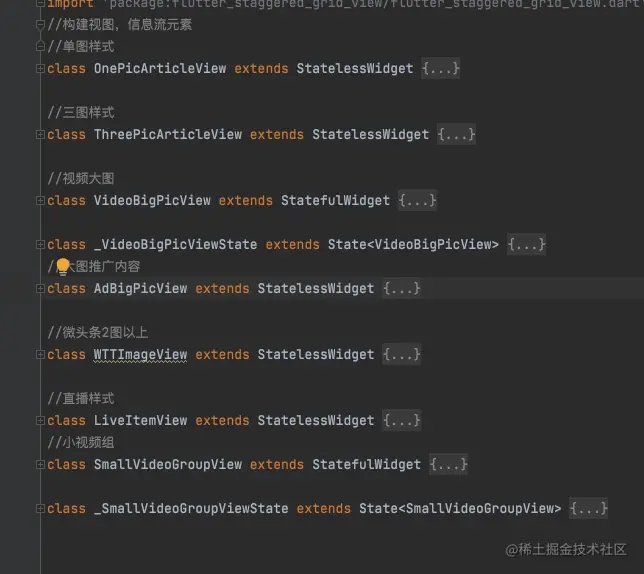
通过_buildchannelitems(newsmodel model)方法返回的是单独的cell视图,需要提交给对应的list进行组装:
sliverlist(
delegate: sliverchildbuilderdelegate((content, index) {
newsmodel newsmodel = newslist[index];
return _buildchannelitems(newsmodel);
}, childcount: newslist.length),
)
这样整个app首页的大体结构就完成了,包含app顶部搜索,基于tabbar的头部频道导航。tabbarview头部导航联动。customscrollview对轮播图信息流进行拼接,等。网络数据是基于dio进行了简单封装,具体不在这里细说。具体接口涉及隐私,不展示。
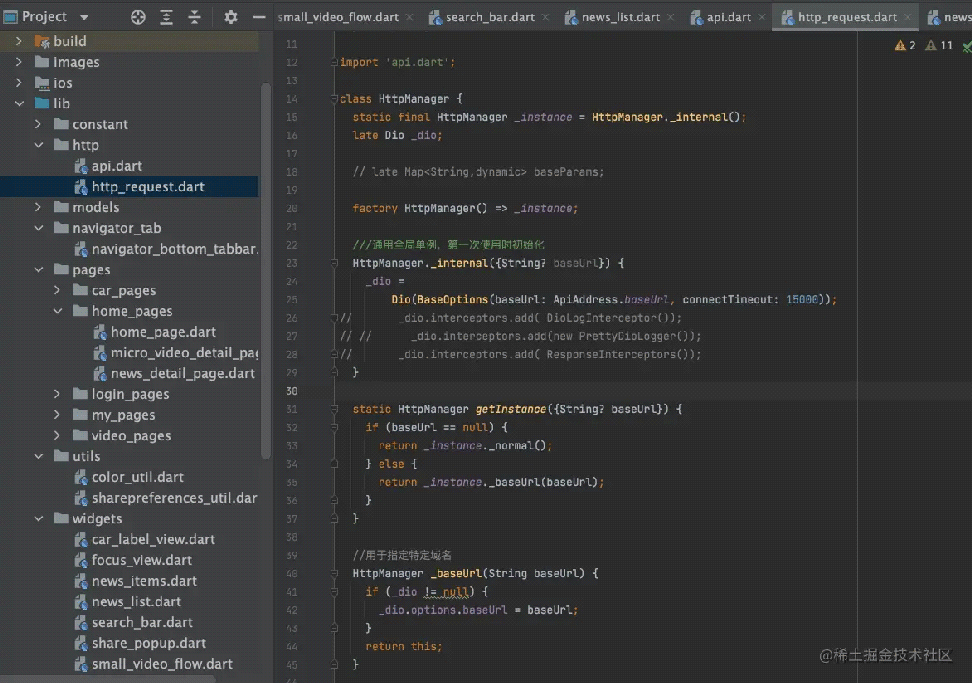
至于底部bottomnavigationbar会在后续组件介绍的时候详细介绍到。
总结
本章主要介绍了tabbarview的基本用法以及实际复杂项目中tabbarview的组合使用场景,更多关于flutter tabbarview组件的资料请关注代码网其它相关文章!

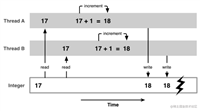

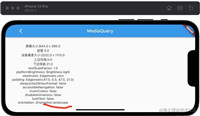
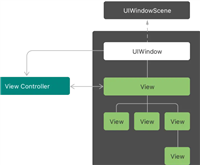
发表评论