效果图
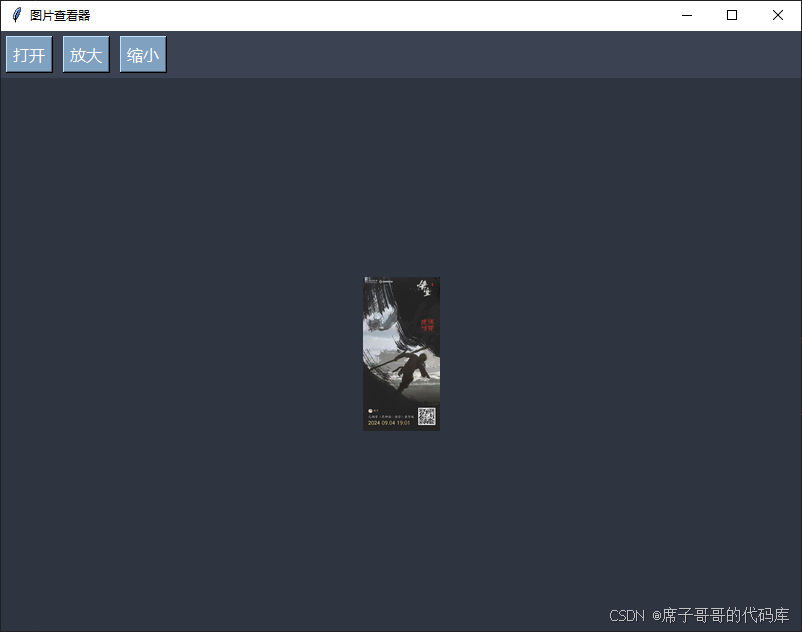
图片格式:支持常见的图片格式(jpg、png、bmp、gif)。
完整代码
import os
import tkinter as tk
from tkinter import filedialog, messagebox
from pil import image, imagetk
class imageviewer:
def __init__(self, root):
self.root = root
self.root.title("图片查看器")
self.root.geometry("800x600")
self.root.configure(bg="#2e3440") # 设置背景颜色
# 当前图片路径
self.current_image_path = none
self.image = none
self.photo = none
self.scale_factor = 1.0
self.is_auto_scaling = true # 是否自动缩放
# 创建界面
self.create_widgets()
def create_widgets(self):
"""创建界面组件"""
# 顶部工具栏
toolbar = tk.frame(self.root, bg="#3b4252") # 工具栏背景颜色
toolbar.pack(side=tk.top, fill=tk.x)
# 打开按钮
btn_open = tk.button(toolbar, text="打开", command=self.open_image, bg="#81a1c1", fg="white", activebackground="#5e81ac", activeforeground="white", font=("微软雅黑", 12))
btn_open.pack(side=tk.left, padx=5, pady=5)
# 放大按钮
btn_zoom_in = tk.button(toolbar, text="放大", command=self.zoom_in, bg="#81a1c1", fg="white", activebackground="#5e81ac", activeforeground="white", font=("微软雅黑", 12))
btn_zoom_in.pack(side=tk.left, padx=5, pady=5)
# 缩小按钮
btn_zoom_out = tk.button(toolbar, text="缩小", command=self.zoom_out, bg="#81a1c1", fg="white", activebackground="#5e81ac", activeforeground="white", font=("微软雅黑", 12))
btn_zoom_out.pack(side=tk.left, padx=5, pady=5)
# 图片显示区域
self.canvas = tk.canvas(self.root, bg="#2e3440", highlightthickness=0)
self.canvas.pack(fill=tk.both, expand=true)
# 绑定窗口大小变化事件
self.root.bind("<configure>", self.on_window_resize)
def open_image(self):
"""打开图片"""
file_path = filedialog.askopenfilename(
title="选择图片",
filetypes=[("图片文件", "*.jpg *.jpeg *.png *.bmp *.gif")]
)
if file_path:
self.current_image_path = file_path
self.load_image()
def load_image(self):
"""加载图片"""
try:
self.image = image.open(self.current_image_path)
self.scale_factor = 1.0
self.is_auto_scaling = true # 加载图片时启用自动缩放
self.update_image()
except exception as e:
messagebox.showerror("错误", f"无法加载图片: {str(e)}")
def update_image(self):
"""更新显示的图片"""
if self.image:
# 计算缩放后的尺寸
canvas_width = self.canvas.winfo_width()
canvas_height = self.canvas.winfo_height()
image_width, image_height = self.image.size
if self.is_auto_scaling:
# 自动缩放时计算缩放比例
width_ratio = canvas_width / image_width
height_ratio = canvas_height / image_height
self.scale_factor = min(width_ratio, height_ratio)
# 缩放图片
width = int(image_width * self.scale_factor)
height = int(image_height * self.scale_factor)
resized_image = self.image.resize((width, height), image.resampling.lanczos)
self.photo = imagetk.photoimage(resized_image)
# 清除画布并显示图片
self.canvas.delete("all")
self.canvas.create_image(
canvas_width // 2,
canvas_height // 2,
anchor=tk.center,
image=self.photo
)
def zoom_in(self):
"""放大图片"""
if self.image:
self.is_auto_scaling = false # 手动缩放时禁用自动缩放
self.scale_factor *= 1.2
self.update_image()
def zoom_out(self):
"""缩小图片"""
if self.image:
self.is_auto_scaling = false # 手动缩放时禁用自动缩放
self.scale_factor /= 1.2
self.update_image()
def on_window_resize(self, event):
"""窗口大小变化时自动调整图片大小"""
if self.image and self.is_auto_scaling:
self.update_image()
if __name__ == "__main__":
root = tk.tk()
app = imageviewer(root)
root.mainloop() 到此这篇关于使用python实现一个图片查看器的文章就介绍到这了,更多相关python图片查看器内容请搜索代码网以前的文章或继续浏览下面的相关文章希望大家以后多多支持代码网!






发表评论