系列文章目录
harmonyos next 系列之省市区弹窗选择器实现(一)
harmonyos next 系列之验证码输入组件实现(二)
harmonyos next 系列之底部标签栏tabbar实现(三)
harmonyos next 系列之http请求封装和token持久化存储(四)
harmonyos next 系列之从手机选择图片或拍照上传功能实现(五)
harmonyos next 系列之可移动悬浮按钮实现(六)
harmonyos next 系列之沉浸式状态实现的多种方式(七)
harmonyos next系列之echarts图表组件(折线图、柱状图、饼图等)实现(八)
文章目录
前言
harmonyos next(基于api11)实现echarts图表组件(折线图、柱状图、饼图等)。
echarts作为web端最流行开源的图表库,有着
多种图表类型,丰富的配置、强大的交互功能、可扩展性强等优点,如果能在鸿蒙上使用对于熟悉web开发同学将无缝衔接,大大减少开发和学习成本。
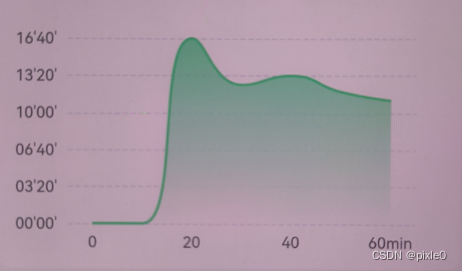
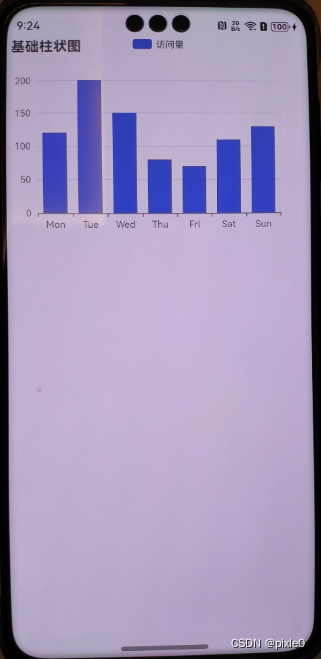
一、实现原理分析
二、代码实现
1.项目内新建本地html文件引入echarts.min.js
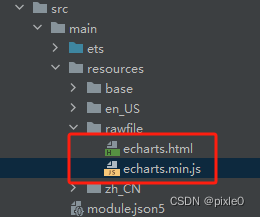
echarts.html:
<!doctype html>
<html>
<head>
<meta charset="utf-8">
<meta content="width=device-width, initial-scale=1.0, maximum-scale=1.0, user-scalable=0;" name="viewport"/>
<script src="./echarts.min.js"></script>
<style>
*{
padding:0;
margin:0
}
body,html{
height:100%;
width:100%
}
#container{
height:100%;
width:100%
}
</style>
</head>
<body>
<div id="container"></div>
</body>
<script>
const container = document.getelementbyid('container')
let mychart = echarts.init(container);
function setoption(option){
mychart?.clear();
mychart?.setoption(option)
}
</script>
</html>
echarts.min.js:
说明:此步骤新建了一个html文件引入了echarts.min.js并初始化echarts,定义了一个
setoption方法,后续通过调用该方法传入配置就能渲染出图表
2.echart.ets组件封装
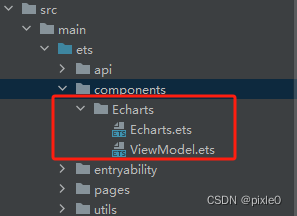
echarts.ets
import webview from '@ohos.web.webview'
@component
export default struct echarts {
//控制器
controller: webview.webviewcontroller = new webview.webviewcontroller();
//组件宽
@prop ewidth: string | number = '100%'
//组件高,单位vp
@prop eheight: string | number = 300
//渲染完成回调
rendercallback: (e: echarts) => void = () => {
}
//更新或渲染组件
render(option: record<string, esobject> | string) {
this.controller.runjavascript(`setoption(${typeof option === 'string' ? option : json.stringify(option)})`)
}
build() {
column() {
web({ src: $rawfile('echarts.html'), controller: this.controller })
.width('100%')
.height('100%')
.onpageend(e => {
this.rendercallback && this.rendercallback(this)
})
}
.width(this.ewidth)
.height(this.eheight)
}
}
说明:
组件定义了长宽属性,默认宽度100%,高度300vp,
rendercallback回调函数作用把整个echarts组件实例暴露给引用页面。
render方法重新加载渲染组件,入参为图表配置,入参既可以是对象也可以是字符串,无论何种类型最终都将转换为字符串注入web执行。
在引用页面通过rendercallback暴露出去的实例调用render方法即可自由刷新图表数据
viewmodel.ets:
/**
* echart配置数据类型定义
*/
export interface echartsoption {
grid?: echartgrid,
title?: echartstitle;
tooltip?: echartstooltip;
legend?: echartslegend;
xaxis: echartsxaxis;
yaxis: echartsyaxis;
series: echartsseries[];
}
export interface echartgrid {
top?: number|string
bottom?: number|string
left?: number|string
right?: number|string
}
export interface echartstitle {
text?: string;
}
export interface echartstooltip {}
export interface echartslegend {
show?:boolean
data?: string[];
}
export interface echartsxaxis {
type?: string;
data: string[];
axisline?: xaxisaxisline;
axistick?: xaxisaxistick
boundarygap?: boolean | array<string>
axislabel?: axislabel
}
export interface xaxisaxisline {
show?: boolean
}
export interface xaxisaxistick {
show?: boolean
}
export interface echartsyaxis {
type?: string
splitline?: yaxissplitline
splitnumber?: number
min?: number
max?: number
scale?: boolean
interval?: number
}
export interface axislabel {
show?: boolean
formatter?: string | ((value: number | string, index: number) => string)
}
export interface yaxissplitline {
linestyle?: axissplitlinelinestyle
}
export interface axissplitlinelinestyle {
type?: string
}
export interface echartsseries {
name?: string;
type?: string;
data: number[];
}
viewmodel.ets里面定义了一些常见的图表配置数据结构(类型),方便在引入页中引入使用,可以按需继添加扩展
3.页面使用
index.ets
import echarts from '../components/echarts/echarts'
import { echartsoption } from '../components/echarts/viewmodel'
@entry
@component
struct index {
//图表实例
myechart: echarts | null = null
/*
* 图表配置
*/
option: echartsoption = {
//标题
title: {
text: '基础柱状图'
},
//图例
legend: {
data: ['访问量']
},
//x轴配置
xaxis: {
type: 'category',
data: []
},
//y轴配置
yaxis: {
type: 'value'
},
//数据配置
series: [
{
data: [],
type: 'bar',//柱状图
name: '访问量'
}
]
};
abouttoappear(): void {
this.getdata()
}
//接口请求获取数据
getdata() {
//模拟接口请求
settimeout(() => {
//设置x轴数据
this.option.xaxis.data = ['mon', 'tue', 'wed', 'thu', 'fri', 'sat', 'sun']
//设置y轴数据
this.option.series[0].data = [120, 200, 150, 80, 70, 110, 130]
//调用render重新渲染
this.myechart?.render(this.option)
}, 2000)
}
// 组件实例
chart?: echarts;
build() {
column() {
echarts({
eheight: 300,
//回调
rendercallback: (e: echarts) => {
this.myechart = e
//初次渲染组件,接口获取数据是异步此时this.option可能还没有新数据
this.myechart.render(this.option)
}
})
}
.width('100%')
.height('100%')
}
}
运行效果:

三、配置项含函数需特殊处理
对于配置项包含函数的情况,例如坐标轴标签设置axislabel.formatter字段可以是个函数类型,此时就需要特殊处理。这是因为当我们传递option为对象给render函数时候
this.controller.runjavascript(`setoption(${typeof option === 'string' ? option : json.stringify(option)})`)
此时调用json.stringify把对象转换为字符串,而json.stringify入参内函数会直接被去掉。
因此我们需要自己把option处理成字符串传入即可
代码示例:
给折线图y轴刻度值加个万字
index.ets
import echarts from '../components/echarts/echarts'
@entry
@component
struct index {
//图表配置
@state option: string = ``
//x轴数据
@state xaxisdata: string[] = [];
//y轴数据
@state seriesdata: number[] = [];
myechart: echarts | null = null;
abouttoappear(): void {
this.getdata()
}
/*
* 设置配置并重新渲染
*/
setoption() {
this.option = `{
title: {
text: '基础柱折线图'
},
grid:{
left:"15%"
},
legend:{
data: ['访问量']
},
xaxis: {
type: 'category',
data: ${json.stringify(this.xaxisdata)}
},
yaxis: {
axislabel: {
show: true,
formatter:(value, index)=> {
return value + '万';
}
}
},
series: [
{
data: ${json.stringify(this.seriesdata)},
type: 'line',
name:'访问量'
}
]
}`
this.myechart?.render(this.option)
}
//接口请求获取数据
getdata() {
//模拟接口请求
settimeout(() => {
this.xaxisdata = ['mon', 'tue', 'wed', 'thu', 'fri', 'sat', 'sun']
this.seriesdata = [120, 200, 150, 80, 70, 110, 130]
this.setoption()
}, 2000)
}
// 组件实例
chart?: echarts;
build() {
column() {
echarts({
eheight: 300,
rendercallback: (e: echarts) => {
this.myechart = e
this.setoption()
}
})
}
.width('100%')
.height('100%')
}
}
运行效果:
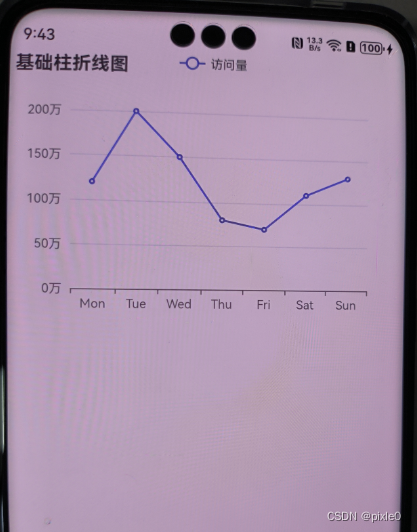



发表评论