1.修改pages.json文件中tabbar内容: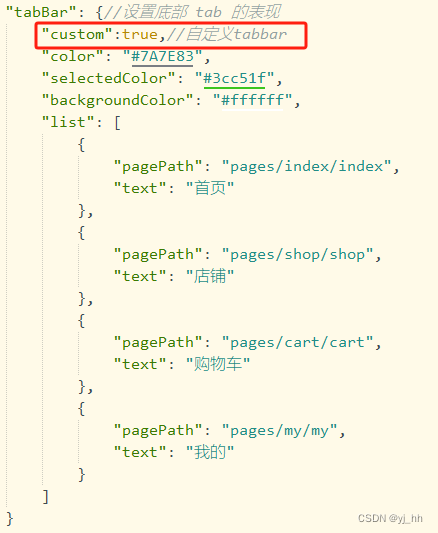
只需要添加"custom":true,//自定义tabbar即可
2.创建组件tabbar
<template>
<view class="tabbar">
<view v-for="(item, index) in tabbarlist" :key="index" class="tabbar-item" @click="switchtab(index)">
<text :class="{active: index === currentindex}">{{item.text}}</text>
</view>
</view>
</template>
<script>
export default {
props: {
currentindex: number
},
data(){
return{
tabbarlist: [
{ text: '首页', icon: '', activeicon: '' },
{ text: '店铺', icon: '', activeicon: '' },
{ text: '购物车', icon: '', activeicon: '' },
{ text: '我的', icon: '', activeicon: '' }
],
}
},
methods: {
switchtab(index) {
this.$emit('switchtab', index);
}
}
}
</script>
<style scoped>
.tabbar {
display: flex;
position: fixed;
bottom: 0;
left: 0;
right: 0;
background-color: #fff;
height: 80px;
border-top: 1px solid #999;
}
.tabbar-item {
flex: 1;
display: flex;
justify-content: center;
align-items: center;
position: relative;
}
.tabbar-item text {
padding: 5px;
font-size: 14px;
color: #333;
}
.tabbar-item text.active {
color: #09bb07;
}
</style>3.引用组件
在首页引用组件
<template>
<view class="content">
<tabbar :currentindex="currentindex" @switchtab="switchtab"></tabbar>
</view>
</template>
<script>
import tabbar from '@/components/tabbar/tabbar.vue'
export default {
components:{
tabbar
},
data() {
return {
currentindex: 0
}
},
created() {},
onload() {},
methods: {
switchtab(index) {
this.currentindex = index;// 根据index切换对应的页面
}
}
}
</script>
<style>
</style>

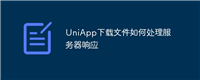
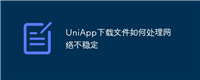
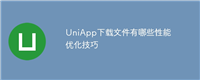
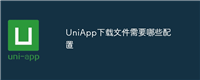

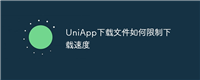
发表评论