文章目录
1、自定义图片上传
需求:
- 因为在展示页面使用到了
vue-photo-preview组件实现点击图片预览,所以需要修改image.ts进行修改添加预览组件需要的preview、preview-text属性,效果图如下:
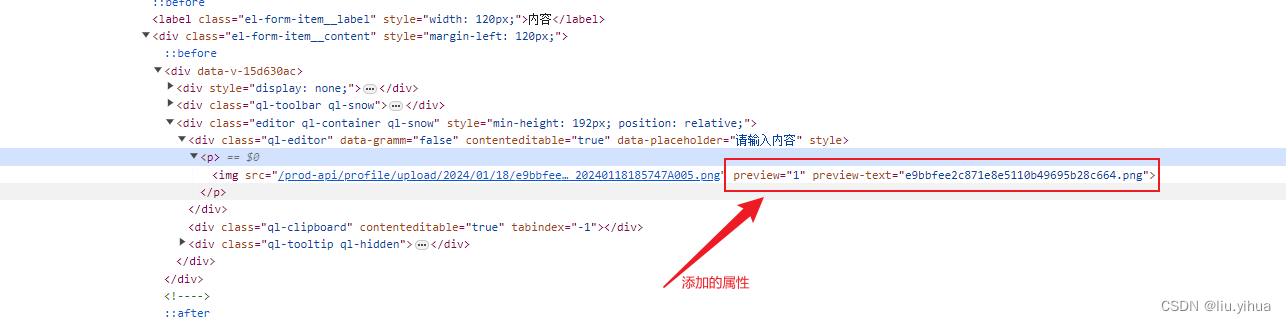
- 展示页面点击图片预览:
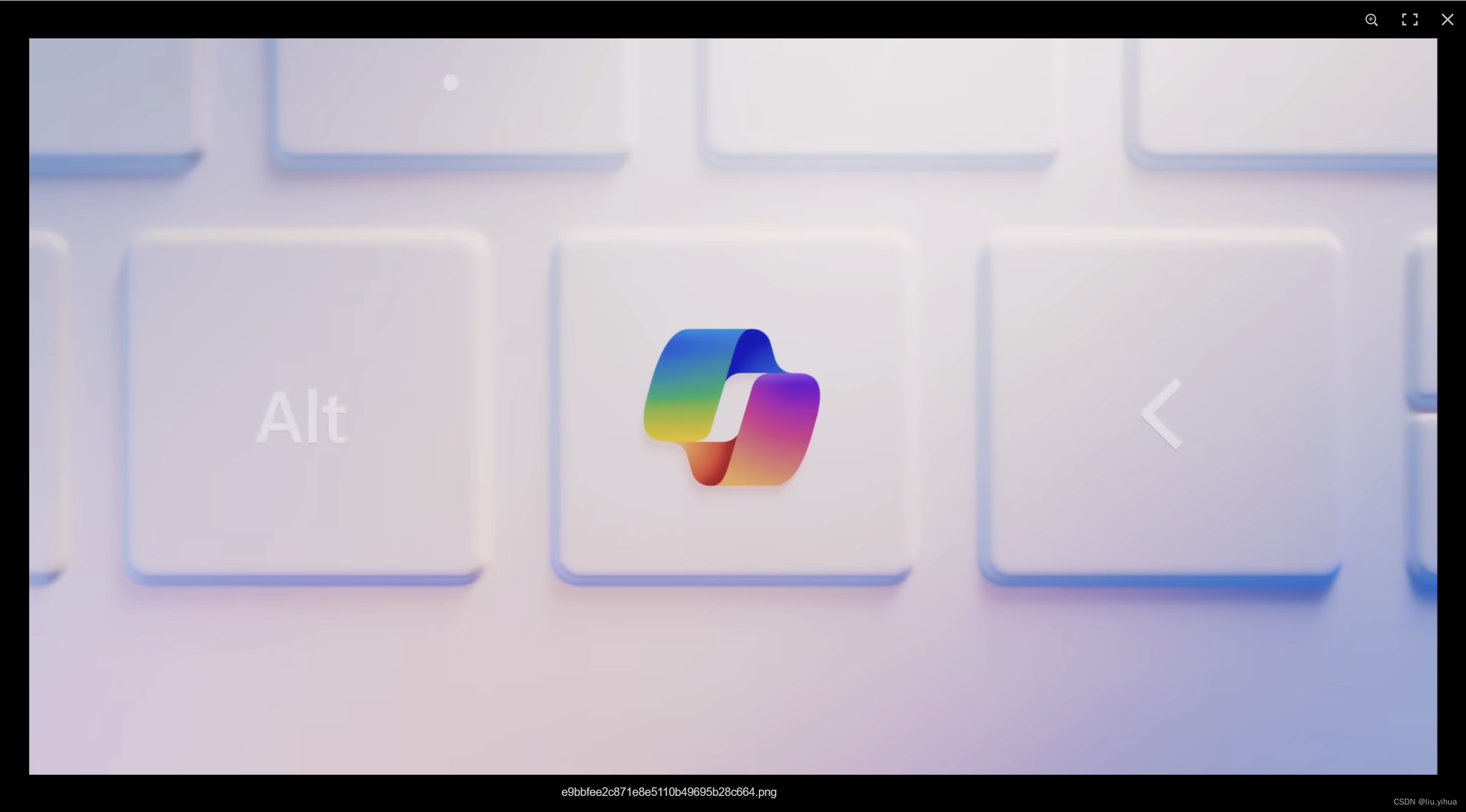 实现方法:
实现方法:
- 到quill到github:https://github.com/quilljs/quill/tree/develop复制image.ts到自己新建的image.js进行改写create,image.ts路径:
packages/quill/src/formats/image.ts
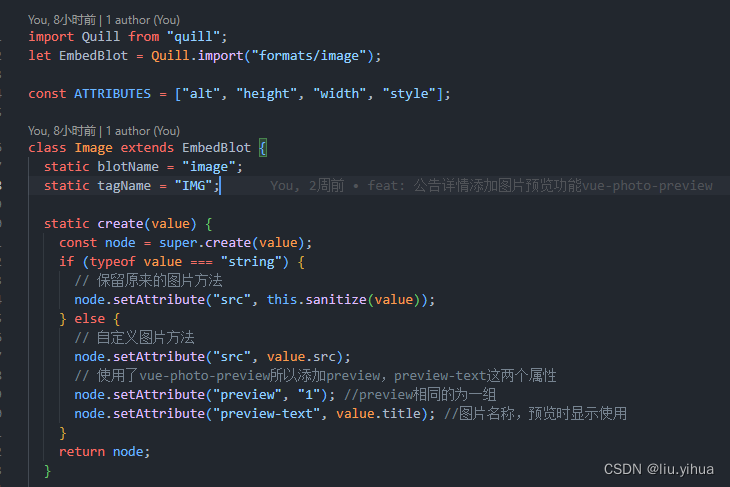
static create(value) { const node = super.create(value); if (typeof value === "string") { // 保留原来的图片方法 node.setattribute("src", this.sanitize(value)); } else { // 自定义图片方法 node.setattribute("src", value.src); // 使用了vue-photo-preview,所以添加preview,preview-text这两个属性 node.setattribute("preview", "1"); //preview相同的为一组,这里所有上传图片为一组 node.setattribute("preview-text", value.title); //图片名称,预览时显示使用 } return node; } ```
- image.js完整代码:
import quill from "quill"; let embedblot = quill.import("formats/image"); //添加style,解决重进编辑器ima标签丢掉style属性问题 const attributes = ["alt", "height", "width", "style"]; class image extends embedblot { static blotname = "image"; static tagname = "img"; static create(value) { const node = super.create(value); if (typeof value === "string") { // 保留原来的图片方法 node.setattribute("src", this.sanitize(value)); } else { // 自定义图片方法 node.setattribute("src", value.src); // 使用了vue-photo-preview所以添加preview,preview-text这两个属性 node.setattribute("preview", "1"); //preview相同的为一组 node.setattribute("preview-text", value.title); //图片名称,预览时显示使用 } return node; } static formats(domnode) { return attributes.reduce((formats, attribute) => { if (domnode.hasattribute(attribute)) { formats[attribute] = domnode.getattribute(attribute); } return formats; }, {}); } static match(url) { return /\.(jpe?g|gif|png)$/.test(url) || /^data:image\/.+;base64/.test(url); } static register() { if (/firefox/i.test(navigator.useragent)) { settimeout(() => { // disable image resizing in firefox // @ts-expect-error document.execcommand("enableobjectresizing", false, false); }, 1); } } static sanitize(url) { return sanitize(url, ["http", "https", "data"]) ? url : "//:0"; } static value(domnode) { return domnode.getattribute("src"); } format(name, value) { if (attributes.indexof(name) > -1) { if (value) { this.domnode.setattribute(name, value); } else { this.domnode.removeattribute(name); } } else { super.format(name, value); } } } function sanitize(url, protocols) { const anchor = document.createelement("a"); anchor.href = url; const protocol = anchor.href.slice(0, anchor.href.indexof(":")); return protocols.indexof(protocol) > -1; } export default image;
- vue页面引入image.js
import quill from "quill"; import image from "./image"; quill.register(image, true); - 修改el-upload组件上传成功后回调函数中的quill.insertembed()传参,
handleuploadsuccess(res, file) { // 获取富文本组件实例 let quill = this.quill; // 如果上传成功 if (res.code === 200) { let shiftlength = 1; if (this.uploadtype == "image") { // 插入图片 res.url为服务器返回的图片地址 quill.insertembed(this.lastselection, "image", { src: process.env.vue_app_base_api + res.data.fileaddress, //上传图片后端返回地址 title: res.data.originalname, //上传图片名称 }); } // 调整光标到最后 quill.setselection(this.lastselection + shiftlength); this.$modal.closeloading(); } else { this.$modal.closeloading(); this.$modal.msgerror("上传失败,请重试"); } },
2、使用quill-image-resize-module插件修改上传的图片尺寸,对齐方式
1. 安装
npm install quill-image-resize-module -- save
2. 引用报错问题解决
- 报错
cannot read properties of undefined (reading 'impoerts')
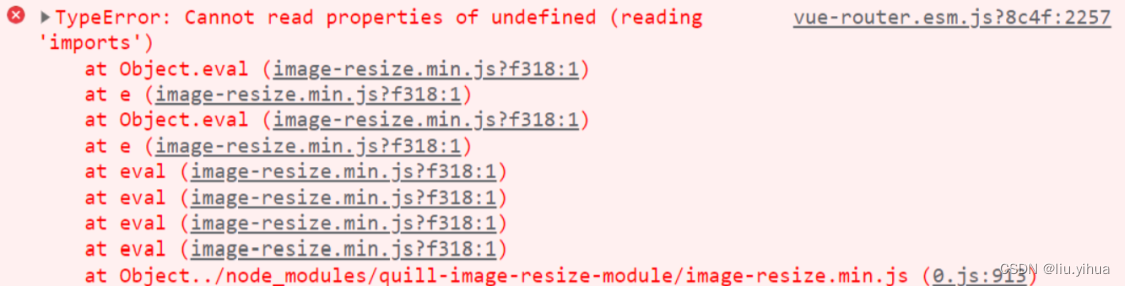
- 解决办法:修改vue.config.js,添加配置
// 20230801添加ts配置 configurewebpack: { // 添加配置解决vue 引入quill - image - resize - module 插件报错 plugins: [ new webpack.provideplugin({ "window.quill": "quill/dist/quill.js", quill: "quill/dist/quill.js", }), ], }, - 报错
quill cannot import modules/imageresize. are you sure it was registered?
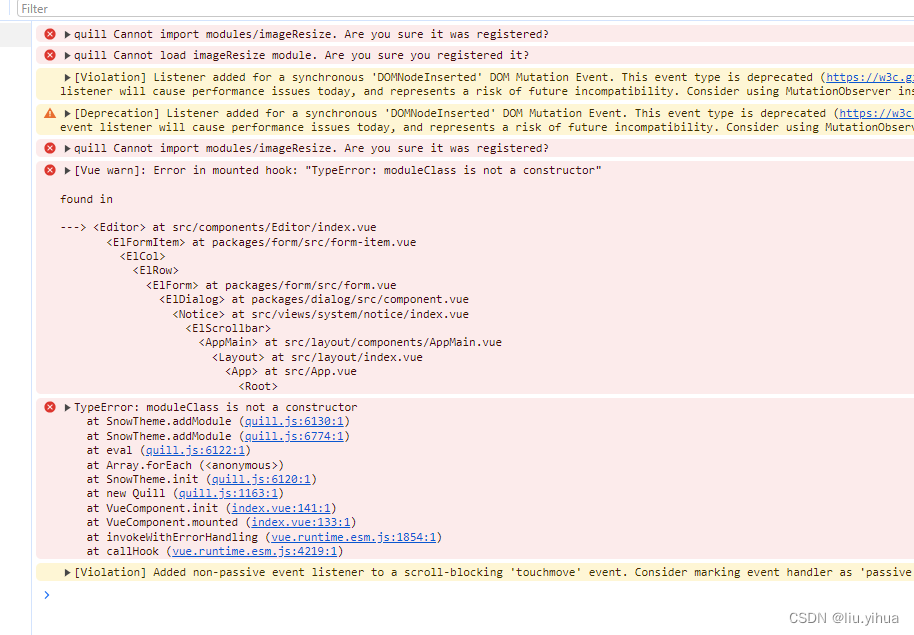
- 解决方法:不要在组件内引入插件注册,在main.js内引入并且注册
javascript // 富文本上传图片调整大小 import quill from "quill"; import imageresize from "quill-image-resize-module"; // 调整大小组件。 window.quill = quill; quill.register("modules/imageresize", imageresize);
3. 在vue页面添加quill配置项imageresize
options: {
theme: "snow",
bounds: document.body,
debug: "warn",
modules: {
// 工具栏配置
toolbar: {
container: [],
handlers: {},
imageresize: {
//放大缩小
displaystyles: {
backgroundcolor: "black",
border: "none",
color: "white",
},
modules: ["resize", "displaysize", "toolbar"],
// resize: 允许缩放、displaysize:缩放是显示像素、toolbar:显示工具栏,用于设置图片居中等样式
},
// imagedrop: true, //图片拖拽
},
placeholder: "请输入内容",
readonly: this.readonly,
},
3、重新进入编辑器img标签丢失style属性
- 在修改的image.js添加‘style’属性即可
//添加style,解决重进编辑器ima标签丢掉style属性问题 const attributes = ["alt", "height", "width", "style"];
4、监测粘贴的是图片上传到后端
- 初始化quill编辑器时,添加监听粘贴事件
// 添加监听事件
editor.addeventlistener("paste", this.handlepaste, true);
/** 监听粘贴 -如果是图片则将图片上传到服务器*/
handlepaste(evt) {
if (
evt.clipboarddata &&
evt.clipboarddata.files &&
evt.clipboarddata.files.length
) {
evt.preventdefault();
[].foreach.call(evt.clipboarddata.files, (file) => {
// 判断粘贴的是否是图片,不是图片则return
if (!file.type.match(/^image\/*/i)) {
return;
}
const formdata = new formdata();
formdata.append("file", file); //后台上传接口的参数名
// 获取光标所在位置
let quill = this.quill;
if (!(quill.selection && quill.selection.savedrange)) {
this.$modal.msgerror("上传失败,请重试");
return;
}
this.lastselection = quill.selection.savedrange.index;
this.$modal.loading("正在上传文件,请稍候...");
this.uploadtype = "image";
// 实现上传
upload(formdata)
.then((res) => {
// 调用上传成功回调函数
this.handleuploadsuccess(res);
})
.catch((error) => {
//上传失败回调
this.handleuploaderror();
});
});
}
},






发表评论