一、tomcat管理后台介绍
apache tomcat提供了一个基于web的管理界面,允许管理员通过图形化界面部署、管理web应用程序。这个功能主要通过两个web应用实现:
- manager app:用于部署、启动、停止、重新加载和删除web应用程序
- host manager:用于管理虚拟主机
我们将重点讲解如何通过manager app部署war包。
二、环境准备
1. tomcat版本要求
- 建议使用tomcat 8.5.x、9.x或10.x版本
- 本文以tomcat 9.0.85为例进行演示
- 下载地址:https://tomcat.apache.org/download-90.cgi
2. 系统环境
- 操作系统:windows/linux/macos
- java版本:jdk 8或更高版本
- 内存:建议至少1gb可用内存
三、配置tomcat管理权限
1. 配置manager-gui角色和用户
编辑conf/tomcat-users.xml文件,添加以下内容:
<tomcat-users xmlns="http://tomcat.apache.org/xml"
xmlns:xsi="http://www.w3.org/2001/xmlschema-instance"
xsi:schemalocation="http://tomcat.apache.org/xml tomcat-users.xsd"
version="1.0">
<!-- 添加管理角色 -->
<role rolename="manager-gui"/>
<role rolename="manager-script"/>
<role rolename="manager-jmx"/>
<role rolename="manager-status"/>
<!-- 添加管理员用户 -->
<user username="admin" password="strongpassw0rd!" roles="manager-gui,manager-script,manager-jmx,manager-status"/>
</tomcat-users>
安全提示:生产环境中应使用强密码,并定期更换。
2. 配置访问限制(可选但推荐)
编辑webapps/manager/meta-inf/context.xml文件,配置ip访问限制:
<?xml version="1.0" encoding="utf-8"?>
<context antiresourcelocking="false" privileged="true" >
<valve classname="org.apache.catalina.valves.remoteaddrvalve"
allow="127\.0\.0\.1|::1|your_ip_address" />
<manager sessionattributevalueclassnamefilter="java\.lang\.(?:boolean|integer|long|number|string)|org\.apache\.catalina\.filters\.csrfpreventionfilter\$lrucache(?:\$1)?|java\.util\.(?:linked)?hashmap"/>
</context>
将your_ip_address替换为允许访问的ip地址。
四、准备war包
1. 创建测试war包
创建一个简单的web应用示例:
# 创建目录结构
mkdir -p myapp/web-inf/classes
mkdir myapp/images
# 创建web.xml
cat > myapp/web-inf/web.xml << 'eof'
<?xml version="1.0" encoding="utf-8"?>
<web-app xmlns="http://xmlns.jcp.org/xml/ns/javaee"
xmlns:xsi="http://www.w3.org/2001/xmlschema-instance"
xsi:schemalocation="http://xmlns.jcp.org/xml/ns/javaee
http://xmlns.jcp.org/xml/ns/javaee/web-app_4_0.xsd"
version="4.0">
<display-name>my test application</display-name>
<welcome-file-list>
<welcome-file>index.html</welcome-file>
</welcome-file-list>
</web-app>
eof
# 创建index.html
cat > myapp/index.html << 'eof'
<!doctype html>
<html>
<head>
<title>my test application</title>
<meta charset="utf-8">
</head>
<body>
<h1>hello from my test application!</h1>
<p>deployed successfully at: <span id="time"></span></p>
<script>
document.getelementbyid("time").innerhtml = new date().tostring();
</script>
</body>
</html>
eof
# 打包成war文件
cd myapp
jar -cvf ../myapp.war *
cd ..
2. 验证war包结构
# 查看war包内容 jar -tf myapp.war
预期输出:
index.html web-inf/ web-inf/web.xml web-inf/classes/
五、部署war包的三种方式
方式一:通过web界面部署(推荐用于学习)
- 启动tomcat服务器
# linux/mac bin/startup.sh # windows bin\startup.bat
- 访问管理界面
- 打开浏览器访问:http://localhost:8080/manager/html
- 使用前面配置的用户名和密码登录
- 部署war包
- 在"deploy"部分,选择"war file to deploy"
- 点击"choose file"选择你的war文件
- 点击"deploy"按钮
方式二:通过manager api部署(推荐用于自动化)
使用curl命令通过rest api部署:
# 部署war包
curl -u admin:strongpassw0rd! \
-t myapp.war \
"http://localhost:8080/manager/text/deploy?path=/myapp&update=true"
# 检查部署状态
curl -u admin:strongpassw0rd! \
"http://localhost:8080/manager/text/list"
# 重新加载应用(如果已存在)
curl -u admin:strongpassw0rd! \
"http://localhost:8080/manager/text/reload?path=/myapp"
# 停止应用
curl -u admin:strongpassw0rd! \
"http://localhost:8080/manager/text/stop?path=/myapp"
# 启动应用
curl -u admin:strongpassw0rd! \
"http://localhost:8080/manager/text/start?path=/myapp"
# 卸载应用
curl -u admin:strongpassw0rd! \
"http://localhost:8080/manager/text/undeploy?path=/myapp"
方式三:直接放置到webapps目录(最简单)
# 复制war文件到webapps目录 cp myapp.war $catalina_home/webapps/ # tomcat会自动解压并部署 # 或者创建自动部署目录 mkdir $catalina_home/webapps/myapp cp myapp.war $catalina_home/webapps/myapp/myapp.war
六、验证部署结果
1. 检查应用状态
# 通过manager api检查 curl -u admin:strongpassw0rd! "http://localhost:8080/manager/text/list"
输出示例:
ok - listed applications for virtual host localhost /myapp:running:0:myapp /manager:running:0:manager /host-manager:running:0:host-manager /root:running:0:root
2. 访问应用
打开浏览器访问:http://localhost:8080/myapp/
应该能看到"hello from my test application!"页面。
3. 检查日志
查看tomcat日志确认部署过程:
# linux/mac tail -f $catalina_home/logs/catalina.out # windows type %catalina_home%\logs\catalina.out
七、常见问题排查
1. 403 access denied错误
原因:ip地址不在允许列表中
解决方案:
<!-- 修改webapps/manager/meta-inf/context.xml -->
<valve classname="org.apache.catalina.valves.remoteaddrvalve"
allow="127\.0\.0\.1|::1|your_ip|another_ip" />
2. 401 unauthorized错误
原因:用户名或密码错误
解决方案:
- 检查
conf/tomcat-users.xml中的用户名和密码 - 确认角色
manager-gui已分配给用户
3. 部署失败:内存不足
解决方案:
# 增加jvm内存 export catalina_opts="-xms512m -xmx1024m -xx:maxpermsize=256m" # 然后启动tomcat
4. war包无法自动部署
检查项:
- 确认war包格式正确
- 检查
web.xml是否符合规范 - 查看
catalina.out日志中的具体错误信息
八、安全最佳实践
1. 生产环境安全配置
<!-- conf/tomcat-users.xml -->
<tomcat-users>
<role rolename="manager-gui"/>
<role rolename="manager-script"/>
<user username="deploy-user"
password="$2a$10$hashedpassword"
roles="manager-script"/>
<user username="admin-user"
password="$2a$10$anotherhashed"
roles="manager-gui"/>
</tomcat-users>
原则:
- 部署使用专用用户(仅
manager-script权限) - gui管理使用另一用户(
manager-gui权限) - 使用强密码并定期更换
2. 禁用不必要的管理应用
如果不需要host manager,可以删除或重命名:
mv webapps/host-manager webapps/host-manager.bak
3. 配置https
<!-- conf/server.xml -->
<connector port="8443" protocol="org.apache.coyote.http11.http11nioprotocol"
maxthreads="150" sslenabled="true">
<sslhostconfig>
<certificate certificatekeystorefile="conf/localhost-rsa.jks"
type="rsa" />
</sslhostconfig>
</connector>
生成证书:
keytool -genkeypair -alias localhost -keyalg rsa -keysize 2048 \
-keystore conf/localhost-rsa.jks -validity 3650
九、自动化部署脚本
创建一个自动化部署脚本deploy.sh:
#!/bin/bash
# 配置变量
tomcat_url="http://localhost:8080"
username="admin"
password="strongpassw0rd!"
war_file="myapp.war"
context_path="/myapp"
# 函数:检查应用是否存在
check_app_exists() {
local status=$(curl -s -u "$username:$password" \
"$tomcat_url/manager/text/list" | \
grep "$context_path" || echo "not_found")
if [[ "$status" != "not_found" ]]; then
echo "exists"
else
echo "not_exists"
fi
}
# 函数:部署应用
deploy_app() {
echo "deploying $war_file to $context_path..."
local response=$(curl -s -u "$username:$password" \
-t "$war_file" \
"$tomcat_url/manager/text/deploy?path=$context_path&update=true")
if [[ "$response" == *"ok"* ]]; then
echo "deployment successful!"
return 0
else
echo "deployment failed: $response"
return 1
fi
}
# 函数:检查部署状态
check_status() {
echo "checking deployment status..."
curl -u "$username:$password" "$tomcat_url/manager/text/list" | \
grep "$context_path"
}
# 主程序
main() {
if [ ! -f "$war_file" ]; then
echo "error: war file '$war_file' not found!"
exit 1
fi
local app_status=$(check_app_exists)
if [ "$app_status" == "exists" ]; then
echo "application already exists. will update..."
else
echo "application does not exist. will create new deployment..."
fi
if deploy_app; then
echo "verifying deployment..."
sleep 2
check_status
echo "deployment completed successfully!"
else
echo "deployment failed!"
exit 1
fi
}
# 执行主程序
main "$@"
使用方法:
chmod +x deploy.sh ./deploy.sh
十、高级部署技巧
1. 灰度发布
通过不同的上下文路径实现灰度发布:
# 部署新版本到新路径
curl -u admin:strongpassw0rd! \
-t myapp-v2.war \
"http://localhost:8080/manager/text/deploy?path=/myapp-new&update=true"
# 测试新版本
curl http://localhost:8080/myapp-new
# 如果测试通过,替换旧版本
curl -u admin:strongpassw0rd! \
"http://localhost:8080/manager/text/undeploy?path=/myapp"
curl -u admin:strongpassw0rd! \
-t myapp-v2.war \
"http://localhost:8080/manager/text/deploy?path=/myapp&update=true"
2. 集群环境部署
对于tomcat集群,可以使用以下策略:
# 定义集群节点
nodes=("node1:8080" "node2:8080" "node3:8080")
# 并行部署到所有节点
for node in "${nodes[@]}"; do
curl -u admin:strongpassw0rd! \
-t myapp.war \
"http://$node/manager/text/deploy?path=/myapp&update=true" &
done
# 等待所有部署完成
wait
echo "deployed to all cluster nodes"
十一、监控与维护
1. 监控脚本
创建监控脚本monitor.sh:
#!/bin/bash
tomcat_url="http://localhost:8080"
app_path="/myapp"
check_interval=60 # 检查间隔(秒)
while true; do
# 检查应用健康状态
http_code=$(curl -s -o /dev/null -w "%{http_code}" "$tomcat_url$app_path")
if [ "$http_code" != "200" ]; then
echo "$(date): application is down! http code: $http_code"
# 可以添加告警通知,如发送邮件或短信
# send_alert "application is down"
else
echo "$(date): application is up"
fi
sleep $check_interval
done
2. 自动化备份
#!/bin/bash # 备份已部署的应用 backup_dir="/opt/tomcat/backups" date=$(date +%y%m%d_%h%m%s) mkdir -p "$backup_dir" # 备份特定应用 cp "$catalina_home/webapps/myapp.war" "$backup_dir/myapp_$date.war" cp -r "$catalina_home/webapps/myapp" "$backup_dir/myapp_$date" # 保留最近7天的备份 find "$backup_dir" -name "myapp_*" -mtime +7 -delete
十二、总结
通过以上详细步骤,您已经掌握了tomcat后台部署war包的完整流程:
- 基础部署:通过web界面或api部署war包
- 安全配置:合理配置用户权限和访问控制
- 自动化:使用脚本实现一键部署和监控
- 生产实践:遵循安全最佳实践,确保系统稳定
以上就是在tomcat服务器上部署war包的完整流程的详细内容,更多关于tomcat部署war包的资料请关注代码网其它相关文章!


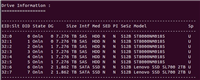

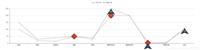
发表评论