postgresql 数据库与 vector 扩展完整安装指南(windows 系统)
一、postgresql 安装流程
获取安装包
访问 postgresql 官网下载页面,选择与系统匹配的最新版本安装程序执行安装程序
- 双击运行安装向导
- 选择默认安装路径
c:\program files\postgresql\<版本号> - 设置超级用户密码(需包含大小写字母和数字)
- 确认端口号为 5432(默认值,建议保持)
验证服务状态
打开 powershell 执行:get-service postgresql* | select-object name, status
正常状态应显示 running
二、环境配置优化
添加系统路径
将 postgresql 工具路径加入环境变量:c:\program files\postgresql\<版本号>\bin
操作步骤:系统属性 → 高级 → 环境变量 → path 编辑
字符编码设置
在 ide 或应用配置中添加(如需处理中文):-dfile.encoding=utf-8
三、vector 扩展部署
编译环境准备
- 安装 visual studio build tools
- 安装 postgresql 开发包(安装时勾选 pgxs 组件)
**扩展安装步骤
git clone --depth 1 https://github.com/pgvector/pgvector.git cd pgvector nmake /f makefile.windows nmake /f makefile.windows install
四、数据库配置
创建专属数据库
create database vectordb template template0 encoding 'utf8' lc_collate 'c' lc_ctype 'c';
启用向量扩展
\connect vectordb create extension if not exists vector;
五、功能验证测试
扩展状态检查
select * from pg_extension where extname = 'vector';
向量操作演示
create table embeddings ( id serial primary key, feature vector(768) ); insert into embeddings (feature) values ('[0.12, 0.34, ..., 0.78]'), ('[0.56, 0.91, ..., 0.22]'); select id, feature <-> '[0.23, 0.45, ..., 0.67]' as distance from embeddings order by distance limit 5;
六、故障排查指南
| 问题现象 | 解决方案 |
|---|---|
| 扩展加载失败 | 检查 data/postgresql.conf 中 shared_preload_libraries = 'vector' |
| 权限拒绝错误 | 使用 psql -u postgres -h 127.0.0.1 连接 |
| 向量运算异常 | 确认 vector.so 文件位于 lib/postgresql 目录 |
日志路径参考c:\program files\postgresql\<版本号>\data\log\postgresql-<日期>.log
注意事项
- 建议使用 postgresql 15 及以上版本
- 进行向量运算时确保内存 ≥ 8gb
- 开发环境建议关闭
ssl减少性能损耗
到此这篇关于windows 安装 postgresql 并安装 vector 扩展的流程的文章就介绍到这了,更多相关postgresql安装 vector 扩展内容请搜索代码网以前的文章或继续浏览下面的相关文章希望大家以后多多支持代码网!

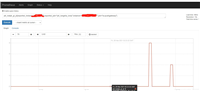



发表评论