引言
powerpoint演示文稿作为展示创意、分享知识和表达观点的重要工具,被广泛应用于教育、商务汇报及个人项目展示等领域。然而,面对不同的分享场景与接收者需求,有时需要我们将ppt内容以图片形式保存与传播。这样能够避免软件兼容性的限制,确保信息接收者无需安装特定软件即可查看内容,还便于在网络社交平台、博客、电子邮件中快速分享与嵌入。而用python代码可以高效地实现powerpoint演示文稿到图片的批量转换,从而提升工作效率。
文本将介绍如何使用python实现powerpoint演示文稿到图片的转换。
本文所使用的方法需要spire.presentation for python,pypi:pip install spire.presentation。
将powerpoint幻灯片转换为png图片
我们可以使用库中的presentation.slides[]属性获取指定的幻灯片,然后使用islide.saveasimage()方法将幻灯片保存为图片流,之后再保存到图片文件即可。
以下是详细操作步骤:
- 导入所需模块。
- 创建
presentation实例。 - 使用
presentation.loadfromfile()方法从文件载入powerpoint演示文稿。 - 遍历演示文稿中的幻灯片:
- 使用
presentation.slides[]属性获取幻灯片。 - 使用
islide.saveasimage()方法将幻灯片保存为图片流。 - 使用
stream.save()方法将图片保存到文件。
- 释放资源。
代码示例
from spire.presentation import *
from spire.presentation.common import *
# 创建一个 presentation 实例
presentation = presentation()
# 加载一个演示文稿文件
presentation.loadfromfile("示例.pptx")
# 遍历演示文稿中的幻灯片
for i in range(presentation.slides.count):
# 获取当前幻灯片
slide = presentation.slides[i]
# 将幻灯片保存为图像流
image = slide.saveasimage()
# 将图像保存到文件
image.save("output/presentationtoimage/slide-" + str(i) + ".png")
# 释放资源
presentation.dispose()
转换结果
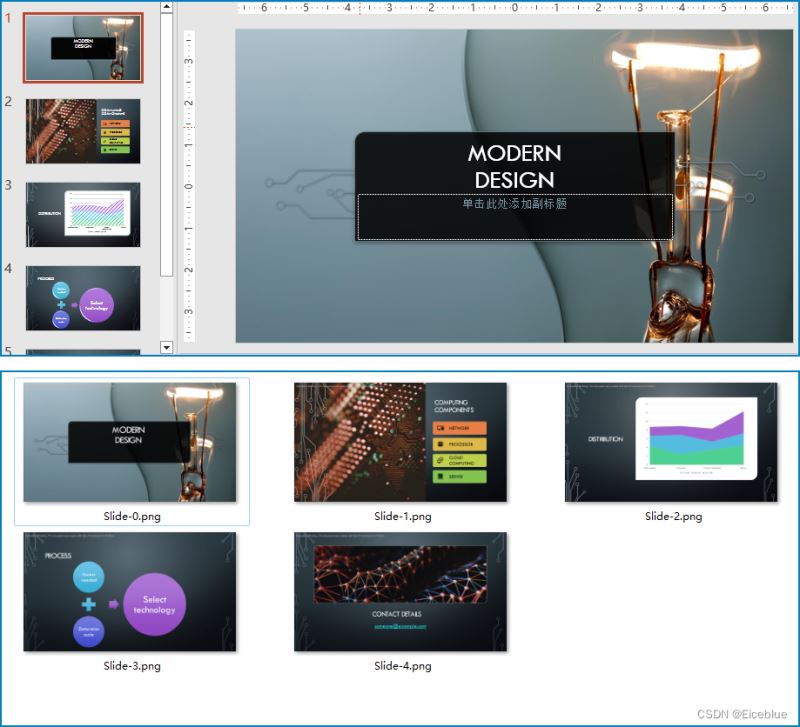
将powerpoint幻灯片转换为图片并指定图片大小
库中还提供了islide.saveasimagebywh()方法,以指定的宽度和高度,将幻灯片保存为图片流。
以下是详细操作步骤:
- 导入所需模块。
- 创建
presentation实例。 - 使用
presentation.loadfromfile()方法从文件载入powerpoint演示文稿。 - 遍历演示文稿中的幻灯片:
- 使用
presentation.slides[]属性获取幻灯片。 - 使用
islide.saveassvg()方法将幻灯片保存指定高度和宽度的图片流。 - 使用
stream.save()方法将图片保存到文件。
- 释放资源。
代码示例:
from spire.presentation import *
from spire.presentation.common import *
# 创建一个 presentation 实例
presentation = presentation()
# 加载一个演示文稿文件
presentation.loadfromfile("示例.pptx")
# 遍历所有幻灯片
for i in range(presentation.slides.count):
# 获取幻灯片
slide = presentation.slides[i]
# 将幻灯片保存为指定大小的图像流
image = slide.saveasimagebywh(800, 600)
# 将图像保存到文件
image.save("output/presentationtoimagewithsize/slide" + str(i) + ".png")
# 释放资源
presentation.dispose()
转换结果
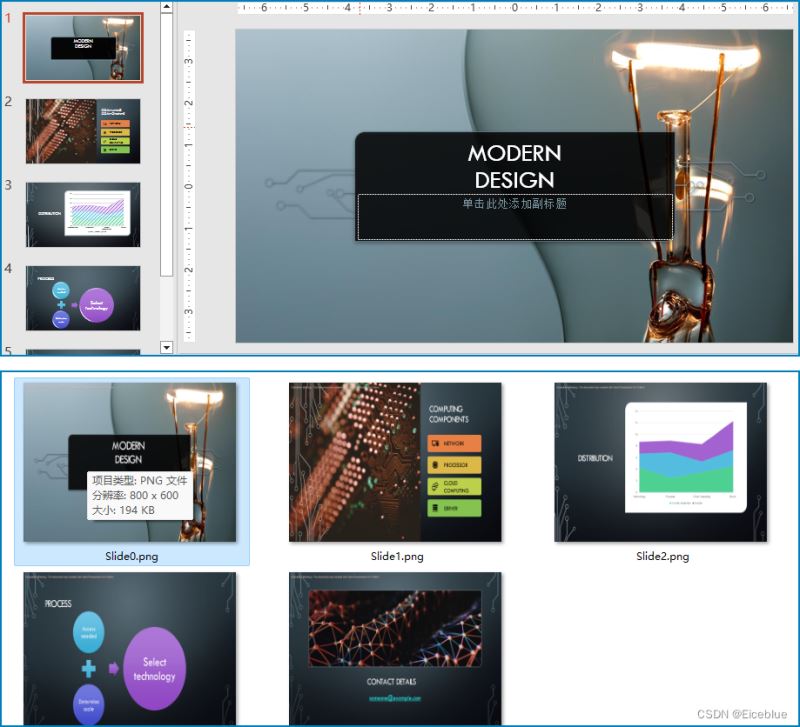
将powerpoint幻灯片转换为svg图形文件
除了转换为普通的图片外,该库还提供一个islide.savetosvg()方法将幻灯片转换为svg格式的图形。在转换之前,还以通过presentation.isnoteretained属性设置是否在转换时保留幻灯片中的备注。
以下是操作步骤:
- 导入所需模块。
- 创建
presentation实例。 - 使用
presentation.loadfromfile()方法从文件载入powerpoint演示文稿。 - 通过
presentation.isnoteretained属性设置是否在转换时保留幻灯片中的备注。 - 遍历演示文稿中的幻灯片:
- 使用
presentation.slides[]属性获取幻灯片。 - 使用
islide.savetosvg()方法将幻灯片保存为svg图形流。 - 使用
stream.save()方法将svg图形保存到文件。
- 释放资源。
代码示例
from spire.presentation.common import *
from spire.presentation import *
# 创建一个 presentation 实例
presentation = presentation()
# 加载一个演示文稿文件
presentation.loadfromfile("示例.pptx")
# 设置是否保留备注
presentation.isnoteretained = false
# 遍历幻灯片
for i in range(presentation.slides.count):
# 获取幻灯片
slide = presentation.slides[i]
# 将幻灯片保存为 svg 流
svg = slide.savetosvg()
# 将 svg 流保存到文件
svg.save("output/presentationtosvg/slide-" + str(i) + ".svg")
# 释放资源
presentation.dispose()
转换结果
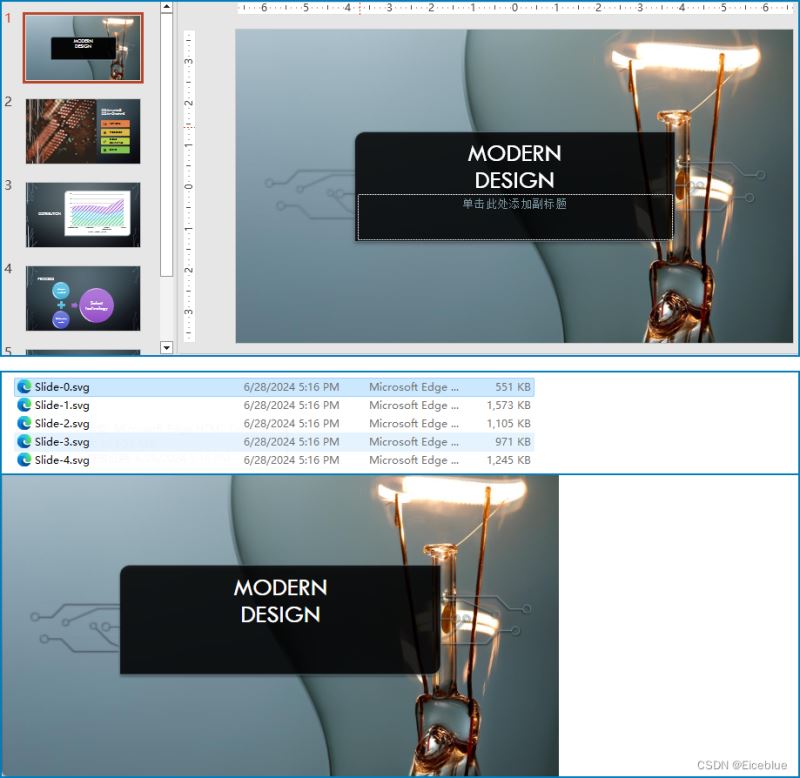
本文介绍了如何使用python代码将powerpoint演示文稿中的幻灯片保存到图片及svg图形文件。
到此这篇关于python实现powerpoint演示文稿到图片的批量转换的文章就介绍到这了,更多相关python powerpoint文稿转图片内容请搜索代码网以前的文章或继续浏览下面的相关文章希望大家以后多多支持代码网!

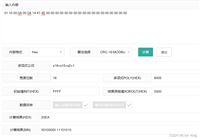

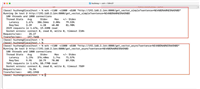

发表评论