ios10以前
- 打开设置应用:
uiapplication.opensettingsurlstring - 打开通用设置:
app-prefs:root=general - 打开关于本机:
app-prefs:root=general&path=about - 打开软件更新:
app-prefs:root=general&path=software_update_link - 打开网络设置:
app-prefs:root=general&path=network - 打开wi-fi设置:
app-prefs:root=wifi - 打开蓝牙设置:
app-prefs:root=bluetooth - 打开移动数据设置:
app-prefs:root=mobile_data_settings_id - 打开运营商设置:
app-prefs:root=carrier - 打开个人热点设置:
app-prefs:root=internet_tethering - 打开声音和振动设置:
app-prefs:root=sounds - 打开显示和亮度设置:
app-prefs:root=brightness - 打开壁纸设置:
app-prefs:root=wallpaper - 打开siri设置:
app-prefs:root=siri - 打开touch id和密码设置:
app-prefs:root=touchid_passcode - 打开face id和密码设置:
app-prefs:root=passcode - 打开隐私设置:
app-prefs:root=privacy - 打开位置服务设置:
app-prefs:root=location_services - 打开日期和时间设置:
app-prefs:root=general&path=date_and_time - 打开icloud设置:
app-prefs:root=castle - 打开icloud存储空间设置:
app-prefs:root=castle&path=storage_and_backup
- 代码跳转到应用设置页面
if let settingsurl = url(string: uiapplication.opensettingsurlstring) {
uiapplication.shared.open(settingsurl)
}- 代码跳转到siri设置页面
if let sirisettingsurl = url(string: "app-prefs:root=siri") {
uiapplication.shared.open(sirisettingsurl)
}在 ios 10 之前,可以使用 app-prefs: 开头的 url scheme 来直接跳转到系统设置的各个页面,而在 ios 10 开始,apple 对此进行了限制,只允许跳转到设置应用的主页面或者一些带有固定路径的页面,例如通用设置、安全设置等等,这些固定路径的页面是可以通过 url scheme 来跳转到的。但是网络设置等其他设置页面没有固定路径,所以不能直接通过 url scheme 来跳转,需要用户手动从设置应用中找到相应的页面。
在ios10以后的系统中
定位到特定应用程序或功能的页面:
- app store:
itms-apps:// - 联系人:
contacts:// - facetime:
facetime:// - 邮件:
mailto:// - google 地图:
comgooglemaps:// - apple 地图:
http://maps.apple.com/ - 照片:
photos-redirect:// - 电话拨号:
tel:// - 短信:
sms:// - 日历:
calshow:// - 音乐:
music:// - apple 音乐:
music:// - 视频:
videos://或video:// - 钱包:
shoebox:// - 设置:
app-prefs://或app-settings:// - facetime:
facetime://或facetime-audio://
电话和短信:可以使用tel:或sms: 开头的url拨打电话或发送短信。例如,可以使用tel://1234567890打电话,或使用sms://1234567890发送短信。
邮件:可以使用mailto:开头的url使用邮件客户端发送电子邮件。例如,可以使用mailto:example@example.com发送电子邮件。
itunes应用商店:可以使用itms://或itms-apps://开头的url跳转到itunes应用商店。例如,可以使用itms-apps://itunes.apple.com/us/app/your-app-name/id1234567890?mt=8查找您的应用。
要跳转到 ios 中系统相片,可以使用以下代码:
if let url = url(string: "photos-redirect://") {
if uiapplication.shared.canopenurl(url) {
uiapplication.shared.open(url, options: [:], completionhandler: nil)
}
}
如果您想直接跳转到特定相册中,请修改url,例如:
if let url = url(string: "photos-redirect://") {
if uiapplication.shared.canopenurl(url) {
let albumname = "hehemyalbum"
let encodedalbumname = albumname.addingpercentencoding(withallowedcharacters: .urlhostallowed)!
let url = url(string: "photos-redirect://album/\(encodedalbumname)")!
uiapplication.shared.open(url, options: [:], completionhandler: nil)
}
}此代码将打开名为"hehemyalbum"的相册页面。要在您的应用程序中查找可用的相册名称,请使用 fetchassetcollections 方法来获取所有相册的列表,然后在结果中查找相应的名称。
取所有相册的列表,你可以使用 phassetcollection 类的 fetchall 方法。以下是使用 swift 的示例代码:
import photos
let fetchoptions = phfetchoptions()
fetchoptions.sortdescriptors = [nssortdescriptor(key: "localizedtitle", ascending: true)]
let collections = phassetcollection.fetchassetcollections(with: .album, subtype: .any, options: fetchoptions)
collections.enumerateobjects { collection, index, stop in
print(collection.localizedtitle)
}此代码使用 fetchassetcollections 方法获取所有相册的列表,并对结果进行排序。然后,它迭代每个相册,并使用 localizedtitle 属性打印出本地化标题。通过更改 enumerateobjects 中的代码,您可以执行您想要的其他操作,例如将相册列表显示在用户界面中。
以上就是ios开发app跳转到设置或系统页面详解的详细内容,更多关于ios app跳转设置系统页面的资料请关注代码网其它相关文章!



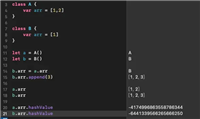
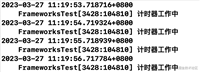

发表评论