环境
已安装nvidia 显卡 驱动 操作系统:centos linux release 7.9.2009 (core) 内核版本:linux 5.4.135-1.el7.elrepo.x86_64 显卡 型号:rtx 6000 kvm版本: virsh version compiled against library: libvirt 4.5.0 using library: libvirt 4.5.0 using api : qemu 4.5.0 running hypervisor: qemu 1.5.3
解绑gpu 设备
1.配置grub_cmdline_linux(实测,有效),查询要解绑的设备,记录设备id号
lspci -nn|grep nvidia |grep vga 或者 lspci -nn|grep nvidia

2.修改 /etc/default/grub文件的grub_cmdline_linux
vi /etc/default/grub 以下是内容,新增加 grub_cmdline_linux行: intel_iommu=on pci-stub.ids=10de:1e30" grub_timeout=5 grub_distributor="$(sed 's, release .*$,,g' /etc/system-release)" grub_default=saved grub_disable_submenu=true grub_terminal_output="console" grub_cmdline_linux="intel_iommu=on crashkernel=auto spectre_v2=retpoline rhgb quiet rdblacklist=nouveau pci-stub.ids=10de:1e30" grub_disable_recovery="true"
3.更新grub2 conf,执行如下命令
grub2-mkconfig -o /boot/grub2/grub.cfg
4.重启系统
reboot
验证并查看nvidia 显卡
1.执行nvidia-smi ,看不到显卡,证明显卡已经被解绑
# nvidia-smi nvidia-smi has failed because it couldn't communicate with the nvidia driver. make sure that the latest nvidia driver is installed and running.
2.验证内核支持iommu
cat /proc/cmdline | grep iommu 结果输出: intel_iommu=on

3.验证vt-d是否启用
dmesg |grep -e dmar -e iommu

安装win10虚拟机
qemu-img create -f qcow2 /home/kvm-machines/shaoyan.qcow2 200g virt-install --name shaoyan --ram 4096 --vcpus=8 --os-type=windows --accelerate --cdrom=/home/kvm_images/win10.iso --disk path=/home/kvm-machines/shaoyan.qcow2,format=qcow2,bus=ide --bridge=br0 --autostart --vnc --vncport=5910 --vnclisten=0.0.0.0
宿主机安装软件包
yum -y groups install 'gnome desktop' virt-manager virt-viewer dejavu-lgc-sans-fonts
显卡加载vfio驱动
1.显卡加载vfio驱动
modprobe vfio modprobe vfio-pci
2.从服务器卸载1张显卡的4个设备
virsh nodedev-detach pci_0000_b1_00_0 virsh nodedev-detach pci_0000_b1_00_1 virsh nodedev-detach pci_0000_b1_00_2 virsh nodedev-detach pci_0000_b1_00_3
3.验证显卡设备是否加载vfio-pci驱动,加载成功
# lspci -vv -s b1:00.0 | grep driver
kernel driver in use: vfio-pci
[root@rtx_6000 10.147.100.107 ~ ]
# lspci -vv -s b1:00.1 | grep driver
kernel driver in use: vfio-pci
[root@rtx_6000 10.147.100.107 ~ ]
# lspci -vv -s b1:00.2 | grep driver
kernel driver in use: vfio-pci
[root@rtx_6000 10.147.100.107 ~ ]
# lspci -vv -s b1:00.3 | grep driver
kernel driver in use: vfio-pciwin10虚拟机添加nvdia显卡
1.通过远控卡登录服务器透传显卡,执行startx 调出可视化页面
startx
2.添加显卡硬件
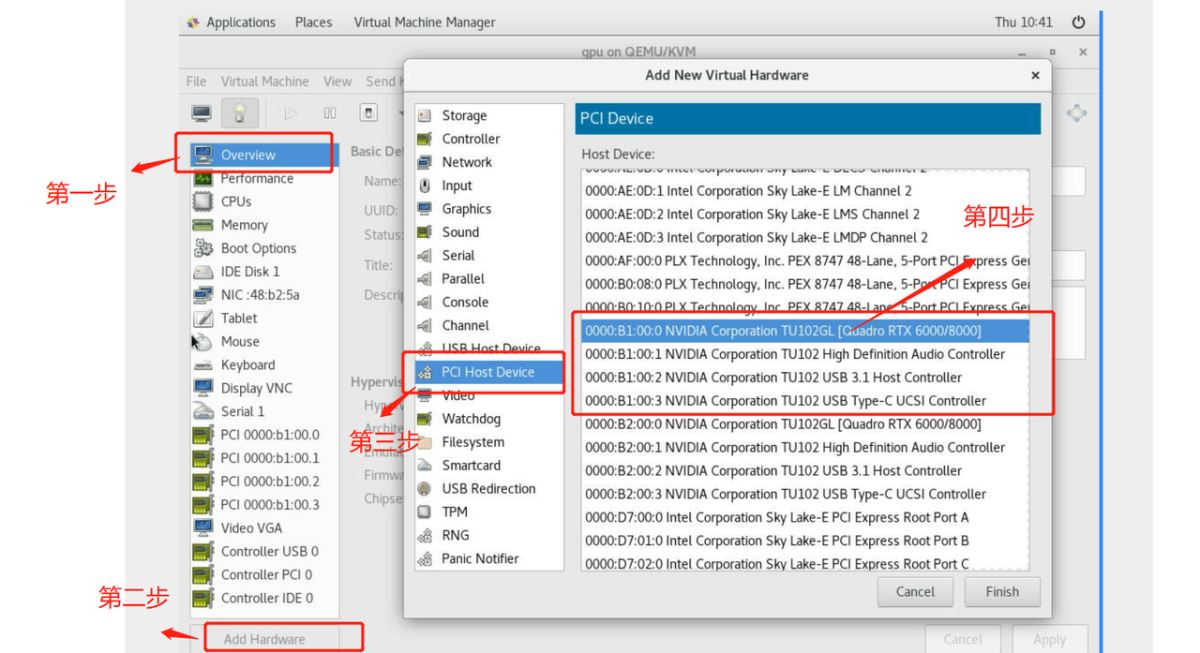
3.查看显卡
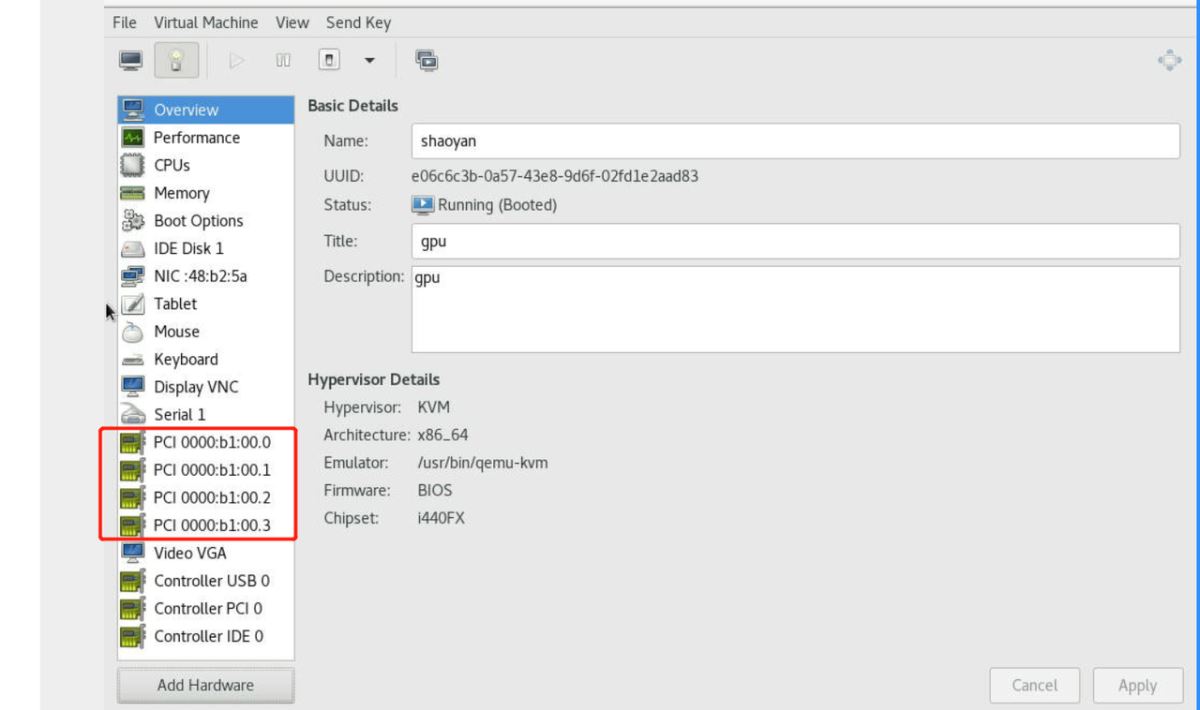
显卡驱动安装
1.要安装显卡驱动,需要修改虚拟机win10的配置文件 否则显卡驱动安装过程中自检会报错error code 43,驱动不允许安装在虚拟机上。
#编辑vm xml virsh edit shaoyan #修改第一行 <domain type='kvm'> #为 <domain type='kvm' xmlns:qemu='http://libvirt.org/schemas/domain/qemu/1.0'> #找到<features>节点,添加内容 <features> ... <kvm><hidden state='on'/></kvm> ... </features> #找到</device>节点,在device后添加内容 <qemu:commandline><qemu:arg value='-cpu'/><qemu:arg value='host,hv_time,kvm=off,hv_vendor_id=null'/> </qemu:commandline> #重启vm virsh destroy shaoyan virsh start shaoyan
2.附录完整xml 文件如下,如果是拷贝至其他宿主机配置文件的话,只需要保留xml 文件中的第一组hostdev即可,否则会报错
# cat /etc/libvirt/qemu/shaoyan.xml
<!--
warning: this is an auto-generated file. changes to it are likely to be
overwritten and lost. changes to this xml configuration should be made using:
virsh edit shaoyan
or other application using the libvirt api.
-->
<domain type='kvm'>
<name>shaoyan</name>
<uuid>e06c6c3b-0a57-43e8-9d6f-02fd1e2aad83</uuid>
<title>gpu</title>
<description>gpu</description>
<memory unit='kib'>16777216</memory>
<currentmemory unit='kib'>16777216</currentmemory>
<vcpu placement='static'>16</vcpu>
<os>
<type arch='x86_64' machine='pc-i440fx-rhel7.0.0'>hvm</type>
<boot dev='hd'/>
</os>
<features>
<acpi/>
<apic/>
<hyperv>
<relaxed state='on'/>
<vapic state='on'/>
<spinlocks state='on' retries='8191'/>
</hyperv>
</features>
<cpu mode='host-passthrough' check='none'/>
<clock offset='localtime'>
<timer name='rtc' tickpolicy='catchup'/>
<timer name='pit' tickpolicy='delay'/>
<timer name='hpet' present='no'/>
<timer name='hypervclock' present='yes'/>
</clock>
<on_poweroff>destroy</on_poweroff>
<on_reboot>restart</on_reboot>
<on_crash>destroy</on_crash>
<pm>
<suspend-to-mem enabled='no'/>
<suspend-to-disk enabled='no'/>
</pm>
<devices>
<emulator>/usr/bin/qemu-kvm</emulator>
<disk type='file' device='disk'>
<driver name='qemu' type='qcow2'/>
<source file='/data/kvm/shaoyan.qcow2'/>
<target dev='hda' bus='ide'/>
<address type='drive' controller='0' bus='0' target='0' unit='0'/>
</disk>
<controller type='usb' index='0' model='ich9-ehci1'>
<address type='pci' domain='0x0000' bus='0x00' slot='0x04' function='0x7'/>
</controller>
<controller type='usb' index='0' model='ich9-uhci1'>
<master startport='0'/>
<address type='pci' domain='0x0000' bus='0x00' slot='0x04' function='0x0' multifunction='on'/>
</controller>
<controller type='usb' index='0' model='ich9-uhci2'>
<master startport='2'/>
<address type='pci' domain='0x0000' bus='0x00' slot='0x04' function='0x1'/>
</controller>
<controller type='usb' index='0' model='ich9-uhci3'>
<master startport='4'/>
<address type='pci' domain='0x0000' bus='0x00' slot='0x04' function='0x2'/>
</controller>
<controller type='pci' index='0' model='pci-root'/>
<controller type='ide' index='0'>
<address type='pci' domain='0x0000' bus='0x00' slot='0x01' function='0x1'/>
</controller>
<interface type='bridge'>
<mac address='52:54:00:48:b2:5a'/>
<source bridge='br0'/>
<model type='e1000'/>
<address type='pci' domain='0x0000' bus='0x00' slot='0x03' function='0x0'/>
</interface>
<serial type='pty'>
<target type='isa-serial' port='0'>
<model name='isa-serial'/>
</target>
</serial>
<console type='pty'>
<target type='serial' port='0'/>
</console>
<input type='tablet' bus='usb'>
<address type='usb' bus='0' port='1'/>
</input>
<input type='mouse' bus='ps2'/>
<input type='keyboard' bus='ps2'/>
<graphics type='vnc' port='5910' autoport='no' listen='0.0.0.0'>
<listen type='address' address='0.0.0.0'/>
</graphics>
<video>
<model type='vga' vram='16384' heads='1' primary='yes'/>
<address type='pci' domain='0x0000' bus='0x00' slot='0x02' function='0x0'/>
</video>
<hostdev mode='subsystem' type='pci' managed='yes'>
<source>
<address domain='0x0000' bus='0xb1' slot='0x00' function='0x0'/>
</source>
<address type='pci' domain='0x0000' bus='0x00' slot='0x06' function='0x0'/>
</hostdev>
<hostdev mode='subsystem' type='pci' managed='yes'>
<source>
<address domain='0x0000' bus='0xb1' slot='0x00' function='0x1'/>
</source>
<address type='pci' domain='0x0000' bus='0x00' slot='0x07' function='0x0'/>
</hostdev>
<hostdev mode='subsystem' type='pci' managed='yes'>
<source>
<address domain='0x0000' bus='0xb1' slot='0x00' function='0x2'/>
</source>
<address type='pci' domain='0x0000' bus='0x00' slot='0x08' function='0x0'/>
</hostdev>
<hostdev mode='subsystem' type='pci' managed='yes'>
<source>
<address domain='0x0000' bus='0xb1' slot='0x00' function='0x3'/>
</source>
<address type='pci' domain='0x0000' bus='0x00' slot='0x09' function='0x0'/>
</hostdev>
<memballoon model='virtio'>
<address type='pci' domain='0x0000' bus='0x00' slot='0x05' function='0x0'/>
</memballoon>
</devices>
</domain>
3.登录win10 虚拟机配置网络
4.安装驱动,选择具体型号进行下载并安装驱动
https://www.nvidia.cn/download/index.aspx?lang=cn
5.查看显卡设备
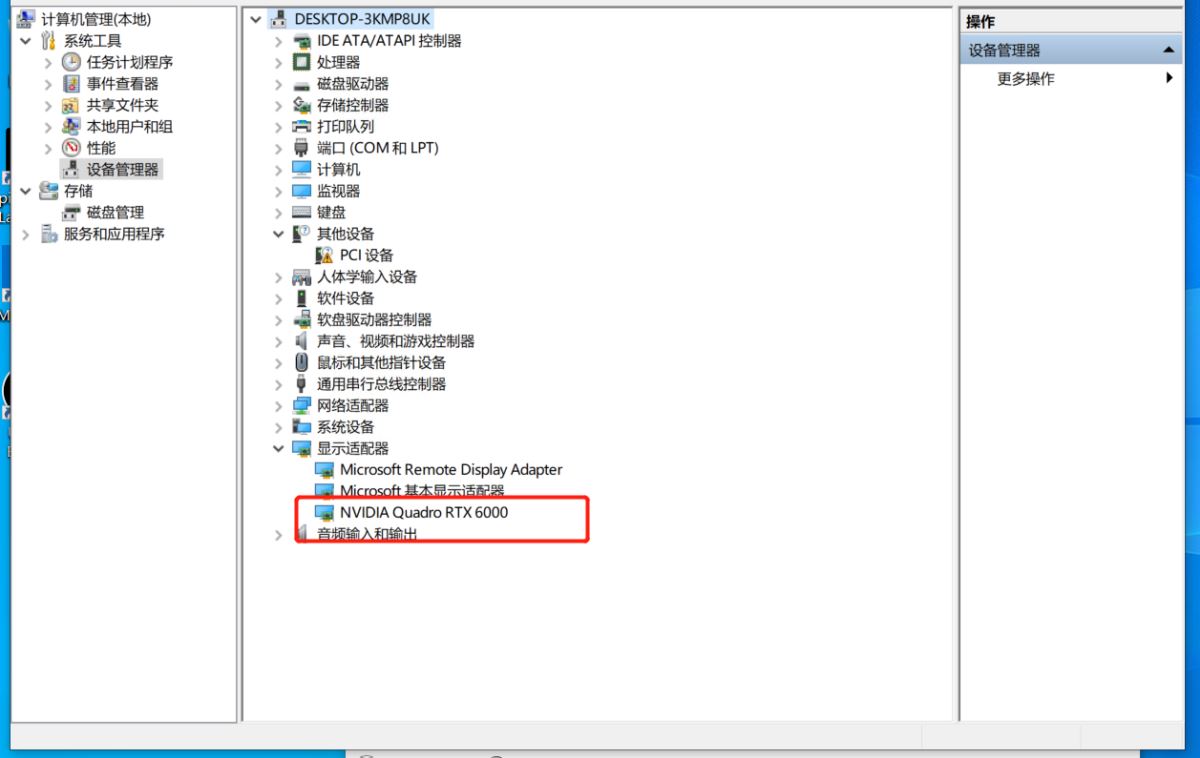
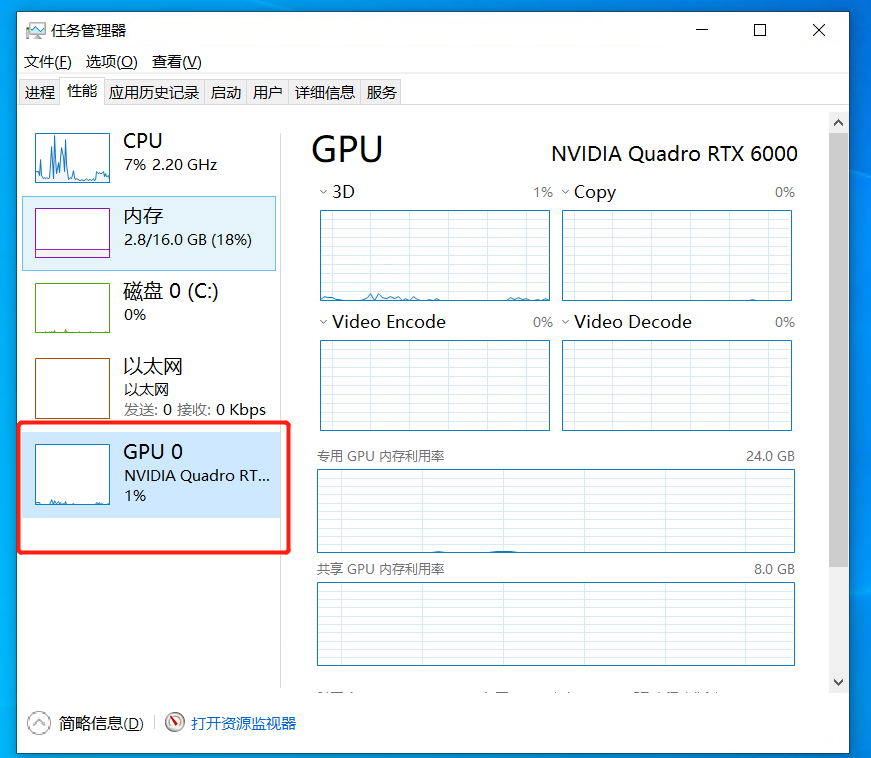
至此,win10通过kvm虚拟化透传gpu 显卡完成!
到此这篇关于kvm 透传显卡至win10虚拟机的文章就介绍到这了,更多相关kvm 透传显卡win10虚拟机内容请搜索代码网以前的文章或继续浏览下面的相关文章希望大家以后多多支持代码网!


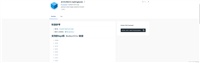


发表评论