vue使用ueditor组件(cdn)
前言:无需main.js或页面全局或局部引入,直接使用cdn将ueditor作为vue组件
请直接创建vue文件,作为组件使用。复制粘贴,即可直接使用(此篇只展示前端代码,后端大家自由选择,图片资源存放建议使用阿里云oss或者七牛云对象存储)
component组件代码:
<template>
<script :id="randomid" name="content" type="text/plain" :style="ueditorstyle"></script>
</template>
<script>
export default {
name: 'editor',
props: {
ueditorpath: {
// ueditor 代码的路径
type: string,
default: '............',//cdn地址
},
ueditorconfig: {
// ueditor 配置项
type: object,
default: function() {
return {
toolbars:[['source', 'bold', 'italic', 'underline', 'removeformat', 'forecolor', 'backcolor', 'paragraph', 'fontfamily', 'fontsize', 'justifyleft', 'justifycenter', 'justifyright', 'justifyjustify', 'simpleupload']],
serverurl: '............',//后台保存路由
};
}
},
ueditorstyle: {
type: object,
default: function() {
return {
}
}
},
},
data() {
return {
// 为了避免麻烦,每个编辑器实例都用不同的 id
randomid: 'editor_' + (math.random() * 100000000000000000),
instance: null,
// scripttagstatus -> 0:代码未加载,1:两个代码依赖加载了一个,2:两个代码依赖都已经加载完成
scripttagstatus: 0
};
},
created() {
if (window.ue !== undefined) {
// 如果全局对象存在,说明编辑器代码已经初始化完成,直接加载编辑器
this.scripttagstatus = 2;
this.initeditor();
} else {
// 如果全局对象不存在,说明编辑器代码还没有加载完成,需要加载编辑器代码
this.insertscripttag();
}
console.log(this)
},
beforedestroy() {
// 组件销毁的时候,要销毁 ueditor 实例
if (this.instance !== null && this.instance.destroy) {
this.instance.destroy();
}
},
methods: {
insertscripttag() {
let editorscripttag = document.getelementbyid('editorscripttag');
let configscripttag = document.getelementbyid('configscripttag');
// 如果这个tag不存在,则生成相关代码tag以加载代码
if (editorscripttag === null) {
configscripttag = document.createelement('script');
configscripttag.type = 'text/javascript';
configscripttag.src = this.ueditorpath + 'neditor.config.js';
configscripttag.id = 'configscripttag';
editorscripttag = document.createelement('script');
editorscripttag.type = 'text/javascript';
editorscripttag.src = this.ueditorpath + 'neditor.all.min.js';
editorscripttag.id = 'editorscripttag';
let s = document.getelementsbytagname('head')[0];
s.appendchild(configscripttag);
s.appendchild(editorscripttag);
}
// 等待代码加载完成后初始化编辑器
if (configscripttag.loaded) {
this.scripttagstatus++;
} else {
configscripttag.addeventlistener('load', () => {
this.scripttagstatus++;
configscripttag.loaded = true;
this.initeditor();
});
}
if (editorscripttag.loaded) {
this.scripttagstatus++;
} else {
editorscripttag.addeventlistener('load', () => {
this.scripttagstatus++;
editorscripttag.loaded = true;
this.initeditor();
});
}
this.initeditor();
},
initeditor() {
// scripttagstatus 为 2 的时候,说明两个必需引入的 js 文件都已经被引入,且加载完成
if (this.scripttagstatus === 2 && this.instance === null) {
// vue 异步执行 dom 更新,这样一来代码执行到这里的时候可能 template 里面的 script 标签还没真正创建
// 所以,我们只能在 nexttick 里面初始化 ueditor
this.$nexttick(() => {
this.instance = window.ue.geteditor(this.randomid, this.ueditorconfig);
// 绑定事件,当 ueditor 初始化完成后,将编辑器实例通过自定义的 ready 事件交出去
this.instance.addlistener('ready', () => {
this.$emit('ready', this.instance);
});
});
}
}
}
};
</script>
<style>
.edui-editor {
line-height: normal;
}
</style>在使用页面
import editor from '你的component路径/editor.vue'
使用代码:
<!--html片段 -->
<el-form-item label="奖品说明" prop="description" :error="prize.errors.description">
<editor @ready="editorready" :ueditorstyle="ueditorstyle">
</editor>
</el-form-item>
<!-- script片段 -->
import editor from '你的component路径/editor.vue'
export default {
data(){
return {
ueditorstyle: {//ueditor样式
width: '100%',
height: '200px'
},
}
},
components:{
editor
},
methods:{
editorready (editor) {//保存ueditor内容
this.editor = editor
if (this.$router.currentroute.params.id > 0) this.fetch()
editor.addlistener('afterautosave', () => {
this.prize.data.description = editor.getcontent()
})
},
},
}
<!-- 注意点 -->
this.editor.setcontent(编辑框内的数据)//设置ueditor框内内容,在编辑时使用vue项目使用ueditor指南
基本使用
1.下载资源包
因为ueditor在npm上暂无官方依赖包,因此需要先到官网下载文件包,我下载的是jsp版本的
2.引入依赖文件
将下载后的文件夹命名为ue,并放入到项目static文件夹中,然后再main.js引入依赖文件(我这里是全局引入,也可以再使用的组件中引入);
import '../static/ue/ueditor.config.js' import '../static/ue/ueditor.all.min.js' import '../static/ue/lang/zh-cn/zh-cn.js' import '../static/ue/ueditor.parse.min'
3.初始化ueditor
我这里是单独将ueditor抽成一个组件,因此初始化时的id和配置都是从父组件传入的。定义组件:
<template>
<div>
<script :id=id type="text/plain"></script>
</div>
</template>
<script>
export default {
name: 'ue',
data () {
return {
editor: null
}
},
props: {
config: {
type: object
},
id: {
type: string
},
content: {
type: string
}
},
mounted () {
this._initeditor()
},
methods: {
_initeditor () { // 初始化
this.editor = ue.geteditor(this.id,this.config)
},
getuecontent () { // 获取含标签内容方法
return this.editor.getcontent()
}
},
destroyed () {
this.editor.destroy()
}
</script>4.使用组件:
(1).通过import引入定义好的组件;
import ue from '@/components/ueditor/ueditor.vue'
(2).在对应的位置使用组件
<el-form-item label="文章内容" prop="articlecontent"> <ue :id=id :config=config ref="ue"></ue> </el-form-item>
(3).在父组件的data中定义初始化配置
// 初始化ueditor配置参数
config: {
initialframewidth: null,
initialframeheight: 300
},
id: 'container',// 不同编辑器必须不同的id(4).在父组件中获取编辑器内容
// 获取富文本内容
getediotrcontent () {
let content = this.$refs.ue.getuecontent() // 调用子组件方法
this.articledata.articlecontent = content
}使用配置
如果需要使用到图片上传功能就需要进行在资源文件ueditor.config.js中正确配置资源路径和图片上传路径
资源加载路径:window.ueditor_home_url = "/static/ue/";
文件上传路径:serverurl: 后台接口地址
跳坑心得
1.开发环境正常使用,但生产环境样式文件未加载,编辑器无法正常显示,图片上传功能无法使用
(1)样式文件未加载
在开发环境我配置的资源路径是:window.ueditor_home_url = "/static/ue/";
但当我发布到生产环境时样式完全乱了。
—— 这是因为我代码不是直接放在服务器根目录,而是下级文件夹中,因此资源文件无法正确加载,因为需要开发环境和生产环境配置不同的window.ueditor_home_url,当然如果代码放在根目录,此处无需修改
(2)图片上传无法使用
—— 这是因为的在开发环境上传路径做了代理,而static文件不会被打包压缩,在生产环境请求路径就不对。
以上两个问题,我做了如下配置:
var serverapi = '';
if (process.env.node_env === "production" || process.env.node_env === "productiontest") { // 生产/测试环境
window.ueditor_home_url = "/newconsole/modules/static/ue/";
serverapi = "/newconsole/static/ue/config/getconfig"
}else { // 开发环境
window.ueditor_home_url = "/static/ue/";
serverapi = "/api/static/ue/config/getconfig"
}
var url = window.ueditor_home_url || getuebasepath();
/**
* 配置项主体。注意,此处所有涉及到路径的配置别遗漏url变量。
*/
window.ueditor_config = {
//为编辑器实例添加一个路径,这个不能被注释
ueditor_home_url: url,
// 服务器统一请求接口路径
serverurl: serverapi
}这样就可以很好的兼任开发环境和生产环境。
2.编辑器内容过多时,会将编辑器撑开拉长,体验不好
这个问题处理就比较简单了,只需要在ueditor.config.js文件中修改autoheightenabled:false 即可,这样如果内容过多时就会出现滚动条,而不会撑开编辑器。
总结
以上为个人经验,希望能给大家一个参考,也希望大家多多支持代码网。


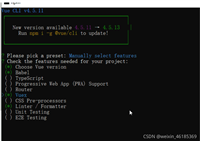
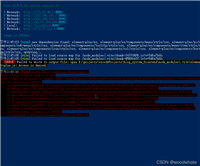


发表评论