不同厂商云服务器公网ip部署k8s集群(腾讯云+阿里云)
文章目录
前言
最近在学习k8s,之前自己有两台腾讯云的轻量服务器,内网ip搭建k8s集群成功。但是随着学习的深入,觉得两台服务器不能满足现有学习需求,于是薅起了羊毛,申请了两台免费三个月试用的阿里云服务器、由于不同厂商的云服务器内网ip不同,故选择尝试用公网ip的方式来搭建集群,以此记录我的搭建过程。
一、安装kubeadm
1、基础环境搭建
#各个机器设置自己的域名 重启系统后生效
hostnamectl set-hostname master
# 重启服务器
reboot
# 设置hosts
# 我这里是四台服务器 分别设置公网ip以及对应的主机名称
cat >> /etc/hosts <<eof
101.42.xxx.xxx master
62.234.xxx.xxx node01
123.57.xxx.xxx node03
39.105.xxx.xxx node04
eof
systemctl restart networkmanager.service
# 开启ip转发
echo "1" >> /proc/sys/net/ipv4/ip_forward
# 将 selinux 设置为 permissive 模式(相当于将其禁用)
sudo setenforce 0
sudo sed -i 's/^selinux=enforcing$/selinux=permissive/' /etc/selinux/config
#关闭swap
swapoff -a
sed -ri 's/.*swap.*/#&/' /etc/fstab
#允许 iptables 检查桥接流量
cat <<eof | sudo tee /etc/modules-load.d/k8s.conf
br_netfilter
eof
cat <<eof | sudo tee /etc/sysctl.d/k8s.conf
net.bridge.bridge-nf-call-ip6tables = 1
net.bridge.bridge-nf-call-iptables = 1
eof
sudo sysctl --system
# 开启内核支持
cat >> /etc/sysctl.conf << eof
net.ipv4.ip_forward = 1
net.bridge.bridge-nf-call-iptables = 1
net.bridge.bridge-nf-call-ip6tables = 1
eof
sysctl -p
# 开启ipvs支持
yum -y install ipvsadm ipset
# 永久生效
cat > /etc/sysconfig/modules/ipvs.modules <<eof
modprobe -- ip_vs
modprobe -- ip_vs_rr
modprobe -- ip_vs_wrr
modprobe -- ip_vs_sh
modprobe -- nf_conntrack_ipv4
eof
2、公网搭建集群的关键
# 创建虚拟网卡
cat > /etc/sysconfig/network-scripts/ifcfg-eth0:1 <<eof
bootproto=static
device=eth0:1
ipaddr=39.105.xxx.xxx # 你的公网ip
prefix=32
type=ethernet
userctl=no
onboot=yes
eof
# 重启网络
systemctl restart network
3、安装kubelet、kubeadm、kubectl
cat <<eof | sudo tee /etc/yum.repos.d/kubernetes.repo
[kubernetes]
name=kubernetes
baseurl=http://mirrors.aliyun.com/kubernetes/yum/repos/kubernetes-el7-x86_64
enabled=1
gpgcheck=0
repo_gpgcheck=0
gpgkey=http://mirrors.aliyun.com/kubernetes/yum/doc/yum-key.gpg
http://mirrors.aliyun.com/kubernetes/yum/doc/rpm-package-key.gpg
exclude=kubelet kubeadm kubectl
eof
二、使用kubeadm引导集群
1、下载各个节点所需镜像
sudo tee ./images.sh <<-'eof'
#!/bin/bash
images=(
kube-apiserver:v1.20.9
kube-proxy:v1.20.9
kube-controller-manager:v1.20.9
kube-scheduler:v1.20.9
coredns:1.7.0
etcd:3.4.13-0
pause:3.2
)
for imagename in ${images[@]} ; do
docker pull registry.cn-hangzhou.aliyuncs.com/lfy_k8s_images/$imagename
done
eof
chmod +x ./images.sh && ./images.sh
2、初始化主节点
# 主节点初始化
kubeadm init \
--apiserver-advertise-address=101.42.xxxx \
--control-plane-endpoint=master \
--image-repository registry.cn-hangzhou.aliyuncs.com/lfy_k8s_images \
--kubernetes-version v1.20.9 \
--service-cidr=10.96.0.0/16 \
--pod-network-cidr=192.168.0.0/16
your kubernetes control-plane has initialized successfully!
to start using your cluster, you need to run the following as a regular user:
mkdir -p $home/.kube
sudo cp -i /etc/kubernetes/admin.conf $home/.kube/config
sudo chown $(id -u):$(id -g) $home/.kube/config
alternatively, if you are the root user, you can run:
export kubeconfig=/etc/kubernetes/admin.conf
you should now deploy a pod network to the cluster.
run "kubectl apply -f [podnetwork].yaml" with one of the options listed at:
https://kubernetes.io/docs/concepts/cluster-administration/addons/
you can now join any number of control-plane nodes by copying certificate authorities
and service account keys on each node and then running the following as root:
kubeadm join master:6443 --token ymmfzm.q9bsuda2xh3rj72y \
--discovery-token-ca-cert-hash sha256:ceb13c0ab88888bf9136c98db076b49cbbb9dcc8f122b4d8284d3985733f1ebb \
--control-plane
then you can join any number of worker nodes by running the following on each as root:
kubeadm join master:6443 --token ymmfzm.q9bsuda2xh3rj72y \
--discovery-token-ca-cert-hash sha256:ceb13c0ab88888bf9136c98db076b49cbbb9dcc8f122b4d8284d3985733f1ebb
mkdir -p $home/.kube
sudo cp -i /etc/kubernetes/admin.conf $home/.kube/config
sudo chown $(id -u):$(id -g) $home/.kube/config
3、安装网络组件
curl https://docs.projectcalico.org/v3.20/manifests/calico.yaml -o
vi calico.yaml
# 修改以下内容
# /calico_ipv4pool_cidr 进行查找,取消注释,将值改为pod-network-cidr的值
# the default ipv4 pool to create on startup if none exists. pod ips will be
# chosen from this range. changing this value after installation will have
# no effect. this should fall within `--cluster-cidr`.
- name: calico_ipv4pool_cidr
value: "10.244.0.0/16"
# ....
# /k8s,bgp 查找,同级新增如下
- name: cluster_type
value: "k8s,bgp"
- name: ip_autodetection_method
value: "interface=eth0" # eth0为你网卡的名字
# 启动calico
kubectl apply -f calico.yaml
4、加入node节点
kubeadm join master:6443 --token ymmfzm.q9bsuda2xh3rj72y \
--discovery-token-ca-cert-hash sha256:ceb13c0ab88888bf9136c98db076b49cbbb9dcc8f122b4d8284d3985733f1ebb
5、验证集群状态
[root@maste ~]# kubectl get nodes -o wide
name status roles age version internal-ip external-ip os-image kernel-version container-runtime
master ready control-plane,master 19h v1.20.9 101.42.xxx.xxx <none> centos linux 7 (core) 3.10.0-1160.11.1.el7.x86_64 docker://20.10.5
node01 ready <none> 18h v1.20.9 62.234.xxx.xxx <none> centos linux 7 (core) 3.10.0-1160.11.1.el7.x86_64 docker://20.10.5
node03 ready,schedulingdisabled <none> 19h v1.20.9 123.57.xxx.xxx <none> centos linux 7 (core) 3.10.0-957.21.3.el7.x86_64 docker://20.10.5
node04 ready,schedulingdisabled <none> 18h v1.20.9 39.105.xxx.xxx <none> centos linux 7 (core) 3.10.0-957.21.3.el7.x86_64 docker://20.10.5
6、部署dashboard
1)部署
kubectl apply -f https://raw.githubusercontent.com/kubernetes/dashboard/v2.3.1/aio/deploy/recommended.yaml
2)设置访问端口
kubectl edit svc kubernetes-dashboard -n kubernetes-dashboard
externaltrafficpolicy: cluster
ports:
- nodeport: 32249
port: 443
protocol: tcp
targetport: 8443
selector:
k8s-app: kubernetes-dashboard
sessionaffinity: none
type: nodeport
status:
loadbalancer: {}
3)查询端口 (记得更改防火墙规则)
[root@maste ~]# kubectl get svc -a |grep kubernetes-dashboard
kubernetes-dashboard dashboard-metrics-scraper clusterip 10.96.122.67 <none> 8000/tcp 18h
kubernetes-dashboard kubernetes-dashboard nodeport 10.96.152.132 <none> 443:32249/tcp 18h
4)创建访问账号
vi dash.yaml
apiversion: v1
kind: serviceaccount
metadata:
name: admin-user
namespace: kubernetes-dashboard
---
apiversion: rbac.authorization.k8s.io/v1
kind: clusterrolebinding
metadata:
name: admin-user
roleref:
apigroup: rbac.authorization.k8s.io
kind: clusterrole
name: cluster-admin
subjects:
- kind: serviceaccount
name: admin-user
namespace: kubernetes-dashboard
kubectl apply -f dash.yaml
#获取访问令牌
kubectl -n kubernetes-dashboard get secret $(kubectl -n kubernetes-dashboard get sa/admin-user -o jsonpath="{.secrets[0].name}") -o go-template="{{.data.token | base64decode}}"
5)界面
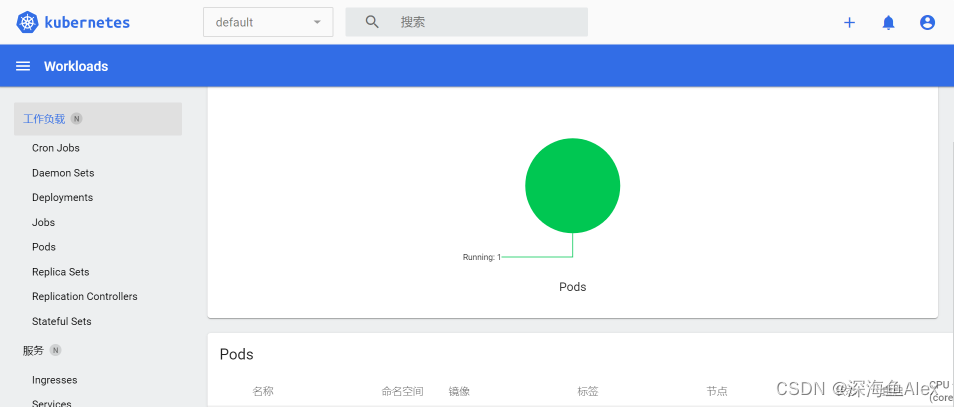



发表评论