如果你使用的是bash shell,那么你大概率正在使用某个linux发行版。
目前,大部分linux发行版使用的默认shell仍然是bash。
windows默认使用powershell。
从catalina开始,macos已经将默认shell从bash切换到了zsh。
什么是shell?
简单说,shell是你与应用程序交互的媒介。
通常情况下,你将你想要使用的应用程序和参数输入到shell,shell在path中查找你希望调用的应用程序,对参数进行解析,并传入参数。最终将结果返回给你。
zsh有什么优势?
相比bash,zsh有庞大的插件社区和成熟的插件管理框架如oh my zsh,这使得zsh的功能扩展变得极为容易,你可以向管理vim插件一样管理zsh插件。
zsh配置
zsh的全局配置文件位于/etc/zsh.zshc,
单用户配置文件位于~/.zshrc。
但我不推荐你现在修改任何一个文件,因为我们有更加优雅的配置方式:
oh my zsh!
项目地址: https://github.com/ohmyzsh/ohmyzsh
oh my zsh是当下最流行的zsh插件管理工具,相当于vim中的vim-plug或vundle。
安装oh my zsh
sh -c "$(curl -fssl https://raw.githubusercontent.com/ohmyzsh/ohmyzsh/master/tools/install.sh)"
如果上面的链接不可用,可以试试
sh -c "$(curl -fssl https://install.ohmyz.sh/)"
配置oh my zsh
现在查看.zshrc文件,你会发现oh my zsh已经几乎帮你配置好了。
如果你想使用插件,可以找到plugins,在其中添加即可。
这里给出我的.zshrc供你参考。
(请注意其中几个插件最要单独安装,已在注释中指明,安装方式见项目github首页)
# if you come from bash you might have to change your $path.
# export path=$home/bin:/usr/local/bin:$path
# path to your oh-my-zsh installation.
export zsh="$home/.oh-my-zsh"
# set name of the theme to load --- if set to "random", it will
# load a random theme each time oh-my-zsh is loaded, in which case,
# to know which specific one was loaded, run: echo $random_theme
# see https://github.com/ohmyzsh/ohmyzsh/wiki/themes
#zsh_theme="robbyrussell"
zsh_theme="fino-time"
# set list of themes to pick from when loading at random
# setting this variable when zsh_theme=random will cause zsh to load
# a theme from this variable instead of looking in $zsh/themes/
# if set to an empty array, this variable will have no effect.
# zsh_theme_random_candidates=( "robbyrussell" "agnoster" )
# uncomment the following line to use case-sensitive completion.
case_sensitive="true"
# uncomment the following line to use hyphen-insensitive completion.
# case-sensitive completion must be off. _ and - will be interchangeable.
# hyphen_insensitive="true"
# uncomment one of the following lines to change the auto-update behavior
# zstyle ':omz:update' mode disabled # disable automatic updates
# zstyle ':omz:update' mode auto # update automatically without asking
zstyle ':omz:update' mode reminder # just remind me to update when it's time
# uncomment the following line to change how often to auto-update (in days).
# zstyle ':omz:update' frequency 13
# uncomment the following line if pasting urls and other text is messed up.
# disable_magic_functions="true"
# uncomment the following line to disable colors in ls.
# disable_ls_colors="true"
# uncomment the following line to disable auto-setting terminal title.
# disable_auto_title="true"
# uncomment the following line to enable command auto-correction.
enable_correction="true"
# uncomment the following line to display red dots whilst waiting for completion.
# you can also set it to another string to have that shown instead of the default red dots.
# e.g. completion_waiting_dots="%f{yellow}waiting...%f"
# caution: this setting can cause issues with multiline prompts in zsh < 5.7.1 (see #5765)
# completion_waiting_dots="true"
# uncomment the following line if you want to disable marking untracked files
# under vcs as dirty. this makes repository status check for large repositories
# much, much faster.
# disable_untracked_files_dirty="true"
# uncomment the following line if you want to change the command execution time
# stamp shown in the history command output.
# you can set one of the optional three formats:
# "mm/dd/yyyy"|"dd.mm.yyyy"|"yyyy-mm-dd"
# or set a custom format using the strftime function format specifications,
# see 'man strftime' for details.
# hist_stamps="mm/dd/yyyy"
# would you like to use another custom folder than $zsh/custom?
# zsh_custom=/path/to/new-custom-folder
# which plugins would you like to load?
# standard plugins can be found in $zsh/plugins/
# custom plugins may be added to $zsh_custom/plugins/
# example format: plugins=(rails git textmate ruby lighthouse)
# add wisely, as too many plugins slow down shell startup.
plugins=(
#git
history-substring-search
autojump
autoenv #auto run .env and .env.leave
autopep8 #autoformat python code
catimg
colored-man-pages
colorize #use command ccat to get a colorized cat output
command-not-found # give a suggestion of packedge to install when command not fonud
copybuffer #use ctl-o to copy the command in terminal
copyfile #puts the contents of a file in your system clipboard so you can paste it anywhere.
copypath #copy absolute path into the clipboard
emoji #random_emoji display_emoji $emoji
extract # a extrace tool much powerful than unar: extract whatever_you_have
qrcode #generate qrcode with command qrcode & qrsvg for svg output
sudo # easily prefix your current or previous commands with sudo by pressing esc twice.
web-search # websearch the_platform your_prompt
zsh-syntax-highlighting #take a glance of the github page to install seperately
zsh-autosuggestions #install seperately like the one above
zsh-completions #need seperately installed as well
#frontend-search #for web development
#dirhistory #alt and arrows to cd
#coffee #coffiescript support
)
#ack not a zsh extension -> can search match text in all file under . recursively
source $zsh/oh-my-zsh.sh
# user configuration
# export manpath="/usr/local/man:$manpath"
# you may need to manually set your language environment
# export lang=en_us.utf-8
# preferred editor for local and remote sessions
# if [[ -n $ssh_connection ]]; then
# export editor='vim'
# else
# export editor='mvim'
# fi
# compilation flags
# export archflags="-arch x86_64"
# set personal aliases, overriding those provided by oh-my-zsh libs,
# plugins, and themes. aliases can be placed here, though oh-my-zsh
# users are encouraged to define aliases within the zsh_custom folder.
# for a full list of active aliases, run `alias`.
#
# example aliases
# alias zshconfig="mate ~/.zshrc"
# alias ohmyzsh="mate ~/.oh-my-zsh"
source ~/.autoenv/activate.sh
export autoenv_enable_leave=1 #enable .env.leave file
#sudo apt install zsh-syntax-hightling
# you can add any command you want to run to init terminal here
定制独一无二的zsh
还记得上文中我提到不建议修改.zshrc,这是因为我们在使用oh my zsh框架后,oh my zsh会建立一个~/oh-my-zsh目录用于存放相关文件,其中有一个名为custom的文件夹,我们可以将我们的配置脚本放在此处,oh my zsh会自动加载这一目录下的vim脚本。
基本支持bash的配置命令。以博主为例,bashrc脚本迁移到zsh未作任何改动。
我创建了一个名为my_custom.zsh的脚本以存储配置,文件如下供你参考。
# _ _
# | | | |
# _ __ ___ _ _ ___ _ _ ___| |_ ___ _ __ ___ _______| |__
#| '_ ` _ \| | | | / __| | | / __| __/ _ \| '_ ` _ \ |_ / __| '_ \
#| | | | | | |_| | | (__| |_| \__ \ || (_) | | | | | |_ / /\__ \ | | |
#|_| |_| |_|\__, | \___|\__,_|___/\__\___/|_| |_| |_(_)___|___/_| |_|
# __/ |_____
# |___/______|
#
#==========================================================================
# my costomizations start
#==========================================================================
#
#set nvim as manpager of man command
export manpager="nvim +man!"
#
# 设置软件运行环境为64位
export mti_vco_mode=64
#this is the variable of gowin
#export path=$path:/opt/gowin_v1.9.8.09_education_linux/ide/bin/
# this is the variable of modelsim2020.4
# 设置软件可执行文件所在目录
export path=$path:/opt/modelsim2020.4/modeltech/bin/
# 设置license文件路径(虽然此时还未生成license,但可以提前设置)
export lm_license_file=/opt/modelsim2020.4/license.lic
#export modular_home=/home/ahji/.modular
#export path=/home/ahji/.modular/pkg/packages.modular.com_mojo/bin:$path
export path=$path:/opt/google/chromedriver-linux64/
export path=$path:/opt/gcc-arm-none-eabi-10.3-2021.10/bin/
#alias gowin='gw_ide'
#alias gaoyun='gw_ide'
#alias gw='gw_ide'
#alias modelsim='vsim'
#alias cubeide='stm32cubeide'
alias python='python3'
alias md='/opt/marktext/marktext-x86_64.appimage'
alias netron='/opt/netron/netron-7.3.7.appimage'
#alias bili='/opt/bilibili-v1.12.5-2-x86_64/bin/bilibili &'
#alias bilibili='/opt/bilibili-v1.12.5-2-x86_64/bin/bilibili &'
#alias l='ls'
#alias ll='ls -l'
#alias la='ls -a'
alias c='clear'
alias e='exit'
#alias cl='clear && ls'
#alias v='vim'
alias v='nvim'
alias nv='nvim'
alias py='python3'
alias bt='btop'
#alias bt='bashtop'
#my scripts
alias ahji-connect='sh /home/ahji/documents/ahji_scripts/connect_ahji_s_phone.sh'
alias icjlu-connect='python3 /home/ahji/documents/ahji_scripts/icglu_online/icglu_online.py'
alias llm-chatglm="/home/ahji/documents/github/ai/chatglm.cpp/build/bin/main -m /home/ahji/documents/github/ai/chatglm.cpp/chatglm3-ggml-4_0.bin -i"
pkg_config_path=$pkg_config_path:/usr/local/lib/pkgconfig export pkg_config_path
pkg_config_path=$pkg_config_path:/usr/local/lib/pkgconfig
export pkg_config_path
export path=$path:/opt/gowin_v1.9.8.09_education_linux/openfpgaloader/build/
export editor=nvim
export visual=nvim
#==========================================================================
切换默认shell
chsh -s /bin/zsh
如有问题,欢迎在评论区讨论。



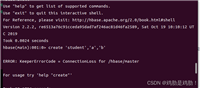
发表评论