在开始之前,感性的认知一下ckeditor源码的组织形式是很有用的. ckeditor固有的一些文件被组织到ckeditor\_source目录里. 核心的功能,诸如dom元素操作,事件处理,初始化脚本和一些环境设置被包含在ckeditor\_source\core文件夹内. 而其它的一些功能, 比如格式化,拷贝和粘贴, 图片和链接, 都被实现为插件形式放在ckeditor\_source\plugins文件夹内. 每个文件夹表示一个插件. 并且在每个文件夹内, 有一个plugin.js的文件包含了该插件需要用到的代码.
你可以看到源代码被组织成不同的文件. 为了减少http请求, ckeditor把不同的文件压缩并打包到ckeditor.js和ckeditor_basic.js里。
创建一个日期插件(date)
1、在"ckeditor\plugins\"目录下新建一个"date"目录,然后在"date"目录下新建一个"plugin.js",输入以下代码:
ckeditor.plugins.add('date', {
requires: ['dialog'],
init: function (a) {
var b = a.addcommand('date', new ckeditor.dialogcommand('date'));
a.ui.addbutton('date', {
label: a.lang.date.toolbar,
command: 'date',
icon: this.path + 'images/date.jpg'
});
ckeditor.dialog.add('date', this.path + 'dialogs/date.js');
}
});
2、增加"images"目录,放入一个"date.jpg"的图片,当然图片可以从google找一个,16*16大小的正好。
3、增加"dialogs"目录,新建一个"date.js",输入如下代码:
ckeditor.dialog.add('date', function(editor){
var escape = function(value){
return value;
};
return {
title: '日历控件',
resizable: ckeditor.dialog_resize_both,
minwidth: 300,
minheight: 80,
contents: [{
id: 'cb',
name: 'cb',
label: 'cb',
title: 'cb',
elements: [{
type: 'text',
label: '请输入日期控件名称',
id: 'lang',
required: true,
},{
type:'html',
html:'<span>说明:日历控件选择的日期、时间将回填到该输入框中。</span>'
}]
}],
onok: function(){
lang = this.getvalueof('cb', 'lang');
editor.inserthtml("<p>" + lang + "</p>");
},
onload: function(){
}
};
});
4、接下来就是把插件加入到ckeditor里了,我是直接修改ckeditor插件的核心文件。
找到ckeditor目录下的"ckeditor.js",这里的代码是经过压缩的,我们用ckeditor原来的about插件做参考。查找"about",找到
fullpage:false,height:200,plugins:'about,basicstyles
然后在"about"后面增加"date",这里就变成
plugins:'about,date,basicstyles
继续查找"about",找到
j.add('about',{init:function(l){var m=l.addcommand('about',new a.dialogcommand('about'));m.modes={wysiwyg:1,source:1};m.canundo=false;l.ui.addbutton('about',{label:l.lang.about.title,command:'about'});a.dialog.add('about',this.path+'dialogs/about.js');}});
在这个 j 前面增加
j.add('date', {requires: ['dialog'],init: function(l){l.addcommand('date', new a.dialogcommand('date'));l.ui.addbutton('date', {label: l.lang.date.toolbar,command: 'date',icon: this.path + 'images/code.jpg'});a.dialog.add('date', this.path + 'dialogs/date.js');}});
接下来查找"i.toolbar_basic=",这就是ckeditor默认的工具栏了,我们在这里加上"date",你可以加在你想要的位置,例如
['maximize','showblocks','-','date']
5、进入"ckeditor\lang",在"zh-cn.js"中增加"date:'日期插件'"。
,date:{toolbar: '日期控件'}, link: { toolbar: '插入/编辑超链接', other: '<其他>',
6、对ckeditor的修改已经ok了。
当然了,显示ckeditor的工具栏时,也可以配置:打开config.js
/*
copyright (c) 2003-2012, cksource - frederico knabben. all rights reserved.
for licensing, see license.html or http://ckeditor.com/license
*/
ckeditor.editorconfig = function( config )
{
// define changes to default configuration here. for example:
// config.language = 'fr';
// config.uicolor = '#aadc6e';
config.toolbar =
[
['source'],
['cut', 'copy', 'paste', 'pastetext', 'pastefromword', '-', 'print', 'link', 'unlink', 'anchor'],
['undo', 'redo', '-', 'find', 'replace', '-', 'selectall', 'imagebutton', 'image'],
['styles', 'format', 'font', 'fontsize'],
['textcolor', 'bgcolor'],
['date'] //刚创建的日期插件(date)
];
};
实例图片:
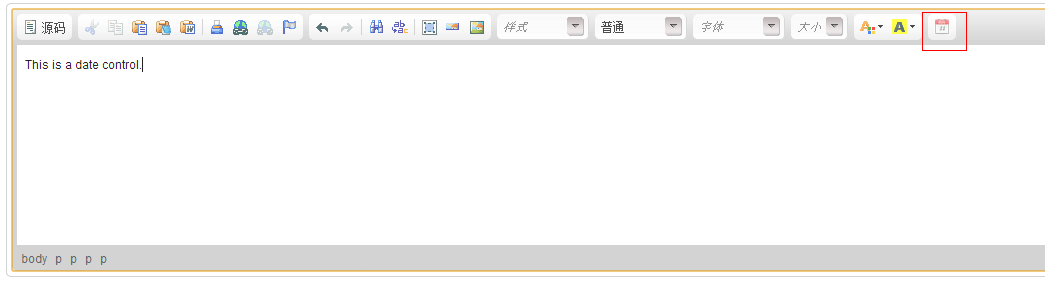
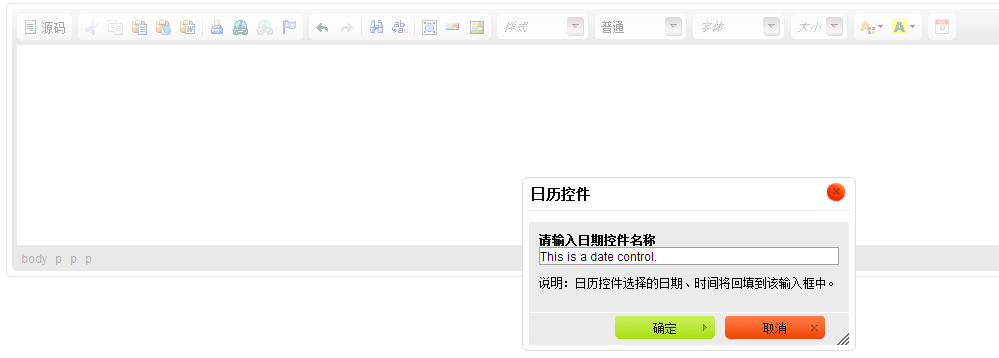








发表评论