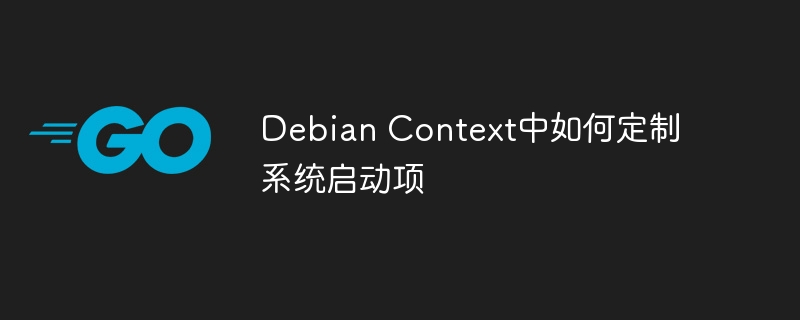
本文介绍几种在debian系统中定制系统启动项的方法,助您灵活掌控系统启动行为。
一、 利用systemd管理服务启动项
debian系统默认使用systemd作为初始化系统和服务管理器。您可以通过以下命令管理服务启动项:
- 查看运行中的服务: systemctl list-units --types service --state running
- 启动服务: sudo systemctl start service_name
- 停止服务: sudo systemctl stop service_name
- 重启服务: sudo systemctl restart service_name
- 禁用服务自启动: sudo systemctl disable service_name
- 启用服务自启动: sudo systemctl enable service_name
二、 使用rc.local文件设置手动启动项
/etc/rc.local文件允许您在系统启动时执行自定义命令。编辑方法如下:
sudo nano /etc/rc.local
在文件中添加启动命令,每行一个命令,例如:
#!/bin/sh -e /usr/bin/my-script.sh &
保存后,赋予文件执行权限:sudo chmod +x /etc/rc.local
三、 systemd定时器管理定时任务
对于需要定时执行的任务,可以使用systemd定时器。创建定时器文件:
sudo nano /etc/systemd/system/timer_name.timer
例如,设置每天凌晨执行脚本的定时器配置:
[unit] description=my daily timer [timer] oncalendar=*-*-* 0:00:00 unit=my-service.service [install] wantedby=multi-user.target
保存后,启动并启用定时器:
sudo systemctl start timer_name.timer sudo systemctl enable timer_name.timer
查看定时器状态和历史记录:
systemctl list-timers --all systemctl status timer_name.timer
四、 使用.desktop文件管理自启动应用
对于图形界面应用,可在~/.config/autostart目录下创建.desktop文件实现自启动。例如,创建browser.desktop文件:
vi ~/.config/autostart/browser.desktop
添加以下内容配置浏览器自启动(将/usr/bin/chromium替换为您的浏览器命令,http://your-url.com替换为网址):
[desktop entry] type=application exec=/usr/bin/chromium --kiosk http://your-url.com hidden=false nodisplay=false x-gnome-autostart-enabled=true name=my browser comment=start my browser on boot
设置执行权限:chmod +x ~/.config/autostart/browser.desktop
重启系统后,浏览器将自动启动并打开指定网址。
通过以上方法,您可以根据需求灵活定制debian系统的启动项。 选择适合您需求的方法,高效管理系统启动过程。
以上就是debian context中如何定制系统启动项的详细内容,更多请关注代码网其它相关文章!






发表评论